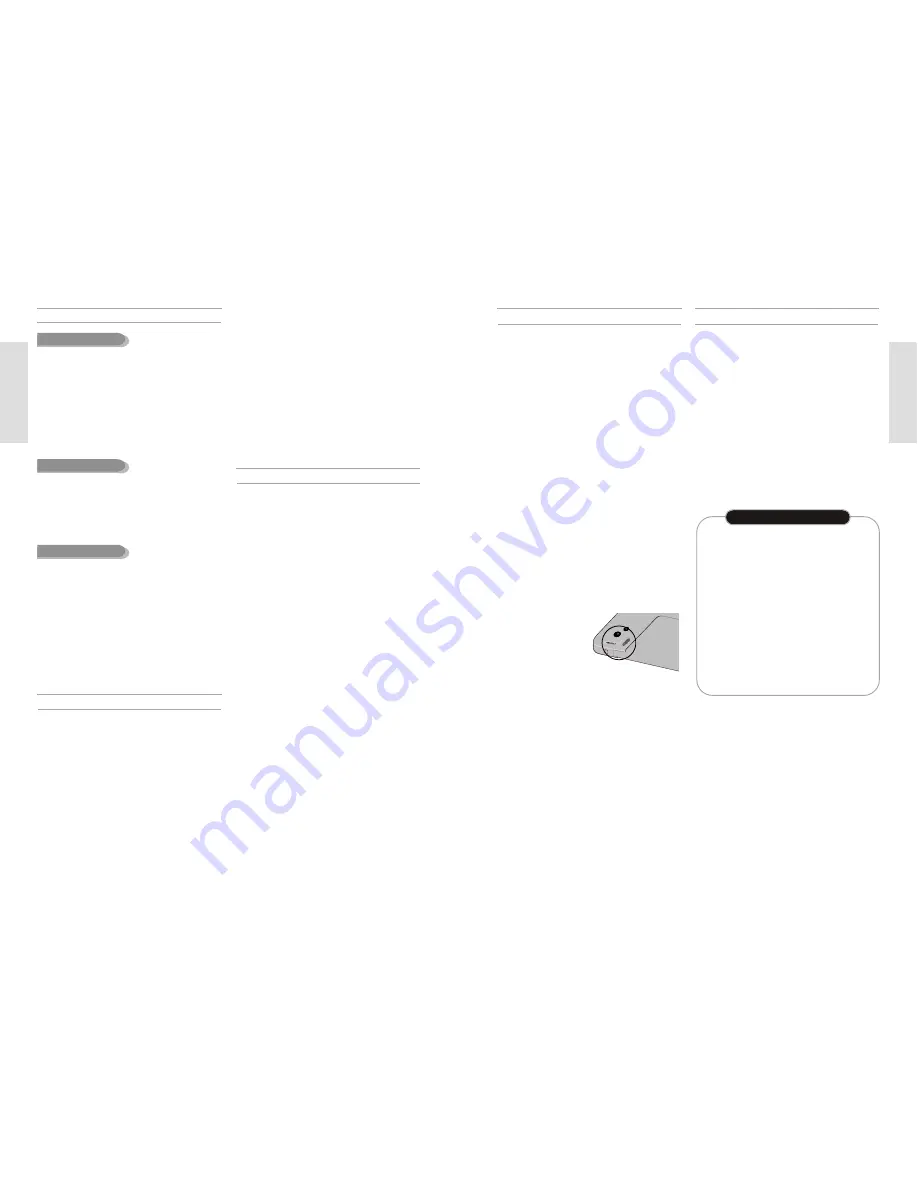
G
etting Started
English
-
7
G
etting Started
6
-
English
•
Only JPEG files with the ".jpg", ".JPG" extension
can be used.
•
The unit can handle a maximum of 1000 files and
folders.
•
Maximum size of progressive JPEG is 3M pixels.
•
MOTION JPEG is not supported.
JPEG CD-R/-RW
•
Use a 700MB(80 minutes) CD-R/-RW disc.
If possible, do not use a 800MB(90 minutes) or
above disc, as the disc may not play back.
•
If the CD-R/-RW disc was not recorded as a closed
ses-sion, you may experience a delay in the early
play-back time, and all recorded files may not play.
•
Some CD-R/-RW discs may not be playable with
this unit, depending on the device which was used
to burn them.
For contents recorded on CD-R/-RW media from
CDs for your personal use, playability may vary
depending on contents and discs.
•
Once a DVD-RW/DVD-R recorded in Video Mode is
finalised, it becomes DVD-Video.
•
You can record onto the available space on the disc
and perform editing functions such as giving titles
to discs and programs and erasing programs
before finalising.
•
When programming is erased from a DVD-R, that
space does not become available. Once an area on
a DVD-R is recorded on, that area is no longer
available for recording, whether the recording is
erased or not.
Using CD-R/-RW
•
It takes about 30 seconds for the unit to complete
recording management information after recording
finishes.
•
This product optimizes the DVD-R for each record-
ing. Optimizing is carried out when you start record-
ing after inserting the disc or turn on the unit.
Recording onto the disc may become impossible if
optimizing is carried out too many times.
•
Playback may be impossible in some cases due to
the condition of recording.
•
This unit can play back DVD-R discs recorded and
finalised with a Toshiba DVD recorder. It may not
be able to play some DVD-R discs depending on
the disc and the condition of the recording.
DVD-R Disc Playback and Recording
DVD-RW Disc Playback and Recording
•
Recording and playback can be performed on DVD-
RW discs in both Video and VR Modes.
•
Once a DVD-RW recorded in VR Mode is finalised,
you cannot perform additional recording.
•
Once a DVD-RW recorded in Video Mode is
finalised, it becomes DVD-Video.
•
In both modes, playback can be performed before
and after finalisation, but additional recording, delet-
ing and editing can not be performed after finalisa-
tion.
•
If you want to record the disc in VR Mode and then
record in V Mode, be sure to execute Format. Be
careful when executing Format because all the
recorded data may be lost.
•
A DVD-RW blank disc is initialized to VR Mode
when first initialized.
• DVD-RW (VR mode)
- This is a format that is used for recording data on a
DVD-RAM or DVD-RW disc. You can repeat record-
ing, editing, deleting, partial deletion, creation of
playlist, and etc.
- A disc that is recorded in this mode may not be
played by existing DVD players.
• DVD-RW (Video mode)
-
This is a format that is used for recording data on a
DVD-RW or DVD-R disc. The disc can be played by
an existing DVD player once it has been finalised.
- If a disc that has been recorded in Video mode by a
different manufacturer's recorder but has not been
finalised it cannot be played or additionally be
recorded by this recorder.
•
DVD-RAM discs come with or without a cartridge.
For this product, we recommend DVD-RAM discs
that come with cartridges.
•
Some cartridges are able to eject the disc inside.
Even if you are able to eject the disc, always use
the disc with the cartridge to ensure correct opera-
tion.
•
DVD-RAM discs have a Write Protect tab in order
to avoid accidental erasure of recorded data. With
the Write Protect tab set to PROTECT, you can
play the disc, but recording or erasing will not work.
Set the Write Protect tab to UNPROTECT to format
the disc or erase data.
•
Ensure that the recording mode is set to VR mode.
Otherwise, this product will not be able to play the
recording.
•
You cannot play a DVD-RAM in most DVD players
due to compatibility issues.
•
Only DVD-RAM standard Version 2.0 discs can be
played in this unit.
•
DVD-RAM recorded on this unit may not work with
other DVD Players. To determine compatibility with
these DVD-RAM discs, refer to the user’s manual
for the player.
•
This unit is compatible with both non-cartridge and car-
tridge DVD-RAM, but the write-protect tabs on car-
tridge-type discs give better protection to your record-
ings.
DVD-RAM Disc Playback and Recording
•
Many DVD discs are encoded with copy protection.
Because of this, you should only connect your DVD
Recorder-VCR directly to your TV, not to a VCR.
Connecting to a VCR results in a distorted picture
from copy-protected DVD discs.
•
This product incorporates copyright protection technol-
ogy that is protected by methods claims of certain
U.S. patents and other intellectual property rights
owned by Macrovision Corporation and other rights
owners. Use of this copyright protection technology
must be authorized by Macrovision Corporation, and
is intended for home and other limited viewing uses
only unless otherwise authorized by Macrovision
Corporation. Reverse engineering or disassembly is
prohibited.
•
It is permissible to record television programs, film,
video tapes and other material only in the event that
third party copyrights and other rights are not violated.
COPY PROTECTION
Protection
This DVD Recorder-VCR
can allow you to protect
the contents of your discs,
as described below.
•
Cartridge-protected:
With the write-protect tab
set in the protect posi-
tion, the contents of the disc cannot be recorded, edit-
ed, or erased.
•
Program-protected: See page 90 “Locking the title
List Entry”
•
Disc-protected: See page 101 “Disc Protection”
❋
DVD-RAM/DVD-RW/DVD-R discs that are
incompatible with the DVD-VIDEO format can
not be played with this product.
❋
For more information on recording a DVD, con-
sult your DVD-RAM/DVD-RW/DVD-R manufac-
turer.
❋
If poor quality DVD-RAM/DVD-RW/DVD-R discs
are used, your recordings may fail.
•
LD, CD-G, CD-I, CD-ROM, DVD-ROM, DVD+R and
DVD+RW discs should not be used in this product.
[Note]
Disc types that can be played : CD/CD-R/CD-RW/MP3/
JPEG/DVD-Video/DVD-RAM/ DVD-RW/ DVD-R.
However, if your DVD-RW disc was recorded with
another device, it can be played only if it was recorded
and finalised in video mode.
•
Some commercial discs and DVD discs purchased
outside your region may not be playable with this
product. When these discs are played, either “No
disc.” or “Please check the regional code.” will be dis-
played.
•
If your DVD-RW disc is an illegal copy or is not in
DVD video format, it may also not be playable.
Do not use the following discs!
•
Only CD-R discs with MP3 files recorded with
ISO9660 or JOLIET format can be played back
•
Only MP3 files with the "mp3", and "MP3" exten-
sion can be used.
•
For MP3 files recorded with a VBR(Variable Bit
Rates), from 32 Kbps to 320 Kbps, the sound may
cut in out.
•
Playable bitrate range is from 56Kbps to 320Kbps.
•
The unit can handle a maximum of 1000 files and
folders.
CD-R/-RW
MP3 CD-R/-RW





































