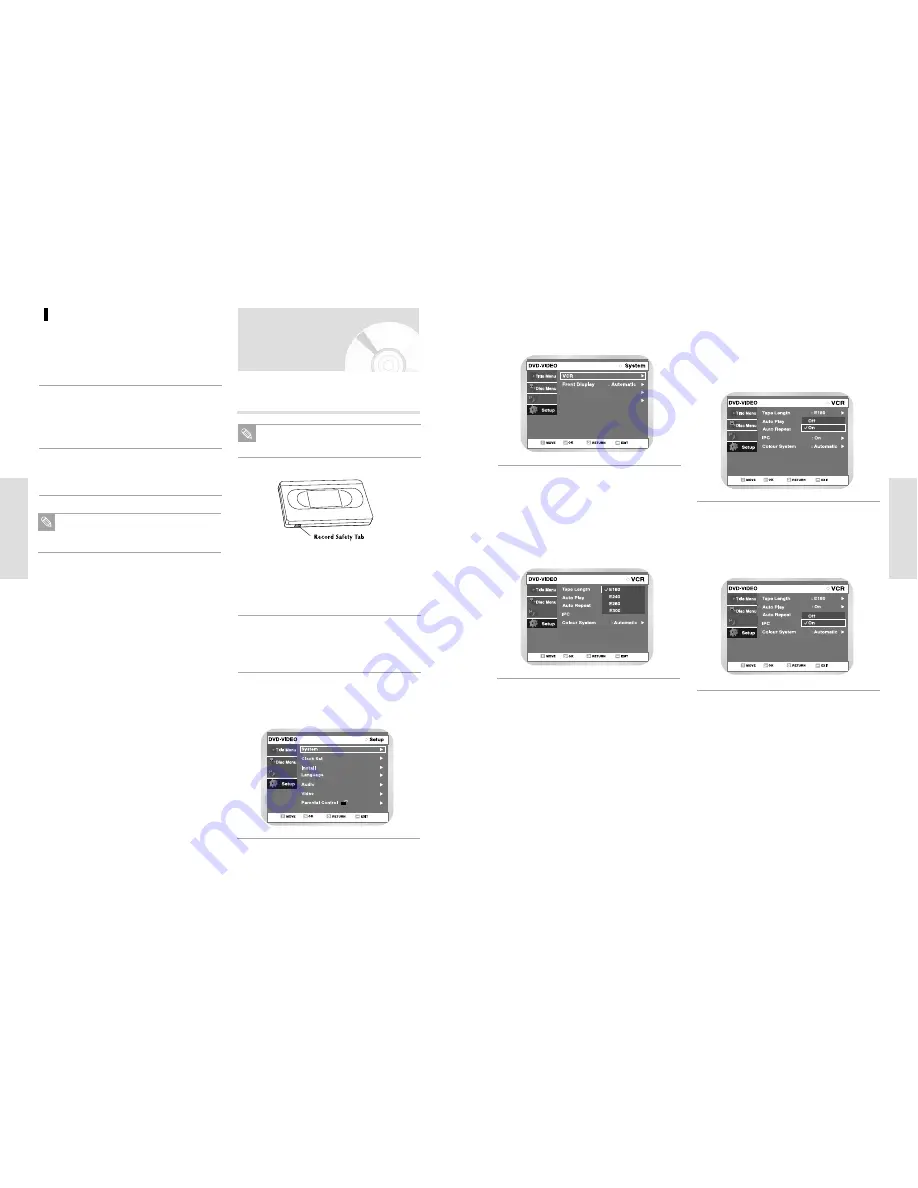
English
-
43
S
ystem Setup
42
-
English
S
ystem Setup
Programme
Select “Tape Length”
Press the
button to select the Tape Length.
This information is usually printed on the tape
box. The menu cycles through: E180, E240,
E280 or E300.
Once the type of cassette is set, the VCR can
display the amount of time remaining on the tape
when you press the DISPLAY button.
5
Select “VCR”
Using the
buttons, move the selection bar
to “VCR”, then press
or OK to select.
4
NICAM
AV 1 Output : RGB
: On
Programme
Programme
Select “Auto Repeat”
Move the selection bar to “ Auto Repeat”. It sets
the VCR to play a tape repeatedly [unless a tape
control is activated (Stop, Fast Forward or
Rewind).
7
Programme
Select “Auto Play”
Move the selection bar to “Auto Play,” then press
button to select from the following options:
• On - The VCR will automatically begin playing a
video tape when it is inserted, as long as
the safety tab of the cassette has been
removed.
• Off - Auto play is disabled.
6
VCR Setting
If you want your VHS Video tapes to play automatically
when you insert them, turn on Auto Play.
Select “System”
Use the
buttons to highlight “System” then
press the OK button.
3
Programme
Only tapes that are missing the Record Safety
Tab will play automatically when inserted.
Note
Select Change Password using
buttons,
then press the
or OK button.
• The ‘Enter the password.’ message will be
displayed.
1
Enter the 4-digit password using the 0 to 9 but-
tons on the remote control.
• The ‘Confirm the password.’ message will be
displayed.
2
Enter your password again using the 0 to 9 but-
tons on the remote control.
3
About the Change Password;
Press the RETURN or
¥
button to return to
the previous menu. Press the MENU button to
exit the menu.
Note
Open “MENU”
With the VCR in stop mode, Press the MENU
button.
1
Select “Setup”
Using the
buttons, move the selection bar
to “Setup” then press
or OK button to select.
2






























