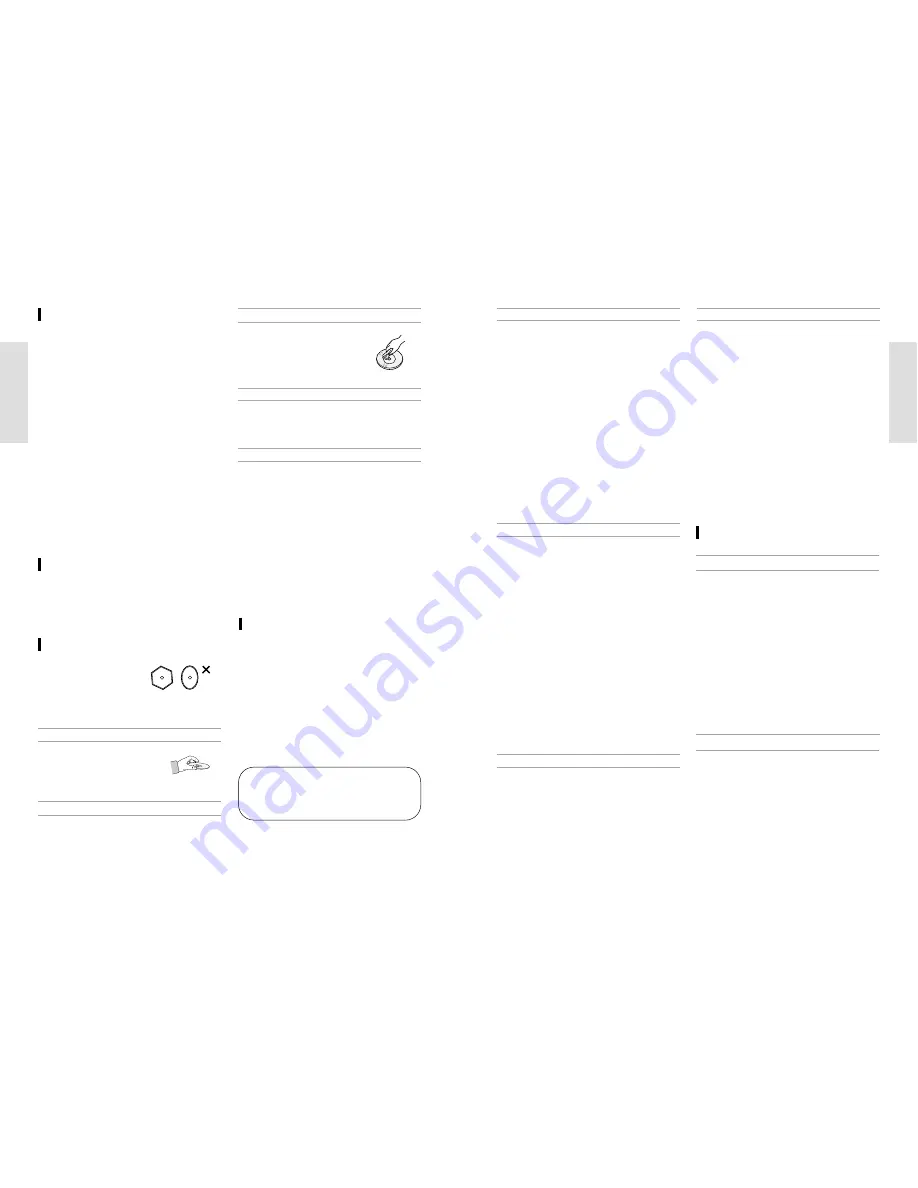
G
etting Started
G
etting Started
English -
5
4
- English
Maintenance of Cabinet
For safety reasons, be sure to disconnect the AC
power cord from the AC outlet.
•
Do not use benzene, thinner, or other solvents for
cleaning.
•
Wipe the cabinet with a soft cloth.
Disc Handling
•
Use discs with regular
shapes. If an irregular disc (a
disc with a special shape) is
used, this DVD Recorder-
VCR may be damaged.
•
Avoid touching the surface of a disc
where recording is performed.
Holding discs
•
This is used to prevent damage by dirt, scratches,
ets.when using a DVD-RAM/DVD-RW/DVD-R disc.
Cartridge
•
Clean with an optional DVD-RAM/PD
disc cleaner.Do not use cleaners or
cloths for CDs to clean DVD-
RAM/DVD-RW/DVD-R discs.
DVD-RAM, DVD-RW and DVD-R
•
Wipe off dirt or contamination on the disc with a
soft cloth.
DVD-Video, CD
•
Do not write on the printed side with a ball-point
pen or pencil.
•
Do not use record cleaning sprays or antistatic.
Also, do not use volatile chemicals, such as ben-
zene or thinner.
•
Do not apply labels or stickers to discs. (Do not use
discs fixed with exposed tape adhesive or leftover
peeled-off stickers.)
•
Do not use scratch-proof protectors or covers.
•
Do not use discs printed with label printers avail-
able on the market.
•
Do not load warped or cracked discs.
Cautions on handling discs
Handling Cautions
• Before connecting other components to this recorder,
be sure to turn them all off.
• Do not move the recorder while a disc is being played,
or the disc may be scratched or broken, and the
recorder’s internal parts may be damaged.
• Do not put a flower vase filled with water or any small
metal objects on the recorder.
• Be careful not to put your hand into the disc tray.
• Do not place anything other than the disc in the disc
tray.
•
Exterior interference such as lightning and static elec-
tricity can affect normal operation of this recorder. If this
occurs, turn the recorder off and on again with the
ON/STANDBY button, or disconnect and then recon-
nect the AC power cord to the AC power outlet. The
recorder will operate normally.
•
Be sure to remove the disc and turn off the recorder after
use.
•
Disconnect the AC power cord from the AC outlet
when you don’t intend to use the recorder for long peri-
ods of time.
•
Clean the disc by wiping in a straight line from the
inside to the outside of the disc.
Be careful not to harm the disc because the data on
these discs is highly vulnerable to the environment.
•
Do not keep under direct sunlight.
•
Keep in a cool ventilated area.
•
Store vertically.
•
Keep in a clean protection jacket.
•
If you move your DVD Recorder-VCR suddenly
from a cold place to a warm place, condensation
may generate on the operating parts and lens and
cause abnormal disc playback. If this occurs,
remove the disc and wait for one to two hours with
the power on before attempting playback.
Disc Storage
ShowView and PlusCode are registered trade-
marks of Gemstar Development Corporation. The
ShowView system is manufatured under license
from Gemstar Development Corporation.
•
When you record/edit important content, make trial
operations beforehand to confirm the recorder can
function properly.
Toshiba does not compensate for content which
was not recorded/edited because of some malfunc-
tion of this product or discs during operation, and is
not liable for incidental damages (such as profit
loss or interruption of business, etc.) produced in
such conditions.
•
When the power cord is disconnected or when a
power failure occurs during any operation of this
product, all contents recorded in this recorder may
be erased.
• Depending on the channel or program, an exces-
sive sound. Adjust the initial setting of the recording
level when necessary.
• If a program you have set a timer recording
includes copy restriction signals, it may not be
recorded. When programming a recording, confirm
that a program you want to record is not copy-
restricted.
Notes on recording and editing
•
Toshiba is not liable for any damage caused by
fires, natural disaster (such as thunder, earthquake,
etc.), acts by third parties, accidents, owner's inten-
tional or unintentional misuse, or uses in other
improper conditions.
•
Toshiba is not liable for incidental damages (such
as profit loss or interruption in business, modifica-
tion or erasure of recorded data, etc.) caused by
use or inability to use of this product.
•
Toshiba is not liable for any damage caused by
neglect of the instructions described in the owner's
manual.
•
Toshiba is not liable for any damage caused by
misuse or malfunction through simultaneous use of
this product and the connected equipment or soft-
ware that Toshiba is not concerned with.
•
Toshiba does not compensate for contents which
were not recorded/edited because of some mal-
functions of this product or discs during operation,
and is not liable for incidental damages (such as
profit loss or interruption in business, etc.) pro-
duced by such conditions.
Exemptions
•
After a power outage the clock display will flash.
Set the clock to the correct time.
•
It is prohibited law to copy, broadcast, show, broad-
cast on cable, play in public, and rent copyrighted
material without permission.
• Some DVD video discs are copy protected,and any
recordings made from these discs will be distorted.
• This product incorporates copyright protection tech-
nology that is protected by method claims of certain
U.S, patents and other intellectual property rights
owned by Macrovision Corporation and other rights
owners. Use of this copyright protection technology
must be authorized by Macrovision Corporation,
and is intended for home and other limited viewing
uses only unless otherwise authorized by
Macrovision Corporation. Reverse engineering of
disassembly is prohibited.
• This unit incorporates CPRM (Content Protection
for Recording Media) technology for copyright pro-
tection. Recording and copying on this recorder
depend on the contents as described next page.
Power Outage
Notes on copyright
Disc Specifications
•
A digital versatile disc (DVD) can contain up to 135-
minutes of images, 8-language audio and 32 subti-
tle languages. It is equipped with MPEG-2 picture
compression and Dolby 3D surround, allowing you
to enjoy vivid and clear theater quality images in
the comfort of your own home.
•
When switching from the first layer to the second
layer of a double-layered DVD Video disc, there
may be momentary distortion in the image and
sound.
This is not a malfunction of the unit.
•
Once a DVD-RW/DVD-R recorded in Video Mode is
finalised, it becomes DVD-Video.
DVD-Video
•
An audio disc on which 44.1kHz PCM Audio is
recorded.
•
Plays CDDA format audio CD-R and CD-RW discs.
This unit may not be able to play some CD-R or
CD-RW discs due to the condition of the recording.
Audio CD




































