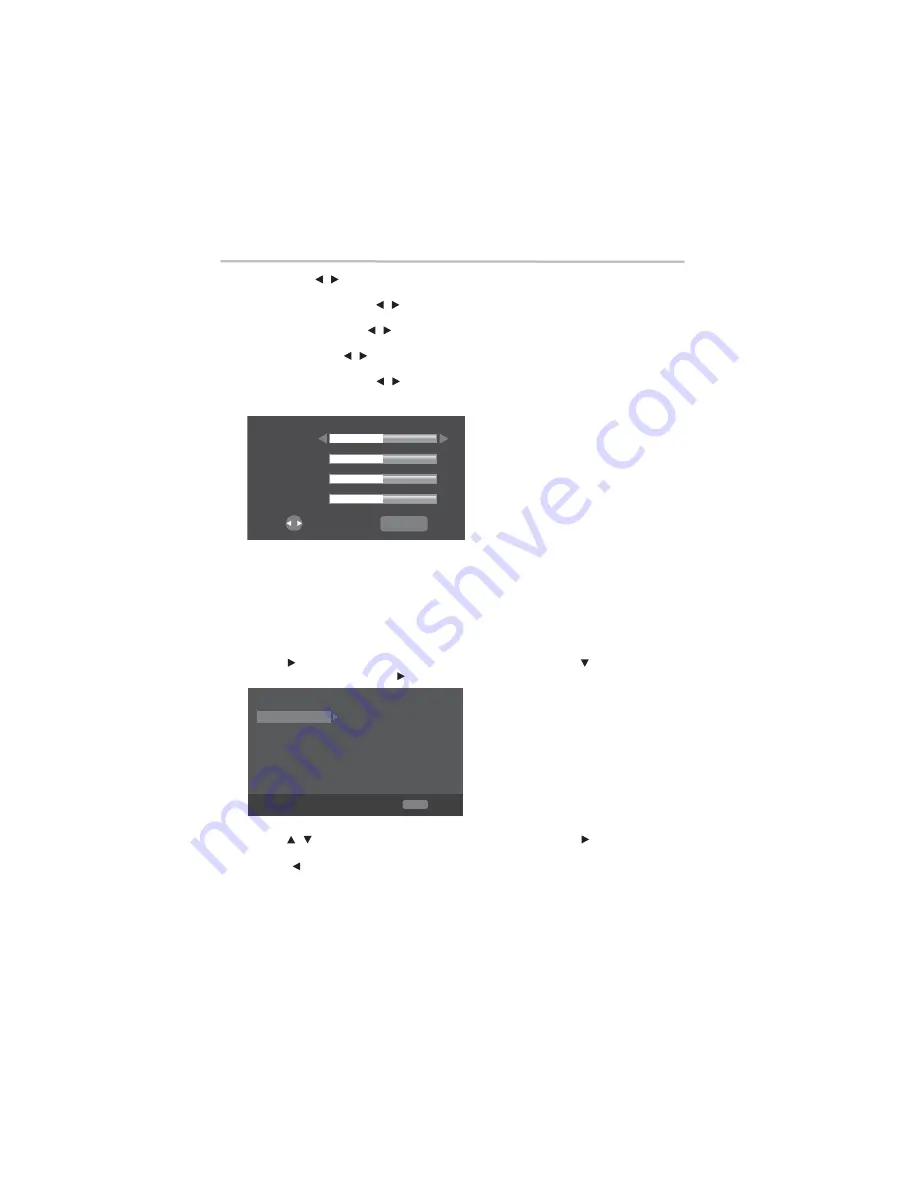
32
Customizing
5.375 x 8.375 ver 3.1
2
Press the (
arrow) buttons to adjust the video Brightness, Contrast, Hue and
Saturation.
Brightness:
Press the (
arrow) buttons to adjust the brightness on the TV’s display
screen (left = darker, right = brighter).
Contrast:
Press the (
arrow) buttons to adjust the contrast on the TV’s display
screen (left = low contrast, right = high contrast).
Hue:
Press the (
arrow) buttons to adjust the Hue on the TV’s display screen (left
= low hue, right = high hue).
Saturation:
Press the (
arrow) buttons to adjust the saturation on the TV’s display
screen (left = low saturation, right = high saturation).
3
Press the
RETURN
button to exit.
(Sample Illustration) Video adjust
❖
Sharpness:
Select the level of Sharpness, (High, Middle, Low).
High:
Select the High sharpness level.
Middle:
Select the Middle sharpness level.
Low:
Select the Low sharpness level.
Audio Setting
1
In the General Setting menu, press the
SETUP
button.
The General Setting menu appears.
2
Press the ( arrow) button to select
Audio Setting
, and then press the ( arrow) button.
3
Select an option, and then press (
arrow) button.
(Sample Illustration) Audio Setting
4
Press the (
arrow) buttons to select a setup option, and then press ( arrow) button.
5
Select the setting you wish to change, and then press the
OK
button to confirm.
❖
Press (
arrow) button to return to the previous menu.
❖
Press the
SETUP
button to exit the menu.
/
/
/
/
/
Brightness
Contrast
Hue
Saturation
RETURN Exit
Change
SETUP Exit
Audio Output
Coaxial
PCM
PCM
48K
HDMI
Down_samp
Auto
Dolby DRC
Audio Setting
Move cursor key to select menu option
then use “OK ” key to select
/



























