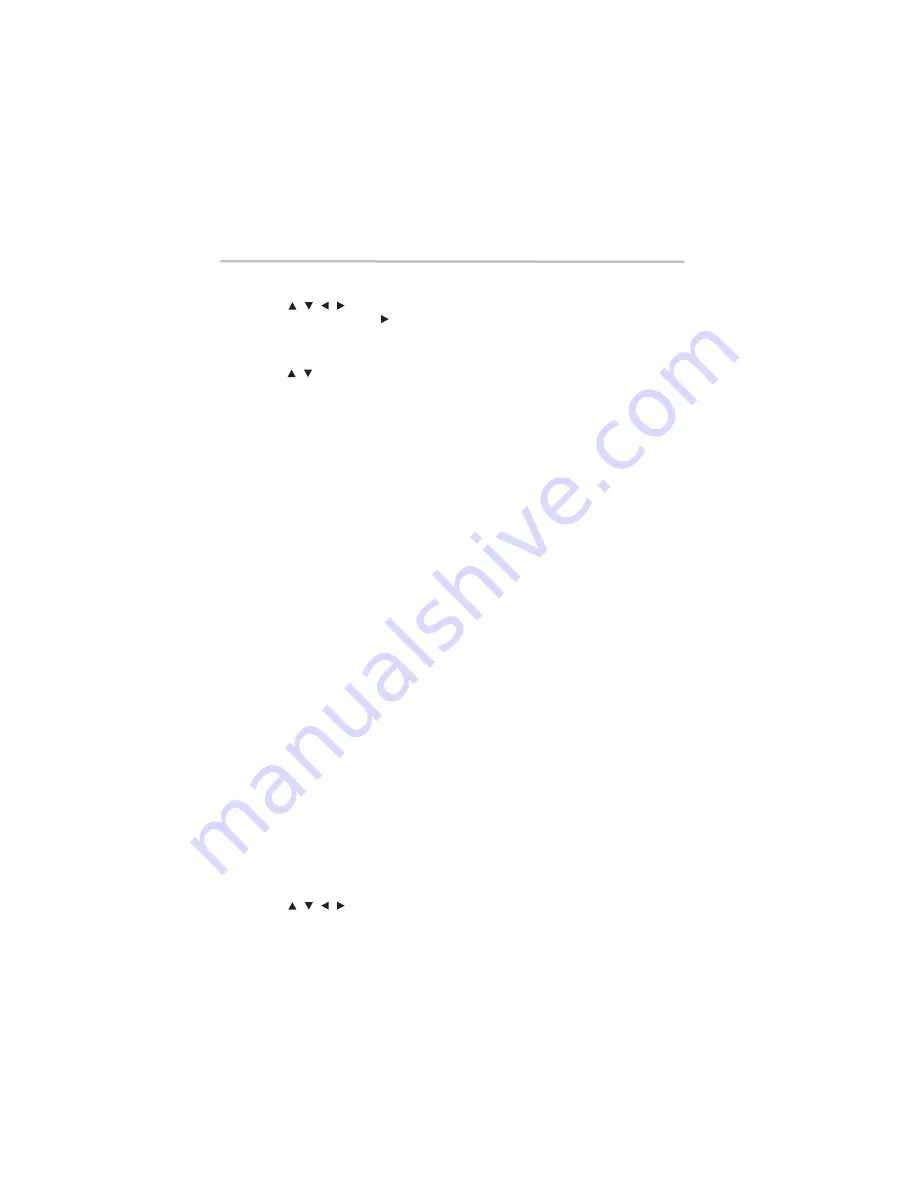
18
Playback functions
5.375 x 8.375 ver 3.1
During displaying USB and Data Disc file content in media center, press the
POP UP/MENU
button to add the Photo/Music/Video files to the playlist.
1
Press the (
arrow) buttons to select an option under the Photo/Music/Video files.
2
In the file browser, press the (
arrow) button to select the file(s) to be added to the playlist.
A check appears next to selected files.
3
Press the
POP UP/MENU
button.
A pop up menu appears.
4
Press the (
arrow) buttons, and then press the
OK
button to select
Add to Playlist
to add
the files to the Playlist.
Select all
and
Clear all
options are also available.
5
Select
Cancel
to exit the pop up menu.
All the selected files are added to the Playlist folder. You can play or delete the files in the
playlist.
Press the
Pop up/Menu
button to delete the selected files in the Playlist.
Setup
Press the
SETUP
button. Player information is displayed:
❖
General Setting
❖
Display Setting
❖
Audio Setting
❖
System Information
Program
During CD/DVD/VCD playback, press the
PROGRAM
button to edit the sequence of the
playlist.
Bookmark
1
During VCD/DVD disc playback, press the
BOOKMARK
button to add a bookmark
2
Press and hold the
BOOKMARK
button for a few seconds to display the list of bookmarks
that you added previously.
3
Press the
OK
button to select the bookmark or press the
CLEAR
button to delete the
bookmark.
Audio
Press the
AUDIO
button on the remote control to select the audio streams that are set within the
Blu-ray™ or DVD disc.
The screen displays:
❖
AUDIO: X / XX XXX XXXX
❖
“X”: The Current Audio Stream Number
❖
“XX”: The total number of Audio Stream
❖
“XXX”: Audio Language
❖
“XXXX”: Audio Technology
MC
Press the
MC
button to play media files located on a USB flash drive.
Zoom
Press the
ZOOM
button repeatedly to Zoom In/Out during video playback.
Zoom mode
: Zoom 2x > Zoom 3x > Zoom 4x > Zoom 1/2 >
Zoom 1/3 > Zoom 1/4.
Digest
1
During playback of a JPEG disc, press the
DIGEST
button to view a thumbnail page
(12 images per page).
2
Press the (
arrow) buttons to select an image.
3
Press the
OK
button to view the selected image in full screen.
Subsequent images are displayed one after another automatically.
4
Press the
PREV/NEXT
buttons to view the previous or next thumbnail screen.
/ / /
/
/ / /






























