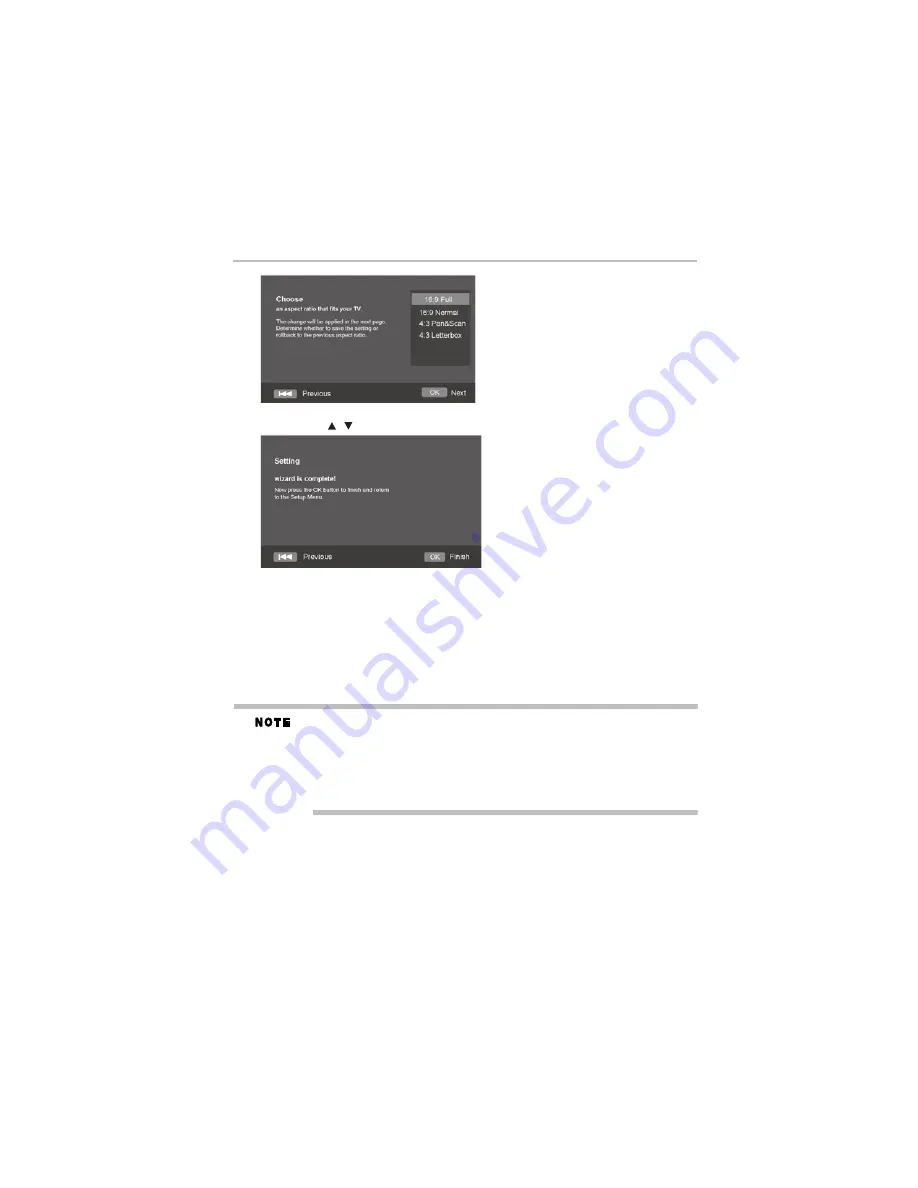
23
Customizing
5.375 x 8.375 ver 3.1
(Sample Illustration) Setup Menu - Aspect Ratio
10
Press the (
arrow) buttons to select an option, and then press the
OK
button.
(Sample Illustration) Setup Menu - Wizard complete
11
Press the
OK
button to return to the General Setting Menu screen.
❖
Upgrade:
For software upgrades to enhance performance, you can select the following
upgrade method to start the upgrade.
Disc / USB Storage / Internet
SW upgrade by Disc / USB Storage:
Upgrade the software from the disc or USB flash drive.
1
Insert the disc or connect the USB flash drive that contains the upgrade file package.
2
Follow the instructions on the TV screen to confirm upgrade operation.
The system reboots after approximately 5 seconds or when the
OK
button is pressed.
If the Disc Auto Playback is set to Off, you will need to begin the upgrade process from the
Setup menu after inserting the disc.
If the upgrade file package does not progress past verification, an error prompt is displayed.
Make sure the upgrade package is complete.
Make sure the firmware version is not an old version.
When you upgrade the system using a USB flash drive, create a new folder named UPG_ALL
and copy the upgrade file into this folder.
SW upgrade by Internet introduction
There are two modes to upgrade via the Internet: Automatic Mode and Interactive Mode.
Automatic Mode:
The player checks to make sure there is an Internet connection when powered
On. If connected, the player attempts to connect to the Toshiba server for an upgrade to the
player’s firmware. If available, a pop-up screen appears to inform you that an upgrade is
available. You can choose whether to upgrade or not.
/






























