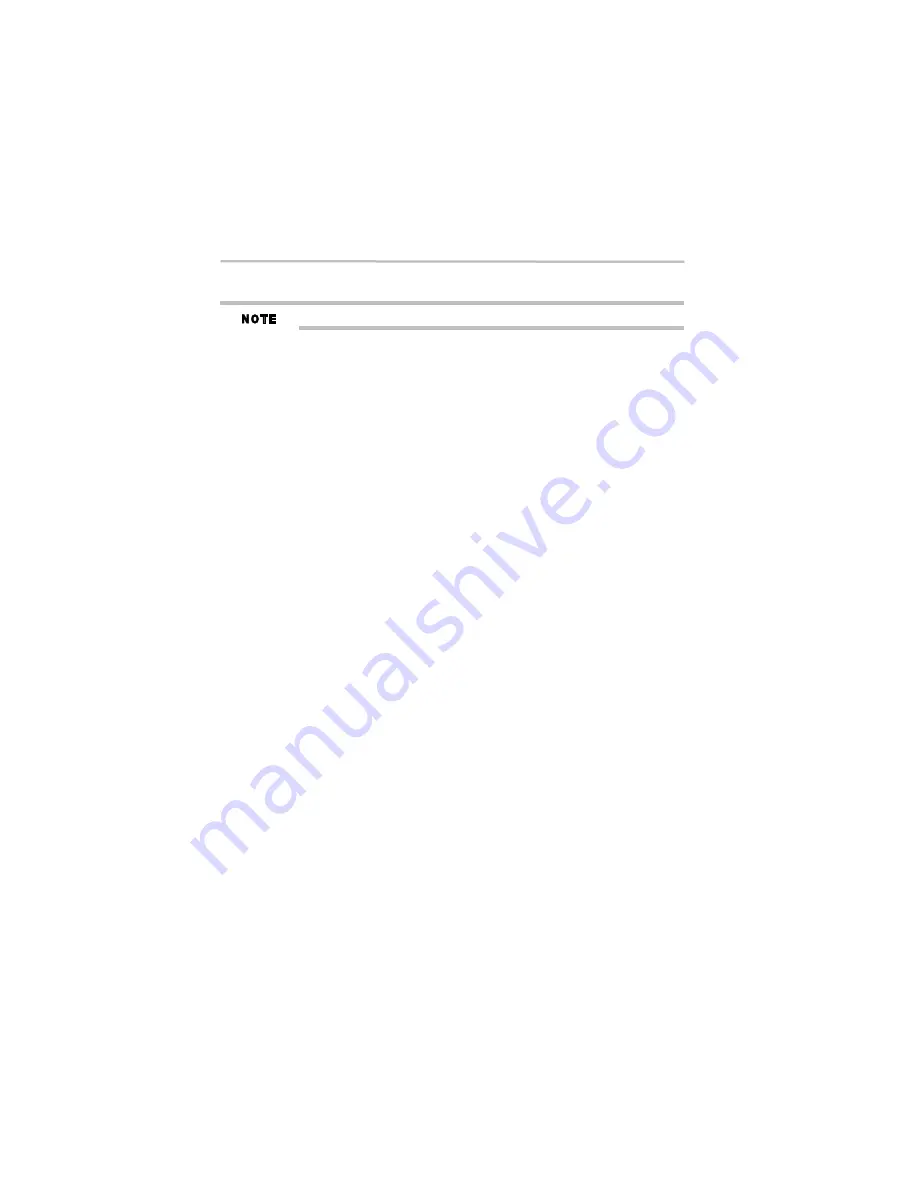
16
Playback functions
5.375 x 8.375 ver 3.1
3
Press the
PLAY/PAUSE
button to resume playback from the point where playback is stopped
or from the beginning of the disc after playback is completely stopped.
Not all Blu-ray™ Discs support the resume feature.
Fast Forward and Fast Reverse
1
Press the
Fast Forward
button to fast forward through the disc. The fast forward speed
changes based on how many times the button is pressed.
The speed increases in the following sequence:
2X > 4X > 8X > 16X > 32X
2
Press the
PLAY/PAUSE
button to resume playback.
3
Press the
Fast Reverse
button to fast reverse through the disc. The fast reverse speed changes
based on how many times you pressed the button.
The speed increases in the following sequence:
2X > 4X > 8X > 16X > 32X
4
Press BX to resume playback.
Instant Search and Instant Replay
1
During playback, press and hold the
Fast Forward
button, you can search 30 seconds
forward.
2
During playback, press and hold the
Fast Reverse
button, you can instant replay the content
from 10 seconds before.
Previous and Next
During playback, press the
PREV
button, and you can skip back to the previous chapter or track.
Each press of this button allows you to skip a chapter or track back to the beginning of the disc.
Press of the
NEXT
button during playback will allow you to skip the playback to next chapter or
track.
Slow Forward
1
Press the
Slow Forward
button during normal playback. The slow forward speed is 1/16 the
speed by default.
2
To change slow forward speed, press the
Slow Forward
button repeatedly,
The slow forward speed is changed in the following sequence:
1/16 > 1/8 > 1/4 > 1/2 > normal.
3
To exit slow forward mode and return to normal playback, press the
PLAY/PAUSE
button.
Step Forward
This feature allows you to advance the video frame by frame.
1
Press the
PLAY/PAUSE
button during normal playback, then playback will change to pause
state.
2
Press the
Slow Forward
button repeatedly to advance the picture frame by frame.
3
Press the
PLAY/PAUSE
button to resume normal playback.
HDMI
®
When a file or disc playing, you will not be able to switch resolution through the HDMI
®
button
on the remote control.
Advanced playback
Display
1
Press the
DISPLAY
button to display disc information on the TV screen, such as: Title
number, Chapter number, Track number, Elapsed Time, Mode, Audio, Angle, and Subtitle
languages.
2
Press this button again to turn off the information display.






























