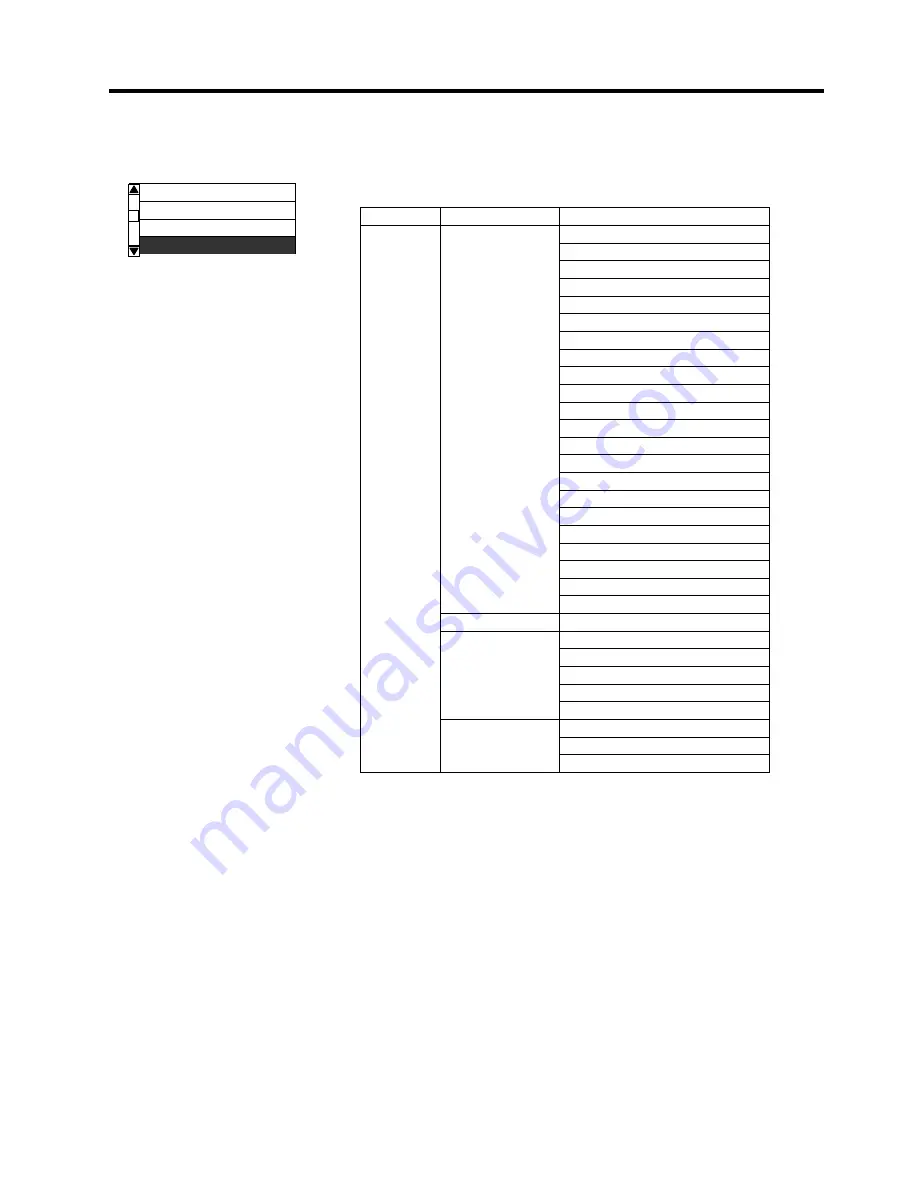
2. PRINTER SETUP
ENGLISH VERSION EO1-33094
2.6 Printer Setting
E2-31
2.6.10 Interface
Setting
The Interface menu allows configuring printer interface parameters.
The following table shows the contents of the Interface menu.
Contents of the Interface Menu
Menu Sub
menu Parameter
NETWORK LAN/WLAN
Interface
SNMP
SETTING
BASIC
INFORMATION
IP
ADDRESS
GATEWAY
ADDRESS
SUBNET
MASK
SOCKET
PORT
PORT
NUMBER
DHCP
DHCP CLIENT ID
DHCP HOST NAME
WLAN
STANDARD
WLAN
MODE
DEFAULT
KEY
802.11B
CHANNEL
802.11B
BAUD
802.11G
CHANNEL
802.11G
BAUD
WINS
WINS
ADDRESS
LPR
USB
RS-232C
SPEED
DATA
LENGTH
STOP
BIT
PARITY
CONTROL
CENTRO.
ACK/BUSY
INPU
PRIME
PLUG & PLAY
SYSTEM MODE
<4>TEST PRINT
<5>SENSOR ADJUST
<6>RAM CLEAR
<7>INTERFACE
















































