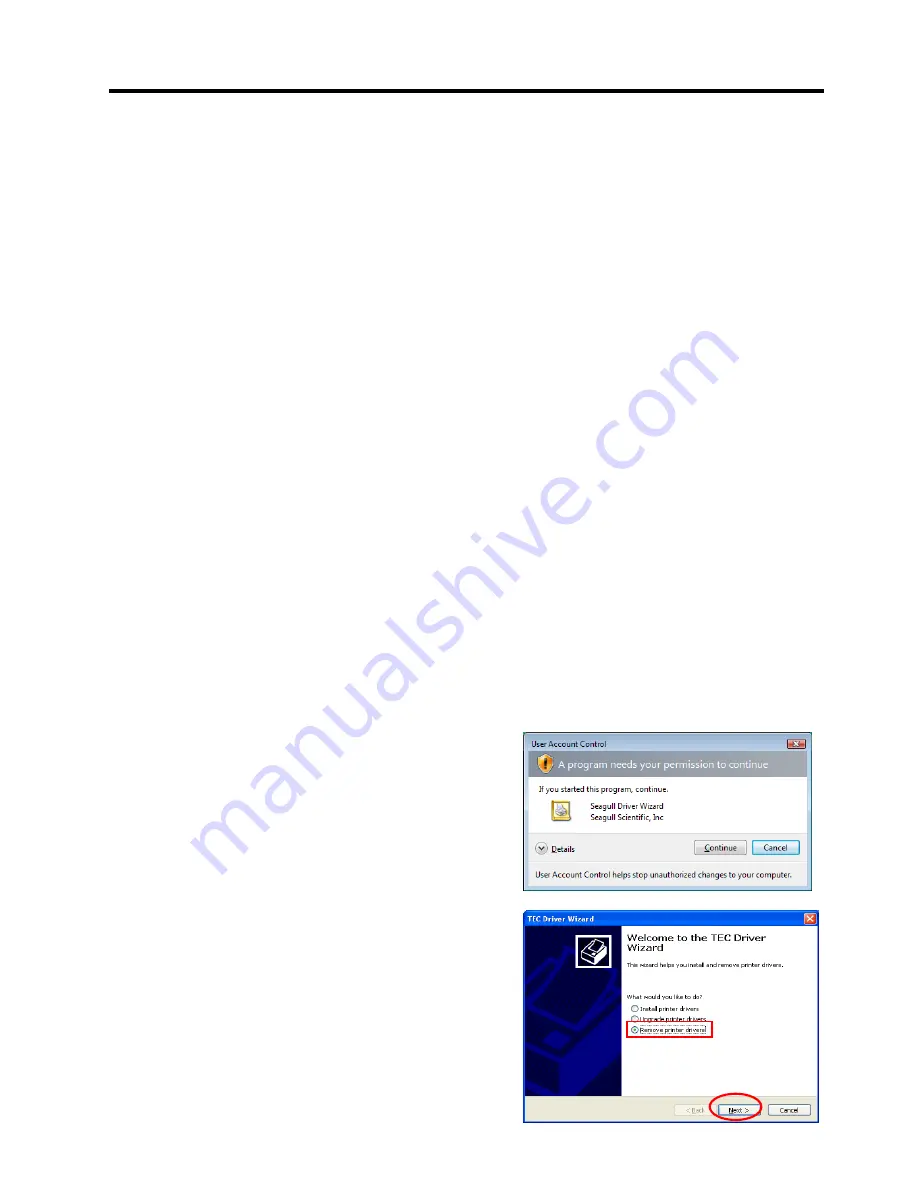
2. PRINTER SETUP
ENGLISH VERSION EO1-33094
2.7 Installing the Printer Drivers
E2-56
2.7.10 Uninstalling the Printer Driver
1) To delete the printer drivers except for V6.5 Build75 and V6.5 Build77
In the following cases, be sure to uninstall the printer driver using the procedure below.
•
When the same version is going to be re-installed.
•
When an older version has been already installed.
•
When the installation is canceled before being completed, or when the [No] is selected at a
confirmation of the digital signature.
•
When the printer driver cannot be installed for some reason.
Notes
: 1. When installing the printer driver with Plug & Play enabled, turn OFF the printer first.
2 When the printer driver is deleted, the information for any registered stocks and bar
codes will also be deleted. This information can be saved in a file, before beginning this
process, by using the export function, and restored by using the import function after re-
installation of the printer driver.
Deleting the printer drivers except for V7.2 M-2
Before deleting the printer driver, except for V7.2 M-2, follow the procedure described in
Section
2.7.4 Preparation for Installation
.
Doing this causes the previously installed printer driver to be
updated and creates a shortcut of the Driver Wizard in the TPCL Printer Driver of TOSHIBA TEC
folder.
It is not possible to update a printer driver which is older than V6.9.3 M-0. For such versions, first
delete the “C:\TEC_DRV” folder, then perform the Preparation for Installation procedure. When the
preparation is completed, the shortcut of the “Driver Wizard” is created in the TPCL Printer Driver
folder.
How to uninstall the printer driver
(1) Select the “Start”, “All programs”, “TOSHIBA
TEC”, “TPCL Printer Driver”, and “Driver
Wizard”.
Note
: Log on as a user with administrative
privilege.
Exit all Windows applications before
performing
the
above
operation.
Confirm that there are no print jobs in
the spooler, then close the spooler and
the printer folder.
In the case of Windows Vista/Server
2008/7/Server2008R2, the User Account
Control screen may appear. In this case,
click [Allow].
(2) Select the “Remove printer drivers”, and
click the [Next] button.






























