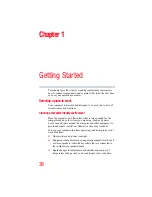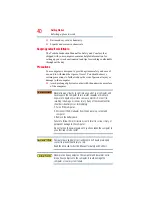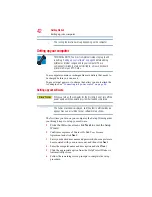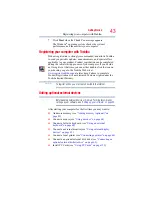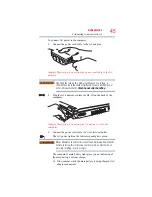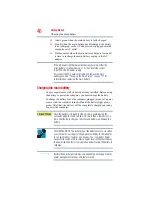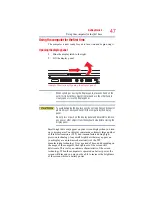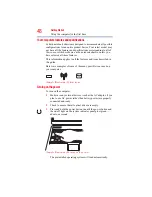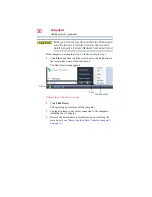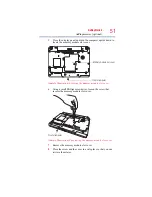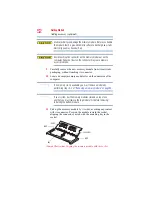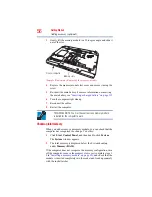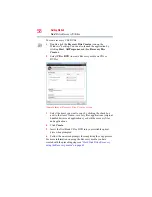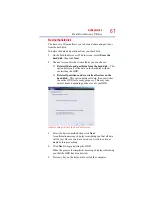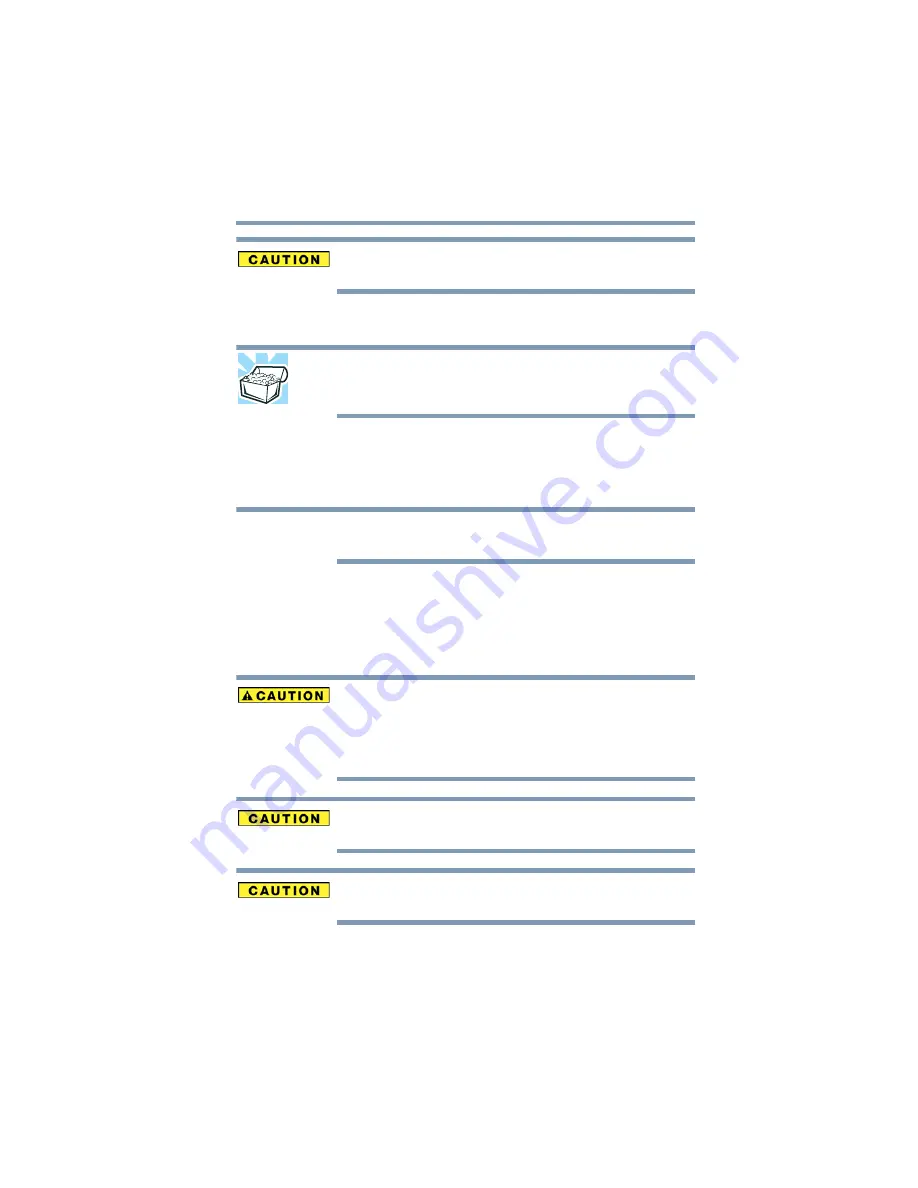
49
Getting Started
Adding memory (optional)
When you turn on the computer for the first time, do not turn off the
power again until the operating system has loaded completely.
Adding memory (optional)
HINT: To purchase additional memory modules, see the accessories
information packaged with your system or visit
.
Your computer comes with enough memory to run most of today’s
popular applications. You may want to increase the computer’s
memory if you use complex software or process large amounts of
data.
Before adding external devices or memory, Toshiba recommends
setting up your software. See
“Setting up your software” on page 42
.
Installing a memory module
Memory modules can be installed in the memory module slots on
the base of the computer. You will need a small Phillips screwdriver
for this procedure.
If the computer has been running recently, the memory module may
be hot. The surrounding area may also be hot. Allow the module to
cool to room temperature before replacing it. Avoid touching the
cover, the module, and the surrounding area before they have cooled.
Failure to follow these directions could result in minor bodily injury.
To avoid damaging the computer’s screws, use a small Phillips
screwdriver that is in good condition.
Installing a memory module with the computer’s power on may
damage the computer, the module, or both.
The computer has two memory slots—Slot A and Slot B. You can
install one or two memory modules.
NOTE