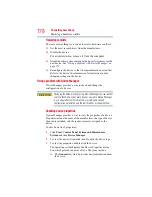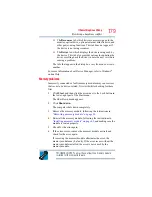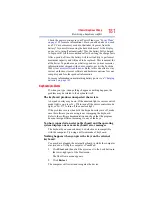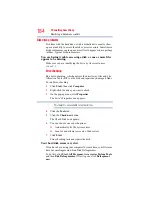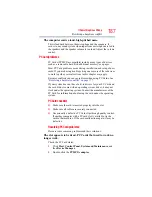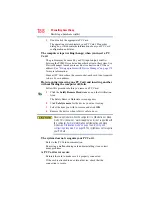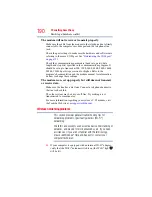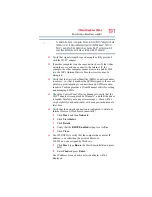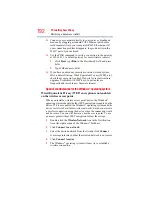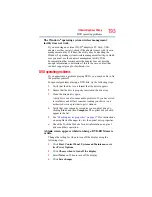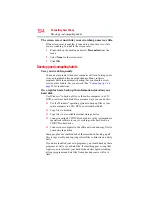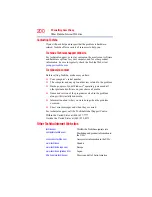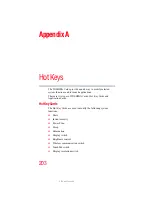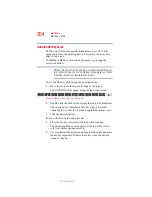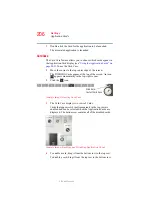192
If Something Goes Wrong
Resolving a hardware conflict
❖
Connect your computer directly to your router or broadband
modem, by plugging a standard CAT5 Ethernet patch cable
(sold separately) into your computer's RJ45 Ethernet port. If
your connection problem disappears, the problem lies in the
Wi-Fi
®
part of your network.
❖
Use the PING command to verify a connection to the gateway
at 192.168.1.1 (a default gateway for most wireless routers).
1
Click
Start
, type
Run
in the Start Search field, and press
Enter
.
2
Type
Cmd
and press
Enter
.
❖
If you have enabled any security provisions (closed system,
MAC address filtering, Wired Equivalent Privacy [WEP], etc.),
check the access point vendor's Web site for recent firmware
upgrades. Problems with WEP keys, in particular, are
frequently addressed in new firmware releases.
Special considerations for the Windows
®
operating system
Wired Equivalent Privacy (WEP) encryption is not enabled
on the wireless access point.
When you install a wireless access point device, the Windows
®
operating system checks whether WEP encryption is enabled on the
device. If it is not enabled, the Windows
®
operating system adds the
device to its list of available wireless networks, but does not create
a wireless connection using the device, since the connection would
not be secure. You can still, however, use the access point. To use
an access point without WEP encryption, follow these steps:
1
Double-click the
Wireless Network
icon in the Notification
Area (far-right portion of the Windows
®
Taskbar).
2
Click
Connect to a network
.
3
Select the desired network from the list and click
Connect
.
A message informs you that the selected network is not secure.
4
Click
Connect Anyway
5
The Windows
®
operating system will now try to establish a
wireless connection.