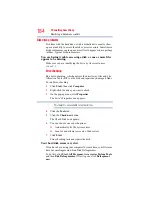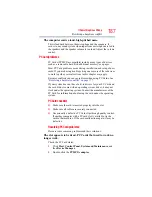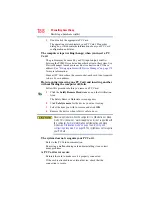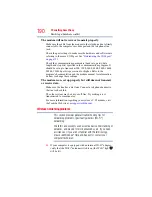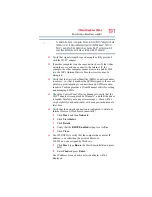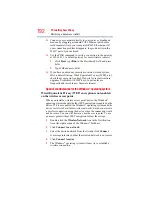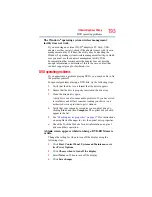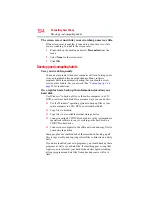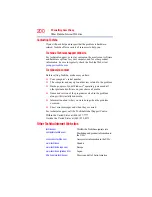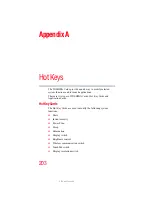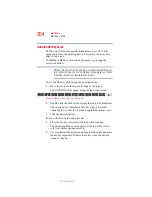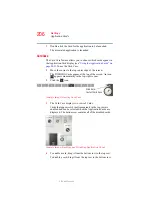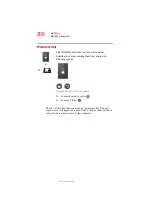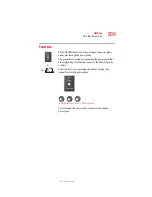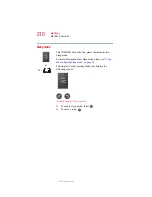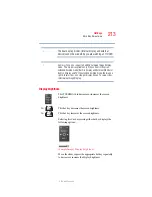198
If Something Goes Wrong
Develop good computing habits
General tips for installing hardware and software
Here are a few tips to help insure safe and easy installation of new
hardware (printers, pointing devices, external hard drives, DVD
writers, scanners, etc.) and software (applications like Microsoft
®
Office and Adobe
®
Photoshop
®
, or utility software such as special
toolbars for your web browser).
❖
Create a Restore Point (see
“Saving system configuration with
). Before installing anything, use
the System Restore utility to set a Restore Point (see the
section titled Restore Points). If anything goes wrong, you will
then be able to easily restore the Windows
®
operating system
to the state it was in prior to the installation, undoing any
changes the installation process introduced.
❖
Back up your critical data (see
entire computer with the Windows® operating system” on
page 197
).
❖
Have your factory Restore/Reconfiguration CD(s) on hand in
case you need any files from them.
❖
Do not guess; follow directions carefully! It is often necessary
to run an installation utility first—before connecting a new
hardware item to the computer. If the device is connected first,
it may be very difficult to complete the installation
successfully. Always carefully follow the installation
instructions that accompany the hardware or software.
❖
Restart the Windows
®
operating system. Always restart the
Windows
®
operating system after each installation, even if the
installation utility does not prompt you to do so. This will
insure that the installation is completed, and will clean up
anything that the installation utility left behind.
❖
Do one installation at a time. If you have several new items to
add to your computer system, install just one at a time, creating
Restore Points immediately before each successive installation.
This will make it much easier to determine the origin of any
new problems. For best results, follow this sequence:
1
Back up critical data.
2
Create a Restore Point.
3
Install one item of hardware or software.
4
Restart the Windows
®
operating system.