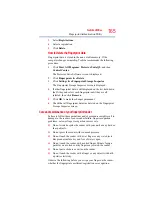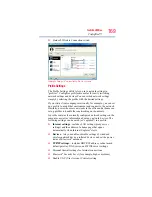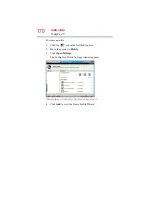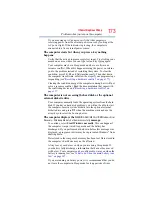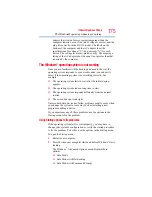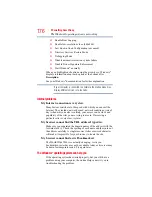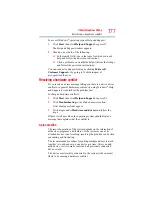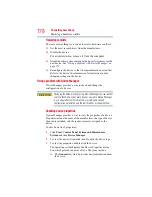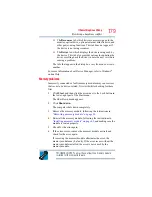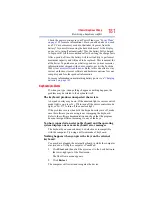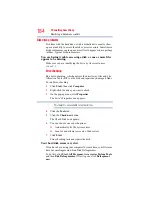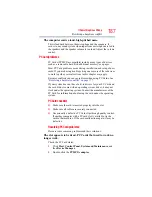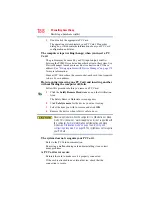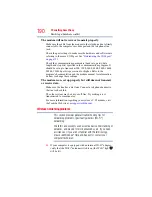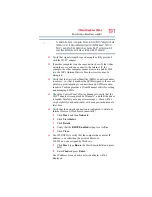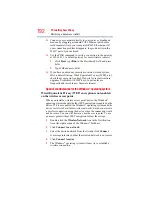177
If Something Goes Wrong
Resolving a hardware conflict
To access Windows
®
operating system Help and Support:
1
Click
Start
, then click
Help and Support
, or press
F1
.
The Help and Support window appears.
2
Then do one or both of the following:
❖
In the search field, type in the topic for which you need
help and follow the on-screen instructions.
❖
Click a problem you would like help with from the listings
and follow the on-screen instructions.
You can connect to Support Online by clicking
Microsoft
Customer Support
or by going to Toshiba support at
Resolving a hardware conflict
If you receive an error message telling you there is a device driver
conflict or a general hardware problem, try using Windows
®
Help
and Support to troubleshoot the problem first.
For help on hardware conflicts:
1
Click
Start
, then click
Help and Support
, or press F1.
2
Click
Troubleshooting
in the Find an answer section.
A list of category links appear.
3
Click a topic under
Hardware and drivers
and follow the
steps.
If there is still a problem, the operating system should display a
message that explains what the conflict is.
A plan of action
The smooth operation of the system depends on the interaction of
all devices, programs, and features. If the system or one of its
attached devices is not working, resolving the problem can be time-
consuming and frustrating.
The recommended procedure for getting multiple devices to work
together is to add and set up one device at a time. After you add
each device, test it to make sure it and all previously connected
devices work.
The device most recently connected to the system is the one most
likely to be causing a hardware conflict.