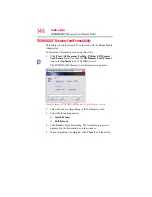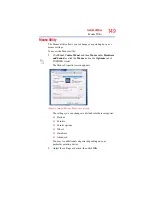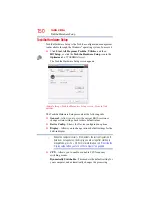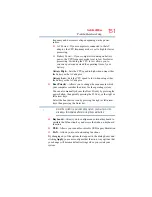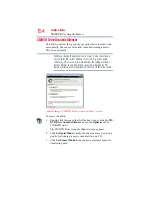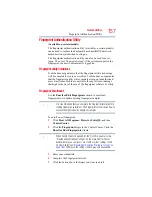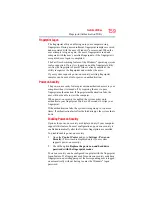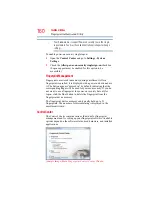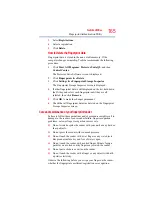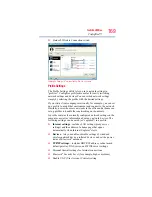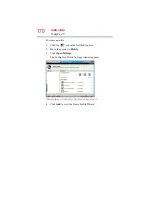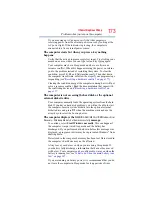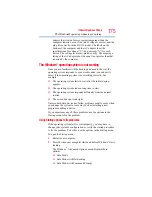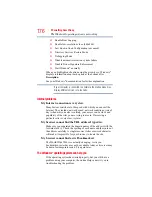161
Toshiba Utilities
Fingerprint Authentication Utility
Fingerprints
❖
Enroll or edit current user’s fingerprint templates—Runs the
fingerprint enrollment wizard. You can enroll, edit, or delete
fingerprints for the current user and, if power-on security is
implemented, control whether they are stored in the fingerprint
device memory. After you enroll your fingerprints, they are
associated with your user name and password. The next time
you log in, you can use your fingerprints instead of your user
name and password.
Settings
❖
System Settings—Opens the Settings dialog containing various
options for setting up the product. Most of these settings can be
modified only by administrators and affect all users.
❖
User Settings—Opens the User Settings dialog containing
user-specific options for setting up the product.
❖
Power-on Security—The memory of the fingerprint device is
limited (typical capacity is 21 fingerprints). You can decide
which fingerprints are present in the device memory and can be
used for verification on computer startup, or create new
fingerprints to be used only for power-on authentication.
❖
Fingerprint Storage Inspector—Opens the Fingerprint Storage
Inspector dialog where you can see the contents of your
fingerprint storage.
Help
❖
Get help information—Displays this help. The help files in
other languages (depending on your installation) are located in
the mui subfolder of your installation folder.
About
❖
About icon—Displays version information.