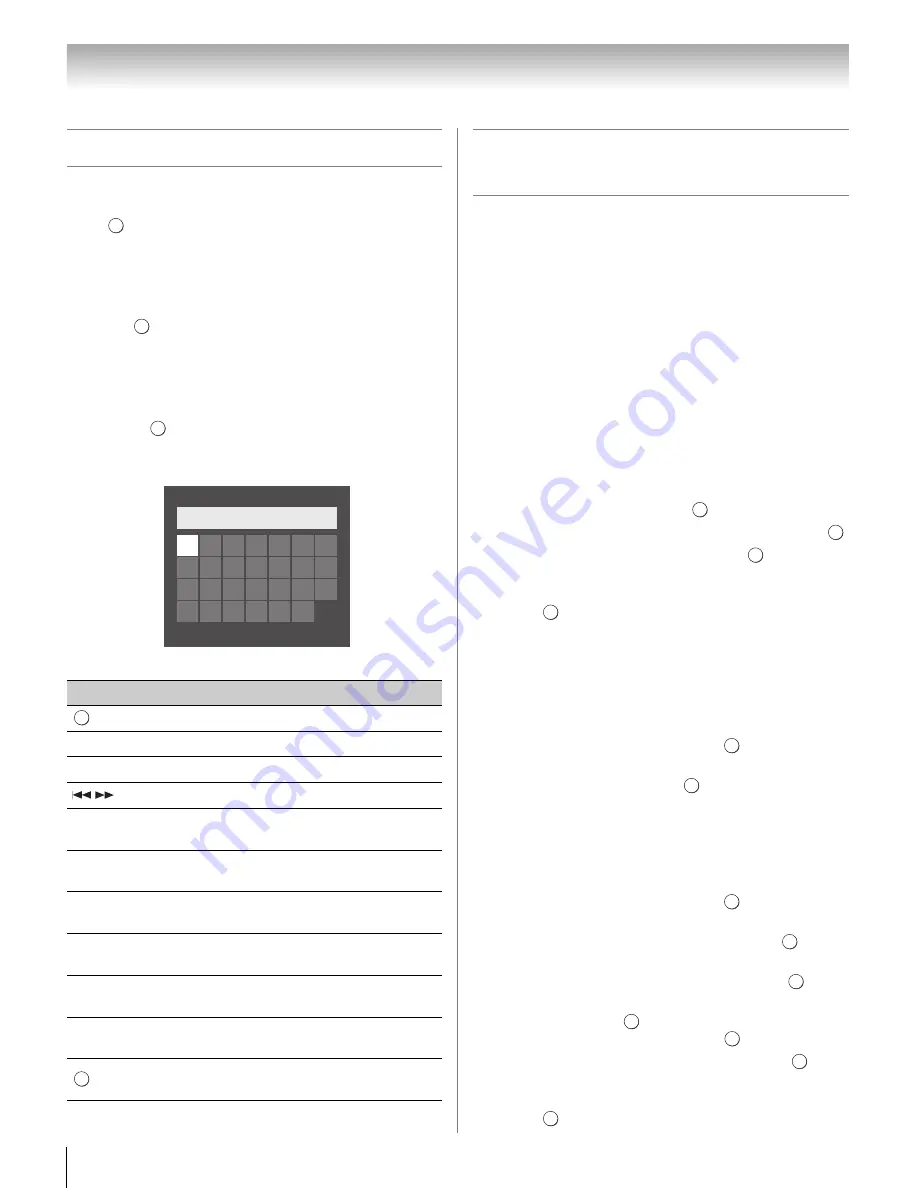
68
Chapter 8: Advanced features
Using the software keyboard
You can enter text by using the Software Keyboard. The
Software Keyboard window will appear when you
press
on a field that accepts character input.
To enter text using the software keyboard:
1
Highlight the desired character on the on-screen
software keyboard.
2
Press .
3
Repeat steps 1 and 2 until you have entered all
desired text.
4
Press the
BLUE
button to close the software
keyboard and return to the previous screen.
Note:
If
is pressed, changes are not saved and the
software keyboard window is closed. The text will
remain as it was before starting the keyboard.
Input operation on the remote control:
Setting up the Media Renderer
feature
Term meaning:
DMS: DLNA CERTIFIED
™
Server
DMR: DLNA CERTIFIED
™
Renderer
DMC: DLNA CERTIFIED
™
Controller
The TV can be configured as a DMR. When operating as
a DMR, the TV is displaying content provided by a
DMS. The selection of the media is done by the DMC –
the TV does not select the input. The TV can play photo,
movie, or audio files when operating as a DMR.
Installation
You can configure the DMR settings individually, or
use Installation mode to be prompted for each setting in
order.
1
From the
PREFERENCE
S
menu, highlight
Me
d
ia
Ren
d
erer
S
etup
and press
.
2
Press
B
or
b
to highlight
Installation
, and press
.
3
Press
C
or
c
to select
On
, and press
.
4
If you want to change the device name as a
Renderer, highlight the Device Name field and
press .
The
Software
Keyboard window will
appear.
5
Input the Device Name by using the Software
Keyboard (
-
page 68). To save your setting, press
the
BLUE
button.
Note:
The Device Name can be up to 127 characters
long.
6
Highlight
Done
, and then press
.
7
If you want to change the password, press
C
or
c
to
select
Yes
, and then press
.
8
Change the password by using the Software
Keyboard (
-
page 68), and then press the
BLUE
button.
Note:
The Web Password can be up to 15 characters
long.
9
Highlight
Done
, and then press
.
10
If you want to limit access from unexpected DMCs,
press
C
or
c
to select
On
, and then press
.
11
If you want to proceed with registration of DMCs,
press
C
or
c
to select
Yes
, and then press
.
12
Press
B
or
b
to highlight the item you want to
accept, and press
. A check will appear in the
box. To remove the check, press
again.
13
Press
c
to highlight
Done
, and then press
.
14
The
Maximum Volume
S
etup
window appear.
Press
C
or
c
to adjust to the desired volume. Then,
press .
Button
Desc
r
iption
Inputs the selected character.
0-9
Inputs the number directly.
B
b C
c
Moves the character highlight.
Moves the cursor.
Z
Moves the cursor to the head of a
character string.
z
Moves the cursor to the end of a
character string.
RED
Deletes 1 character to the left of the
cursor.
GREEN
Cycles through upper case, lower case,
numbers, and symbols, if available.
YELLOW
Chooses an accented version of the
current letter, if applicable.
BLUE
Saves changes and closes the Software
Keyboard window.
Closes the Software Keyboard window
without saving changes.
OK
OK
RETURN
A
B
H
I
J
K
L
M
U
T
S
R
Q
P
O
V W X
Y
Z
N
C
D
E
F
G
A
a 1 @
AAA|
OK
RETURN
OK
OK
OK
OK
OK
OK
OK
OK
OK
OK
OK
OK
OK
Содержание 40SL500U
Страница 93: ...93 Notes ...






























