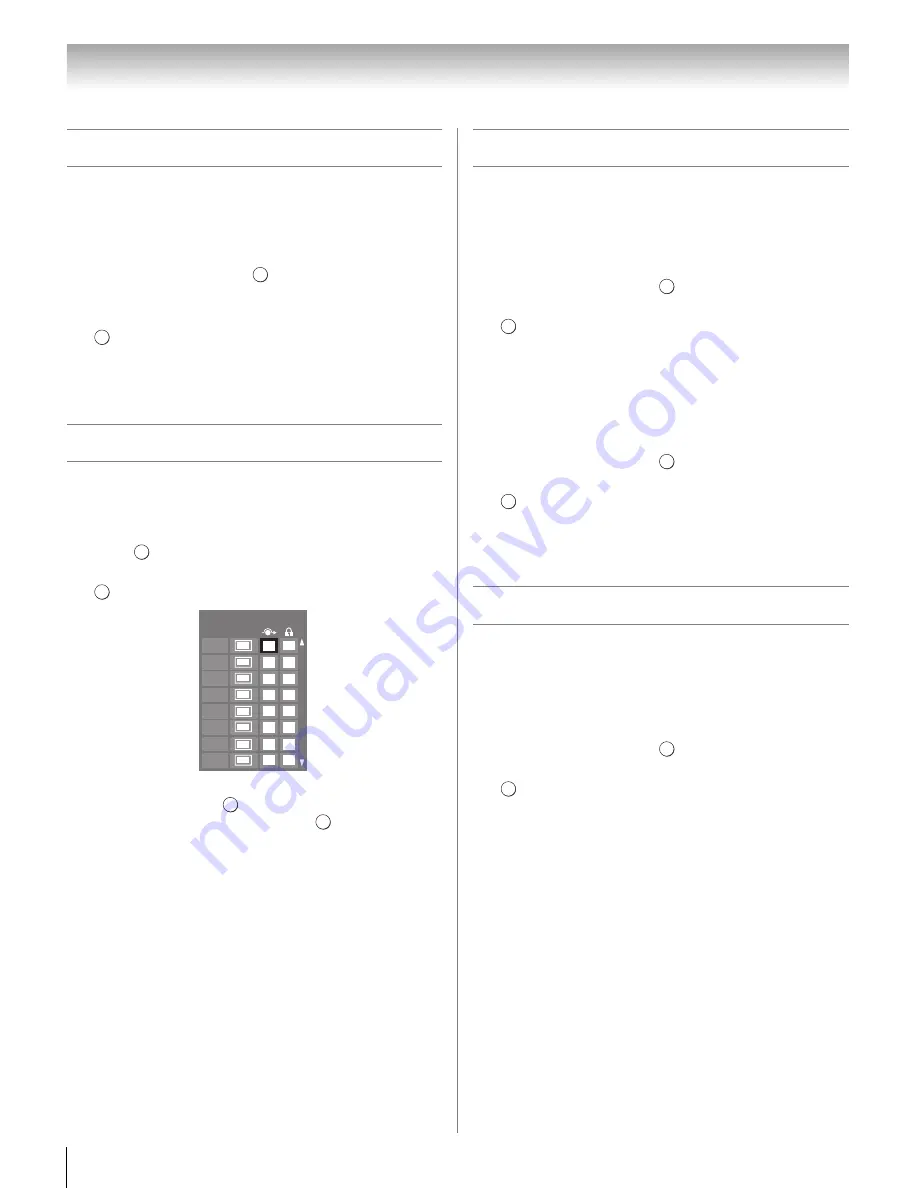
36
Chapter 5: Setting up your TV
Setting AV Input mode
This setting determines the configuration of the shared
AV input on the side of your TV. You can set this input
for either
Color
S
tream HD
or
Vi
d
eo
.
1
From the
PREFERENCE
S
menu, highlight
AV
Connection
and press
.
2
Press
B
or
b
to select
AV Input
.
3
Press
C
or
c
to select your desired setting and press
.
Note:
If you select the wrong setting, picture will have no
color or be fuzzy.
Setting channel skip
To prevent certain channels from being viewed,
channel positions can be skipped.
1
From the
S
ETUP
menu, highlight
TV
S
ettin
g
s
and
press .
2
Press
B
or
b
to select
Channel Options
and press
. The list of channels will appear.
3
Press
B
or
b
to select a channel position to be
skipped and press
. A check will appear in the
box. To remove the check, press
again.
Note:
Skipped channels cannot be selected with
<
or
,
;
however, they can still be accessed with the Channel
Number buttons.
Setting video input skip
You can set certain video inputs to be skipped over
when selecting inputs in the Input selection window.
To turn on the skip:
1
From the
PREFERENCE
S
menu, highlight
AV
Connection
and press
.
2
Press
B
or
b
to highlight
Input Labelin
g
, and press
.
3
Press
B
or
b
to highlight the item you want to be
skipped, and then press the
RED
button to turn on
S
kip
.
To turn off the skip:
1
From the
PREFERENCE
S
menu, highlight
AV
Connection
and press
.
2
Press
B
or
b
to highlight
Input Labelin
g
, and press
.
3
Press
B
or
b
to highlight the skipped item, and then
press the
RED
button to turn off the skip.
Labeling video input sources
These input labels are shown in the input selector,
Channel Browser, and banner displays. You can label
video inputs according to the devices you have
connected to the TV.
1
From the
PREFERENCE
S
menu, highlight
AV
Connection
and press
.
2
Press
B
or
b
to highlight
Input Labelin
g
, and press
.
3
Press
B
or
b
to highlight the item you want to label,
and then press
C
or
c
to select
--
,
Amplifier
,
Cable
,
DVD
,
G
ame
,
PC
,
Recor
d
er
,
S
atellite
or
VCR
, or
press the
G
REEN
button to select
User Input
.
Note:
When User Input is selected by pressing the
GREEN
button, the Software Keyboard window will
appear. Input the desired characters (10 characters
or less) by using the Software Keyboard (
-
page 68)
or using the number buttons for a number input. To
save your settings, press the
BLUE
button.
4
Repeat step 3 for other video inputs.
Note:
Skipped channels cannot be selected with
<
or
,
;
however, they can still be accessed with the Channel
Number buttons.
OK
EXIT
OK
OK
DTV
ATV
DTV
ATV
ATV
ATV
ATV
ATV
6
5-1
6-1
8
9
10
11
12
Ch.
Type
Channel Options
OK
OK
OK
OK
OK
OK
OK
OK
Содержание 40SL500U
Страница 93: ...93 Notes ...






























