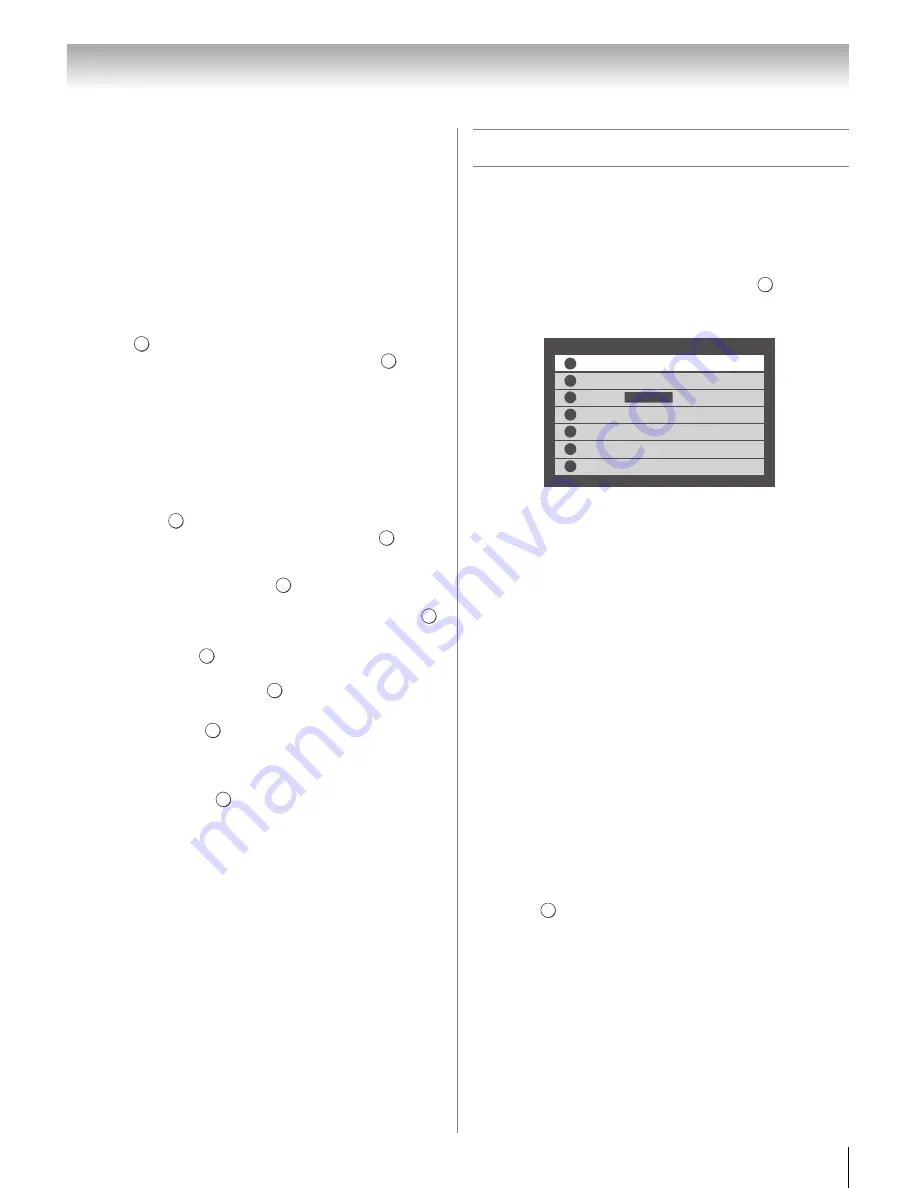
41
Chapter 6: Basic features
Switching between two channels
using Channel Return
The Channel Return feature allows you to switch
between two channels without entering an actual
channel number each time. This feature also works for
external inputs.
1
Select the first channel you want to view.
2
Select a second channel using the Channel Number
buttons (and the dash (
=
) button if needed).
3
Press
on the remote control. The previous
channel will display. Each time you press
, the
TV will switch back and forth between the last two
channels that were tuned.
Switching between two channels
using SurfLock
™
The SurfLock
™
feature temporarily “memorizes” one
channel to the
button, so you can return to that
channel quickly from any other channel with
. This
feature also works for external inputs.
To memorize a channel to the
button:
1
Tune the channel you want to program into the
button.
2
Press and hold
for about 2 seconds until the
message “Memorized” appears. The channel has
been programmed to the
button.
3
You can then change channels repeatedly, and
when you press
, the memorized channel will be
tuned.
The TV will return to the memorized channel one time
only. Once you press
and then change channels
again, the memory will be cleared and the button will
function as Channel Return.
Selecting the video input to view
To select the video input to view:
1
Press
+
on the remote control or TV control panel.
2
And then either:
•
Press 0–6; or
•
Repeatedly press
B
or
b
, then press
to change
the input; or
•
Repeatedly press
+
to change the input.
Note:
•
You can label the video input sources according to the
specific devices you have connected to the TV
(
-
“Labeling video input sources” on page 36).
•
Sources can also be skipped (
-
“Setting video input
skip” on page 36).
•
Inputs that are set to skip will be grayed out and will be
skipped over when selecting inputs by repeatedly
pressing
+
or
B
or
b
. They are only available by using
direct number entry.
•
If one or more REGZA-LINK
®
devices are connected to
an HDMI input, the REGZA-LINK
®
icon will appear in the
input selector. In this case, the label (
-
page 36) will not
appear in the input selector.
To select a REGZA-LINK
®
device:
1
Press
B
or
b
to highlight an appropriate HDMI
input.
2
Press
c
to display the list of REGZA-LINK
®
devices
for that input.
3
If there are multiple REGZA-LINK
®
devices on the
input, use
B
or
b
to highlight a particular device.
4
Press
to select the device and change inputs.
OK
CH
RTN
OK
CH
RTN
OK
CH
RTN
OK
CH
RTN
OK
CH
RTN
OK
CH
RTN
OK
CH
RTN
OK
CH
RTN
OK
CH
RTN
OK
CH
RTN
OK
Inputs
ANT/CABLE
ANT/CABLE
0
1
Color
S
tream HD
5
HDMI 4
6
PC
3
HDMI 2
HDMI 3
4
2
HDMI 1
REGZA-LINK
OK
Содержание 40SL500U
Страница 93: ...93 Notes ...
















































