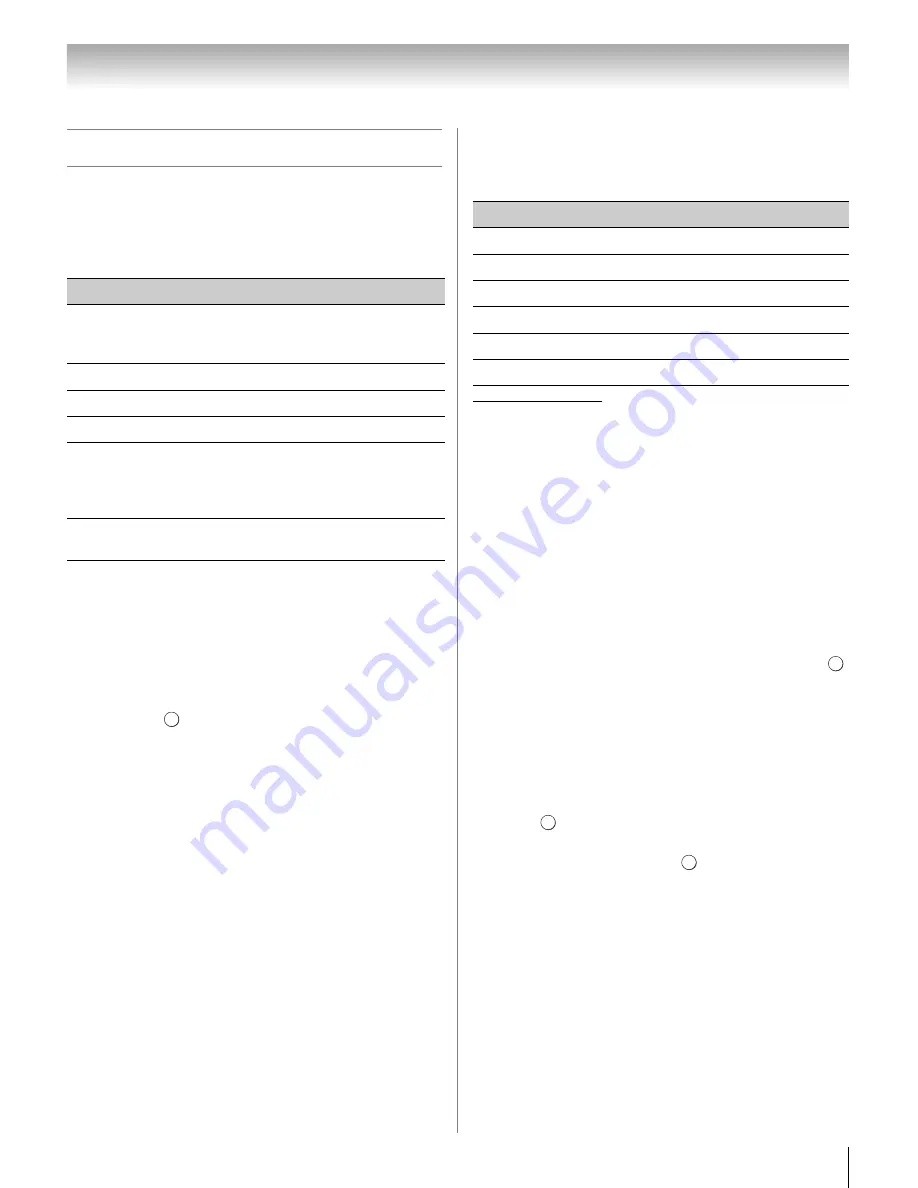
57
Chapter 7: Picture and sound controls
Adjusting the picture
Selecting the picture mode
You can select your desired picture settings from the
following modes, as described below.
Note:
•
PC
mode is available for HDMI and PC inputs only (not
displayed for other input sources).
•
Game
mode cannot be turned on when the
ANT/CABLE
input is selected.
1
From the
PICTURE
menu, highlight
Picture
Mo
d
e
.
2
Press
C
or
c
to select your preferred picture mode
and press
.
Note:
The picture mode you select affects the current
input only. You can select a different picture mode for each
input.
Adjusting the picture quality
The picture quality you adjusted under a certain picture
mode is saved to the picture mode of same name.
*
Backlight adjusts the brightness of the entire screen. When
in video mode and no signal is input, this will automatically be
set to 0. (Settings are stored in memory.)
Note:
Some
menus cannot be adjusted in any of the
following case.
•
AutoView
is selected.
•
TheaterLock
is set to
On
.
•
Media Player (Photo) or Photo Frame is used.
To adjust the picture quality:
1
From the
PICTURE
menu, highlight the setting you
would like to adjust (
Backli
g
ht
,
Contrast
,
Bri
g
htness
,
Color
,
Tint
, or
S
harpness
).
2
Press
C
or
c
to adjust the setting, and then press
.
Note:
The picture setting that you adjusted affects the
current input only. You can adjust the picture quality
separately for each input.
To revert to the factory defaults:
1
Select the picture mode you want to reset.
2
From the
PICTURE
menu, highlight
Reset
and
press .
3
A confirmation message will appear. Press
C
or
c
to
select
Yes
, and then press
.
Mode
Desc
r
iption
AutoView
™
Automatically adjusts picture settings
based on ambient light conditions and
input signal content.
Sports
Bright and dynamic picture.
Standard
Standard picture settings.
Movie
Lower contrast for darkened room.
Game
Designed for playing a video game
requiring split-second timing between
the on-screen display and input from
the controller.
PC
Designed for viewing of PC tables and
documents.
EXIT
Selection
P
r
essing
C
P
r
essing
c
Backlight*
darker
lighter
Contrast
lower
higher
Brightness
darker
lighter
Color
paler
deeper
Tint
reddish
greenish
Sharpness
softer
sharper
EXIT
OK
OK
Содержание 40SL500U
Страница 93: ...93 Notes ...






























