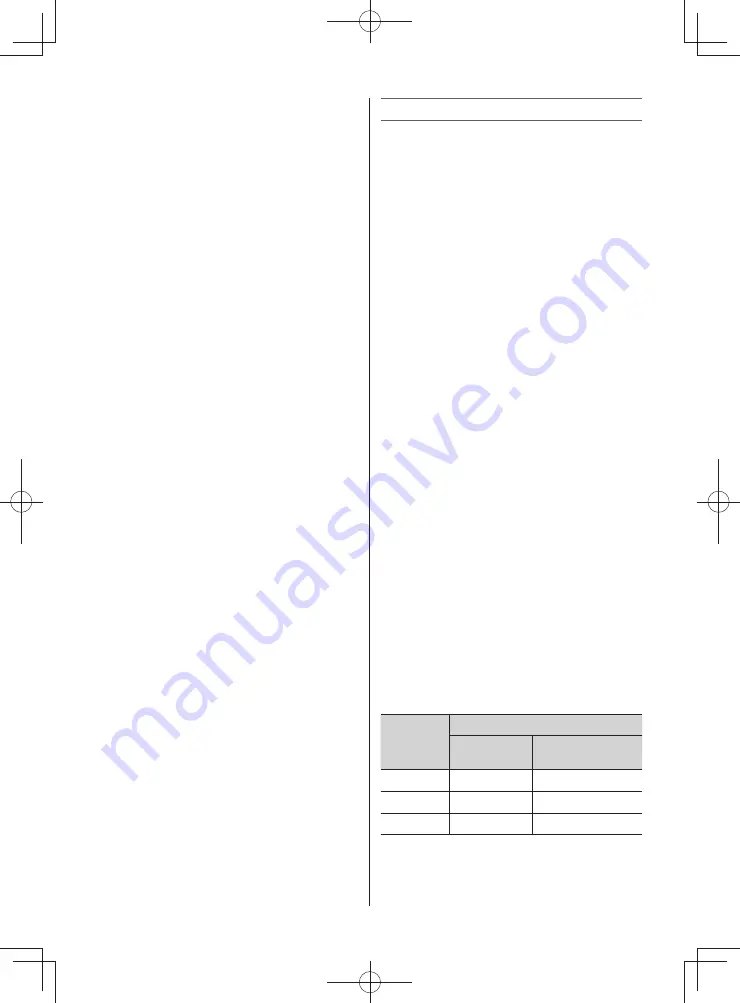
– 14 –
Adjusting the Colour Temperature
Colour Temperature increases the warmth or
coolness of the picture by setting the red, green
or blue tint.
• Use menus:
PICTURE
and
Picture Settings
• Use items:
Colour Temperature
,
Red Level
,
Green Level
and
Blue Level
• Use modes:
Cool
,
Natural
and
Warm
etc.
Resetting the Picture Settings
• Use menus:
PICTURE
and
Picture Settings
• Use the item:
Reset
Activating the Noise Reduction (NR)
If the receiving signal of MPEG is a mosquito
(grained) noise depending on the compression
and conversion, the picture is weak and the
picture is blurry, the picture may be improved
when using this function.
• Use menus:
PICTURE
and
Noise Reduction
• Use items:
Auto NR
,
MPEG NR
(set
Off
) and
DNR
(set
Off
)
• Use modes:
Low
,
Middle
,
High
and
Off
etc.
Note:
DNR function is available for 480i and 576i
signals.
Adjusting the Colour Management
You can adjust the picture colour quality by
selecting from 6 base colour adjustments :
Red
,
Green
,
Blue
,
Yellow
,
Magenta
or
Cyan
.
• Use menus:
PICTURE
,
3D Colour
Management
and
Base Colour Adjustment
• Use items:
Hue
,
Saturation
and
Brightness
Resetting the Base Colour Adjustment
• Use menus:
PICTURE
,
3D Colour
Management
and
Base Colour Adjustment
• Use the item:
Reset
Using the Active Backlight Control
In order to improve screen visibility, the
Active
Backlight Control
sets the screen brightness
automatically during dark scenes.
• Use the menu:
PICTURE
• Use the item:
Active Backlight Control
Activating Auto Brightness Sensor
When the Auto Brightness Sensor is activated,
it will automatically optimise the backlighting
levels to suit ambient light conditions.
• Use the menu:
PICTURE
• Use the item:
Auto Brightness Sensor
Sound adjustment
Setting the MTS (Multi-channel TV Sound)
Auto mode
The
MTS Auto
mode automatically recognize
stereo/bilingual programmes depending on the
broadcast signal.
Mono mode
If you experience noise or poor reception of any
stereo/bilingual programme, set the
MTS
mode
to
Mono
.
Noise will be reduced and reception may
improve.
• Use the menu:
SOUND
• Use the item:
MTS
Note:
If you experience noise with a particular
programme on whose channel reception is
usually good, try setting MTS mode to
Auto
,
then switch
g
to
e
Mono (monaural).
Selecting the Dual 1 or Dual 2 mode
You can hear only
Dual 1
or
Dual 2
sound
selected, whenever bilingual programmes are
received.
• Use the menu:
SOUND
• Use the item:
Dual
Notes:
• When the MTS setting is in
Mono
mode, the
Dual
menu is not selectable.
• The
Dual
menu setting status remains even if
the TV is turned off.
Selecting the stereo programmes
When a stereo programme is received,
d
Stereo
appears and press
g
.
• Use modes:
Stereo
and
Mono
Selecting the bilingual programmes
When a bilingual programme is received,
j
Dual
appears and press
g
.
Display
Sound to be heard
NICAM
German stereo/
bilingual broadcas
t
j
Dual 1
Sub
I
sound
Main sound
J
Dual 2
Sub
II
sound
Sub sound
e
Mono
Main sound
—
Note:
These settings are not stored in the TV memory.
2432PB2Series̲En.indd 14
2432PB2Series̲En.indd 14
2011/09/28 9:40:34
2011/09/28 9:40:34










































