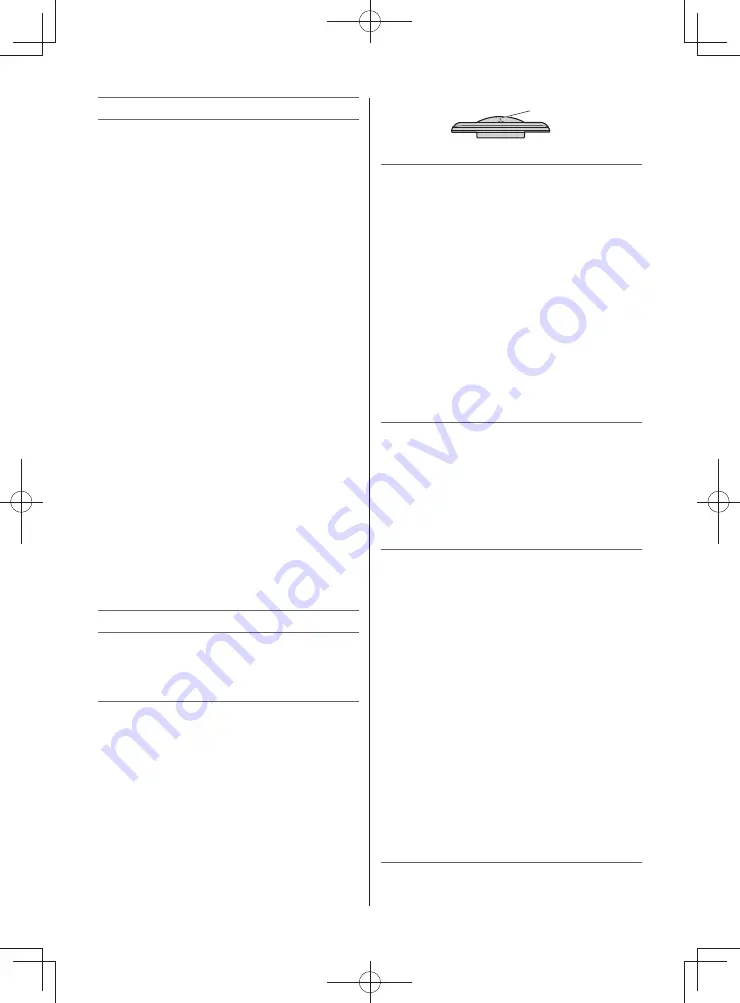
– 2 –
Top view
Screw hole
2) Never place the TV in an unstabilized
location such as on a shaky table, incline
or location subject to vibration.
• Only use cabinets or stands recommended
by the TV manufacturer.
• Only use furniture that can safely support
the TV.
• Ensure that the TV is not hanging over the
edge of the supporting furniture.
• Never place the TV on tall furniture (for
example, cupboards or bookcases) without
anchoring both the furniture and the TV to a
suitable support.
• Never stand the TV on cloth or other
material placed between the TV and
supporting furniture.
The TV may drop or fall off, which may cause
an injury or damage.
3) Never stand or climb on the TV.
• Educate children about the dangers of
climbing on furniture to reach the TV or its
controls.
Be especially careful in households with
children to prevent them through climbing on
top of the TV. It may move, fall over, break,
become damaged or cause an injury.
4) Always connect the power plug to an
appropriate electrical outlet equipped with
110-240 V, AC 50/60 Hz.
Never use the TV outside the specifi ed
voltage range. It may cause a fi re or an
electric shock.
About the fuse (only for E models)
In a three pin earthing-type, the fuse fi tted
in this plug is approved by ASTA or BSI to
BS1362. It should only be replaced by a
correctly rated and approved type and the
fuse cover must be refi tted.
About the use
• Make sure to insert the plugs fi rmly, when
plugging the AC power cord into the TV set
end and wall outlet end.
• Make sure to hold the plug, when
unplugging the AC power cord.
• Never use other cord except for supplied
AC power cord, and never use the supplied
power cord for any other purpose.
5) Never insert or remove the power plug
with wet hands.
This may cause an electric shock.
Contents
Connecting an aerial .............................. 5
Exploring your new TV ........................... 5
TV panel and remote controls ................ 5
TV back panel connections .................... 6
Connecting HDMI or DVI devices .......... 7
Connecting a computer ......................... 7
Turning the TV on ................................... 8
Tuning the TV for the fi rst time ............... 8
Using the Quick menu ......................... 10
Learning about the menu system ........ 10
Watching TV programmes ................... 11
Selecting the video input
source to view ...................................... 11
Channel List ......................................... 11
Selecting the PC/HDMI Audio mode ... 11
Setting the HDMI Audio mode ............. 12
Picture adjustment ............................... 12
Sound adjustment ................................ 14
Other features settings ......................... 15
Teletext ................................................. 16
Using the PC settings .......................... 17
Using the Media Player ........................ 18
Troubleshooting ................................... 20
Broadcast system ................................ 21
Specifi cations ...................................... 21
Important Safety Instructions
Be sure to observe the following instructions
and precautions to ensure safe use of this TV.
Installation
1) WARNING: To prevent injury, this apparatus
must be securely attached to the fl oor/
wall in accordance with the installation
instructions.
Install the TV in a horizontal, stable
location. Attach the TV to the stand with
the mounting screw (not supplied on 24"
models).
• If the TV is not installed securely, it may lean
or fall over and cause an injury.
• To prevent injury, use the exclusive optional
stand or wall-hanging bracket to install
this TV on the fl oor or wall securely in
accordance with a qualifi ed technician.
2432PB2Series̲En.indd 2
2432PB2Series̲En.indd 2
2011/09/28 9:40:29
2011/09/28 9:40:29



































