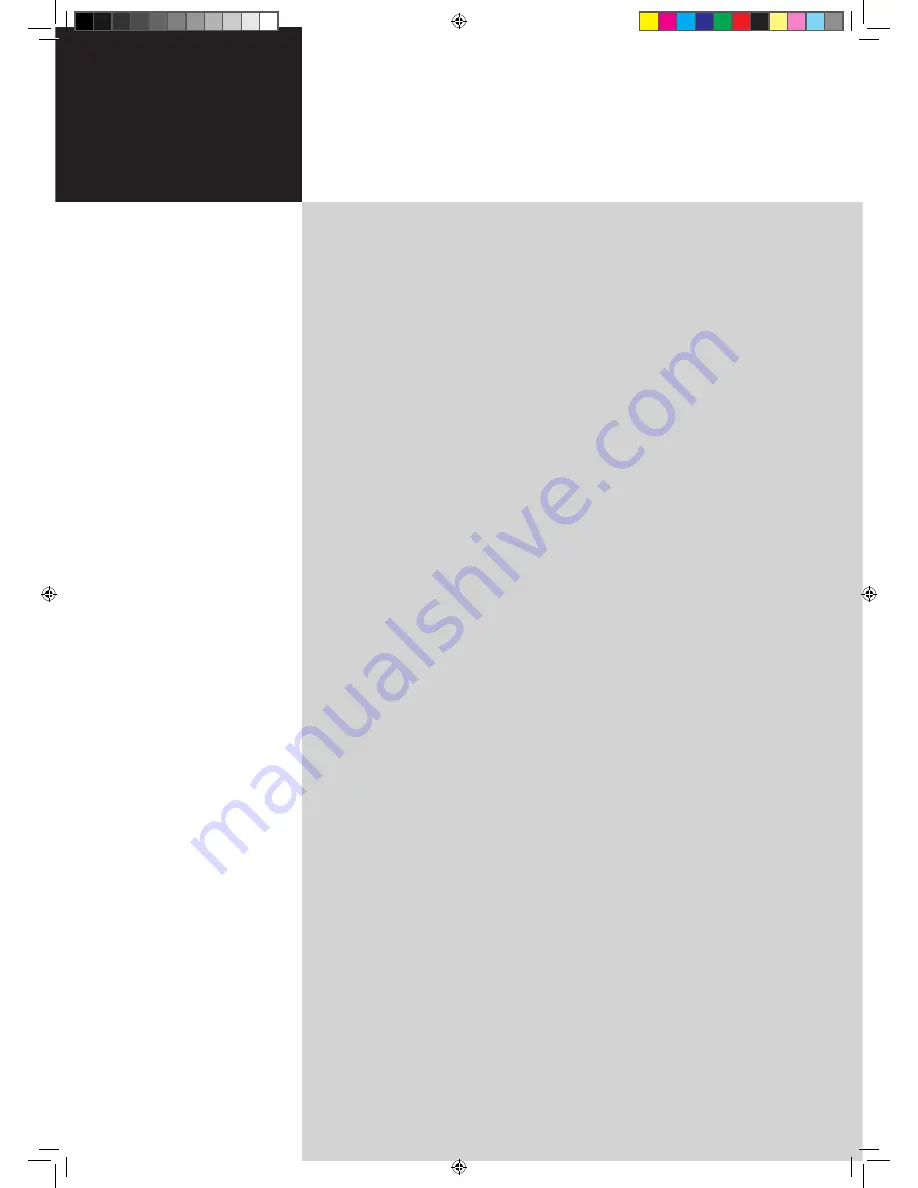
Contents
Important safety instructions
3
Disposal instructions
3
Declaration of Conformity
3
First things first
4
Packing checklist
4
Your LCD TV overview
4
Front panel view
4
Rear panel view
5
Remote control
6
General keys
6
Teletext
6
Basic connections
7
Connecting the power cord
7
Setting up the remote control
7
Enjoying analog and digital TV
7
Connecting an antenna/cable
7
Getting started watching your TV
7
Connecting external audio/video devices
8
Connecting a DVD, VCR, STB or audio/video equipment
8
Connecting a camera, camcorder or video game
9
Connecting a PC or notebook computer
9
Selecting the input source
9
OSD navigation
10
Navigating the OSD with the remote control
10
Adjusting the OSD settings
11
Advanced features
12
Lock TV
12
Reorder for channels
14
TV ratings (for digital TV mode)
15
Channel list (for digital TV mode)
17
Electronic programme guide (for digital TV mode)
18
Audio effects
20
Widescreen display mode
21
Troubleshooting
22
Product specifications
23
AT4250-DTV
User's Guide
Acer LCD TV
Acer.TV.EU.UK-new.indb 1
9/19/2006 8:45:34 PM


































