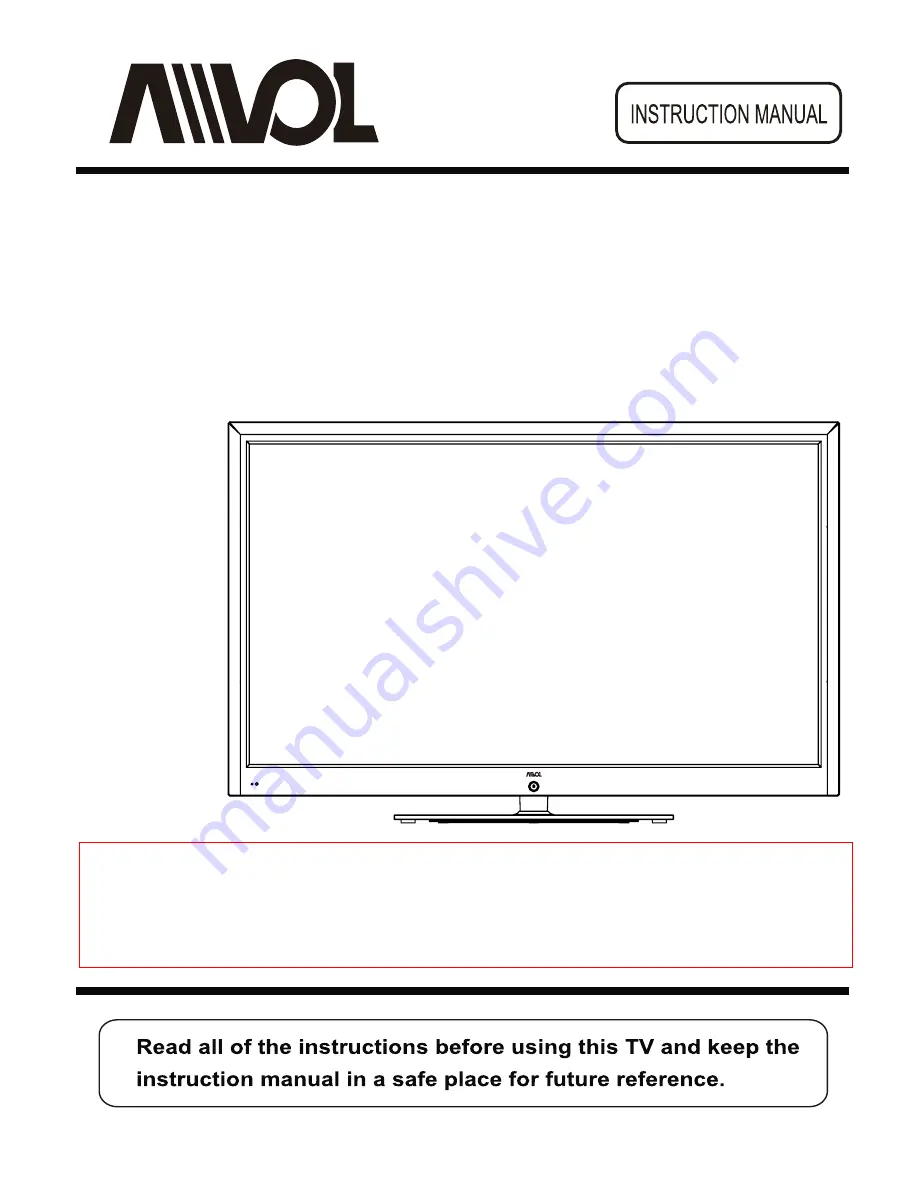
Model No.: AET55100UM
55" Full HD 100/120Hz Multi System LED TV
Attention;
Please Kindly refer to "TV Broadcasting system"(Page 9 of User's manual) for choosing suitable
TV broadcasting system as per your living area when you use this unit firstly.TV Color system is
automatically searched regardless of your living area.
















