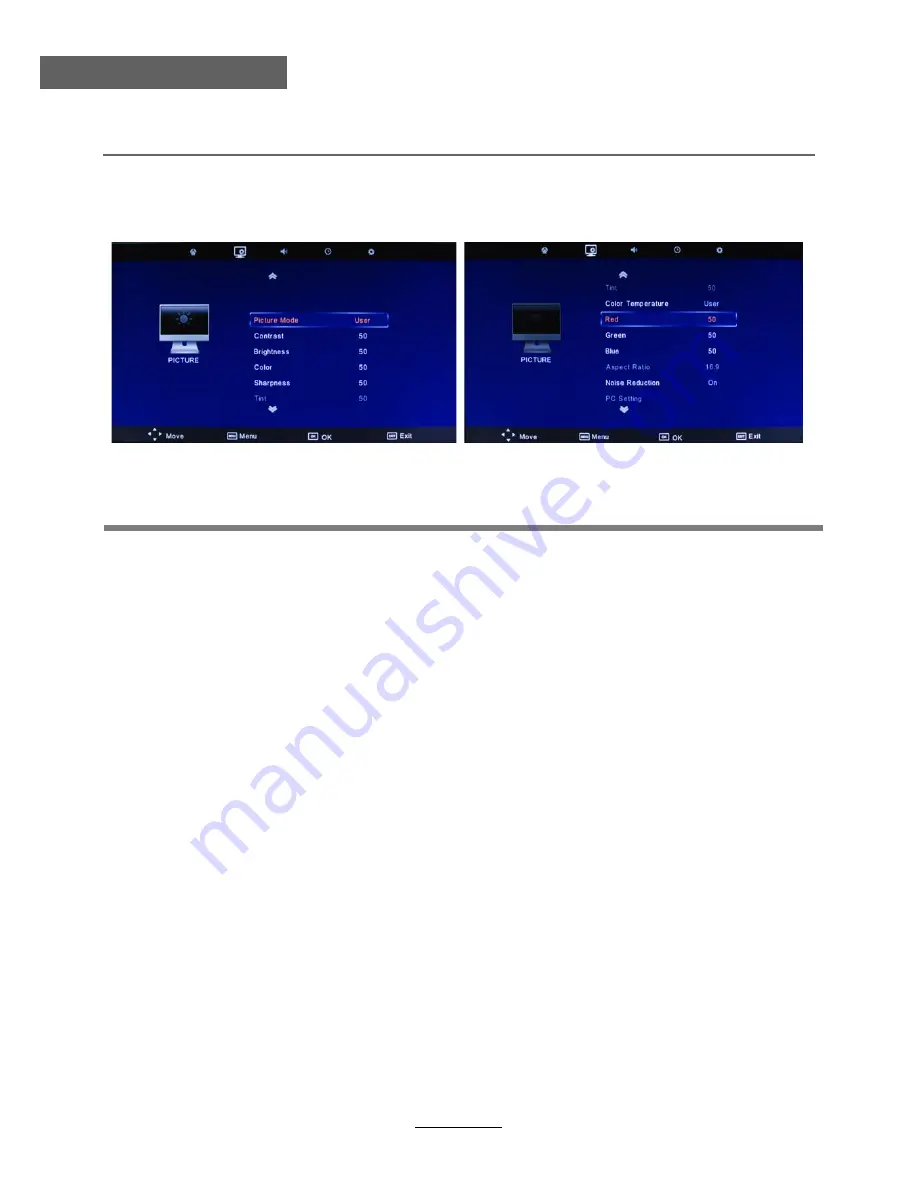
OSD Menu
11
OSD Menu
2. PICTURE menu
Description
Picture Mode:
Choose from Standard, Dynamic, User and Mild.
Note: Contrast, Brightness, Color and sharpness are only available and can be adjusted in
the User mode option in the Picture Mode Settings.
Contrast:
Controls the difference between the brightest and darkest regions of the picture.
Brightness:
Controls the overall brightness of the picture.
Color:
Control the color.
Sharpness:
Increase this setting to see crisp edges in the picture; decrease it for soft edges.
Tint:
Controls the tint ( NTSC mode only).
Note: RED, GREEN and BLUE are only available and can be adjusted in the User mode
option in the Color Temperature Settings.
Color Temperature:
Choose from Medium, Cool, Warm and User.
Noise Reduction:
Turn on/off the funciton for reduce the noise of the TV signal.
Aspect Ratio
: Select the picture display mode in the screen.
PC Setting
: Change the PC settings in the PC mode.
























