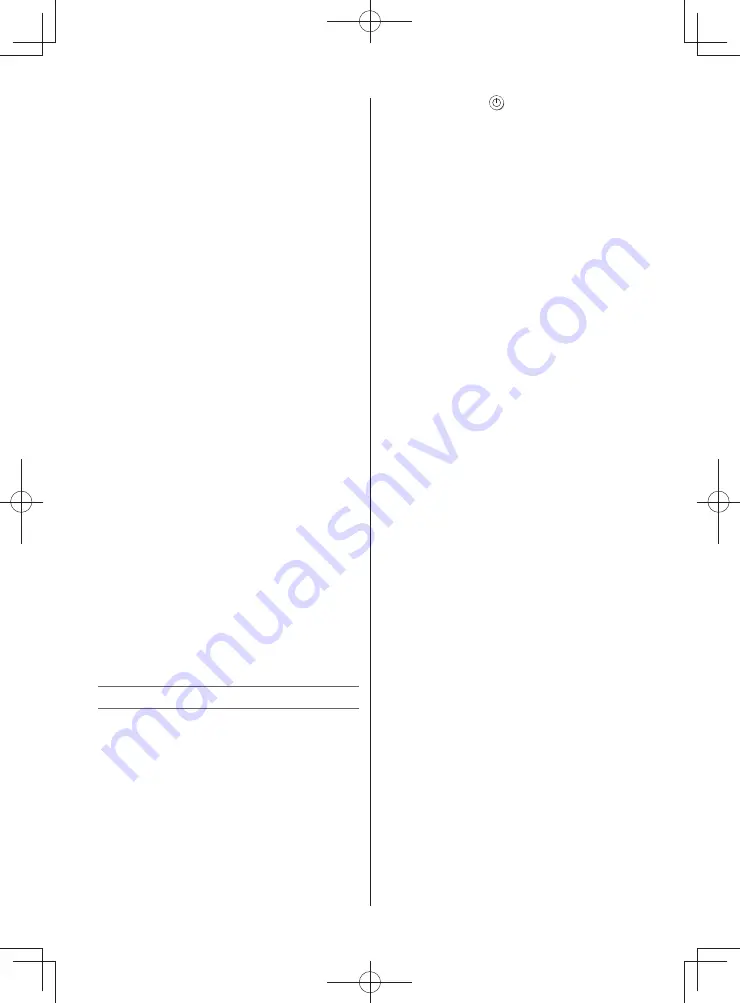
– 15 –
Selecting the monaural programmes
If sound distortion, interruptions or silence arises
in the low sound volume level, setting the
e
Mono 2
mode will mitigate the problem.
When a monaural programme is received,
e
Mono appears and press
g
.
• Use modes:
Mono 1
and
Mono 2
Note:
On some cases, the reception of stereo/bilingual
broadcasts may not be possible after switching
on the
e
Mono 2
mode.
Adjusting the sound quality
You can adjust the basic sound quality.
• Use the menu:
SOUND
• Use items:
Bass,
Treble
and
Balance
Using the Advanced Sound Settings
Bass Boost
helps to create rich bass.
Voice Enhancement
helps to emphasize
dialogue. It will be easier to hear voices over
other background audio.
• Use menus:
SOUND
and
Advanced Sound
Settings
• Use items:
Voice Enhancement
and
Bass
Boost
Using the Stable Sound
The
Stable Sound
function limits the highest
volume level to prevent extreme changes in
volume when the signal source changes (for
example, to prevent the sudden increase
in volume that often happens when a TV
programme switches to a commercial).
• Use the menu:
SOUND
• Use the item:
Stable Sound
Note:
The
Stable Sound
effect is active only when the
sound outputs from the speaker.
Other features settings
Selecting the TIMER menu
The Timer is especially useful if you want the TV
to turn itself on or off after a selected period of
time.
• Use the menu:
TIMER
• Use items:
Sleep Timer
,
On Timer
and
On
Timer Positon
• Use the button:
Number buttons
(0-9),
and
Notes:
• When setting the On timer, press
or
to
select the
On Timer Position
and enter the
program position number you want to watch.
Press
EXIT
to exit the menu. Set the Standby
mode by pressing
on the remote control.
• The TV will automatically turn itself off after
approximately 2 hours if you do not operate
the TV after turned on by on timer function.
Using the Auto Format
When the TV receives a true HDMI signal picture
and the
Auto Format
is
On
, it will automatically
be displayed in HDMI signal format, irrespective
of the TV’s previous setting.
• Use the menu:
FUNCTION
• Use the item:
Auto Format
Activating Blue Screen
With the
Blue Screen
function
On
, the screen
will automatically turn blue and the sound will be
muted (except for PC input) when no signal is
being received.
• Use the menu:
FUNCTION
• Use the item:
Blue Screen
Setting the Automatic Power Down
The TV will automatically turn itself off (standby)
after approximately 4 hours, if you don’t touch
the control buttons on the remote control or on
the TV control panel.
• Use the menu:
FUNCTION
• Use the item:
Automatic Power Down
Panel Lock
Panel Lock
disables the buttons on the TV. All
buttons on the remote control can still be used.
• Use the menu:
FUNCTION
• Use the item:
Panel Lock
Note:
When
Panel Lock
is
On
, a reminder will appear
when the buttons on the TV are pressed.
If the standby button is pressed, the TV will
switch off and can only be brought out of
standby by using the remote control.
Activating the 4:3 Stretch
When
4:3 Stretch
is activated, this function will
switch 4:3 format programmes into a full screen
picture.
• Use the menu:
FUNCTION
• Use the item:
4:3 Stretch
Note:
In HDMI signal format, this function is available.
Adjusting the brightness of Side Panel
You can adjust the brightness of
Side Panel
in
14:9 or 4:3, etc. mode.
• Use the menu:
FUNCTION
• Use the item:
Side Panel
2432PB2Series̲En.indd 15
2432PB2Series̲En.indd 15
2011/09/28 9:40:34
2011/09/28 9:40:34










































