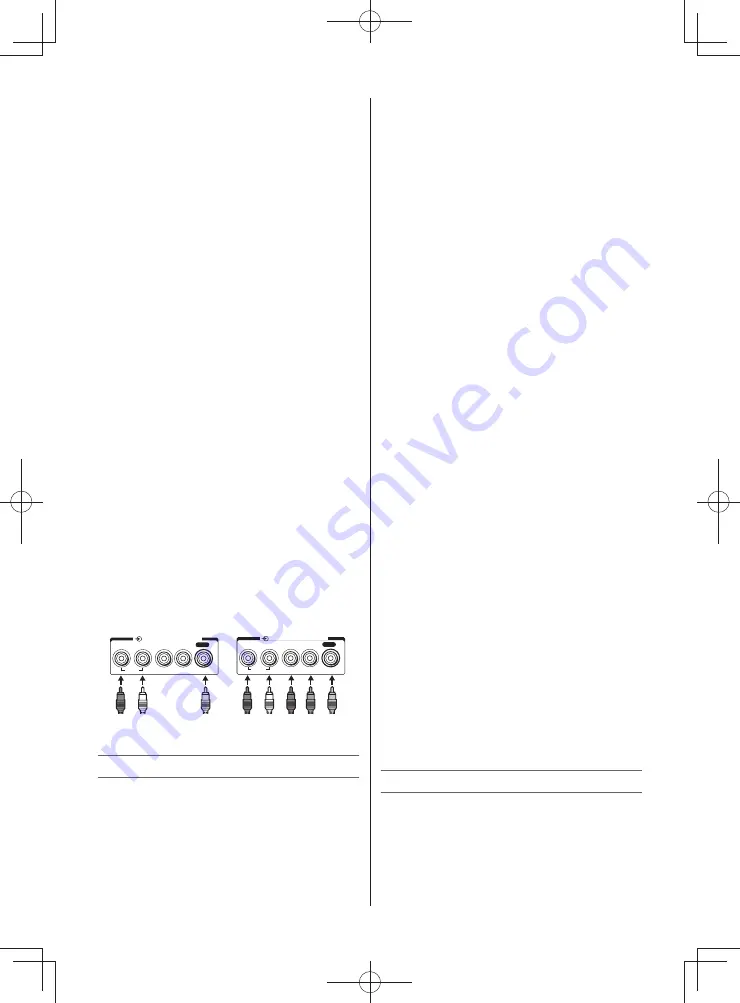
– 7 –
Cable holder
*
* You can use the cable holder to hold the aerial
cable, video and audio cables etc.
Never grasp the holder when moving the TV.
•
o
HDMI (input terminal)
— High-Defi nition
Multimedia Interface input receives digital
audio and uncompressed digital video from an
HDMI device or uncompressed digital video
from a DVI device (Connect HDMI, DVI or PC
etc.).
•
o
PC/HDMI (AUDIO) (input terminal)
— PC
audio input terminal is shared with HDMI
analogue audio input terminal, and their
use can be confi gured in the
SETUP
menu
(Connect PC or DVI etc.).
•
A
(aerial input terminal)
— Analogue aerial
signal input.
•
o
COMPONENT / VIDEO INPUT (input
terminals)
— High-defi nition component video
and standard (analogue) stereo audio inputs,
or standard (composite) video and standard
stereo audio inputs.
•
o
RGB/PC (input terminal)
— For use when
connecting a personal computer (PC) (Connect
PC etc.).
•
O
AUDIO (output terminals)
— Standard
audio outputs (FIXED) (Connect Aydio ststem
etc.).
Notes:
• Before connecting any external equipment,
turn off all main power switches.
• The unauthorized recording of TV programmes,
DVDs, video tapes and other materials may
infringe upon the provisions of copyright law.
•
o
COMPONENT / VIDEO INPUT terminals
Standard mode
Component mode
AUDIO
R
L
/MONO
Y
PR/CR
PB/CB
COMPONENT / VIDEO INPUT
VIDEO
Red
(Audio)
White
Green
Blue
Red
AUDIO
R
L
/MONO
Y
PR/CR
PB/CB
COMPONENT / VIDEO INPUT
VIDEO
Red
White
Yellow
Connecting HDMI or DVI devices
• When turning on your electronic components,
turn on the TV fi rst, and then the HDMI and
DVI device.
• When turning off your electronic components,
turn off the HDMI and DVI device fi rst, and
then the TV.
• This TV may not be compatible with features
and/or specifi cations that may be added in the
future.
• This TV is only operable with L-PCM on
32/44.1/48 kHz and 16/20/24 bits.
• This TV is able to connect with HDMI devices.
But it is possible that some HDMI devices may
not operate properly with this TV.
Connecting HDMI or DVI devices
The HDMI input on your TV receives digital
audio and uncompressed digital video from an
HDMI and uncompressed digital video from a
DVI device.
This input is designed to accept HDCP
programme material in digital from CEA-861-D
compliant consumer electronic devices (such
as a set top box and DVD player with HDMI and
DVI output).
The HDMI input is designed for best
performance with 1080i (50/60 Hz) and 1080p
(24/50/60 Hz) high-defi nition video signals, but
will also accept and display 480i, 480p, 576i,
576p, and 720p (50/60 Hz) and VGA (VESA 640
× 480 @ 60 Hz) signals.
• HDMI: High-Defi nition Multimedia Interface
• HDCP: High-bandwidth Digital Content
Protection
• CEA-861-D compliance covers the
transmission of uncompressed digital video
with high-bandwidth digital content protection,
which is being standardized for reception of
high-defi nition video signals. Because this is
an evolving technology, it is possible that some
devices may not operate properly with the TV.
• Acceptable PC signal format:
S-VGA: VESA 800
5
600 @ 56/60/72/75 Hz
XGA: VESA 1024
5
768 @ 60/70/75 Hz
W-XGA: VESA 1280
5
768 @ 60/75 Hz
W-XGA: VESA 1360
5
768 @ 60 Hz
S-XGA: VESA 1280
5
1024 @ 60/75 Hz
However, these signal formats are converted to
match the number of pixels of the LCD panel.
Therefore, the TV may not display small text
properly.
If you connect this unit to your PC, the
compressed image is displayed in S-XGA mode,
therefore the picture quality may deteriorate and
characters may not be read.
• L-PCM: Linear-Pulse Code Modulation
• Supported Audio format: L-PCM sample rate
32/44,1/48 kHz
Connecting a computer
The following signals can be display:
VGA: VESA 640 × 480 @ 60/72/75 Hz
S-VGA: VESA 800 × 600 @ 56/60/72/75 Hz
XGA: VESA 1024 × 768 @ 60/70/75 Hz
W-XGA: VESA 1280 × 768 @ 60/75 Hz
W-XGA: VESA 1360 × 768 @ 60 Hz
S-XGA: VESA 1280 × 1024 @ 60/75 Hz
2432PB2Series̲En.indd 7
2432PB2Series̲En.indd 7
2011/09/28 9:40:31
2011/09/28 9:40:31








































