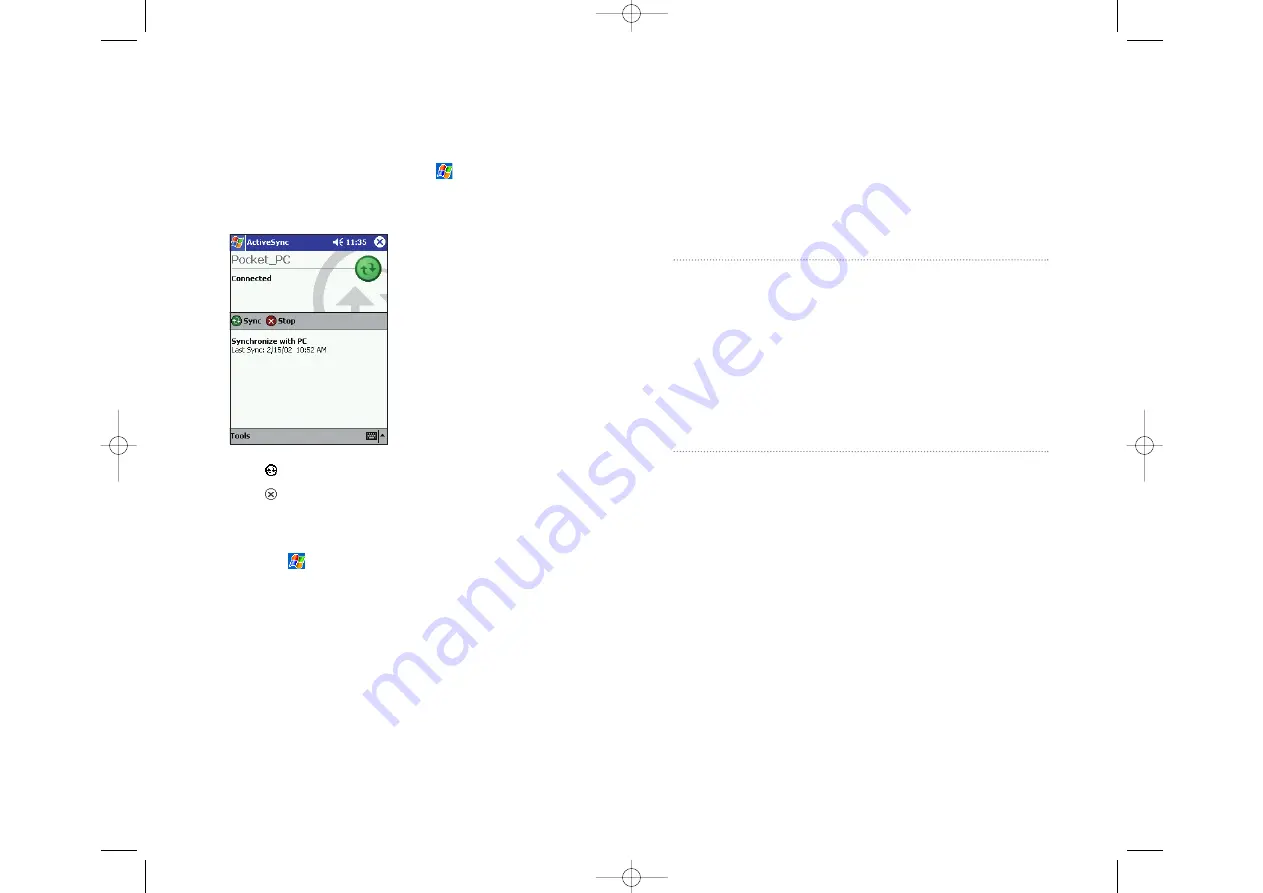
After this initial synchronization, view your device’s Calendar, Contacts
and Tasks. Everything stored in Microsoft
®
Outlook
®
on your computer
should now be on your device. Disconnect the device from your computer
and you’re ready to go.
To initiate ActiveSync
®
on your device, tap
, and then tap
ActiveSync
.
For information about using ActiveSync
®
on your computer, see
ActiveSync
®
Help in the ActiveSync
®
program.
Tap
to connect and synchronize.
Tap to
stop
synchronization.
Tap
Tools
to synchronize via IR or change synchronization settings.
For more information about ActiveSync
®
on your device, switch to
ActiveSync
®
, tap , then tap
Help
.
Section 2: Understanding Your Device
88
2G: Microsoft ActiveSync
Section 2H
Using the Microsoft
®
Outlook
®
In This Section
Contacts: Tracking Friends and Colleagues
Calendar: Scheduling Appointments and Meetings
Tasks: Keeping a To Do List
Notes: Capturing Thoughts and Ideas
Inbox: Sending and Receiving Email Messages
Managing Email Messages and Folders
I
f the contact data is in Microsoft Outlook on your personal computer, the
Microsoft Pocket Outlook application on this device can read the contact
data. This section explains how to use Microsoft Pocket Outlook.
Microsoft
®
Pocket Outlook
®
includes Calendars, Contacts, Tasks, Inbox and
Notes which can be used individually or together. For example, email
addresses stored in Contacts can be used to address email messages in Inbox.
ActiveSync
®
synchronizes information in Microsoft
®
Outlook
®
or Microsoft
®
Exchange on your computer with your device, comparing changes made on
both and updating each of them with the latest information. For
information on using ActiveSync
®
, see ActiveSync
®
Help on the computer.
Section 2: Understanding Your Device
2H: Using the Microsoft Pocket Outlook
89
SPRINT2G.QXD 02.8.6 6:26 PM Page 88
















































