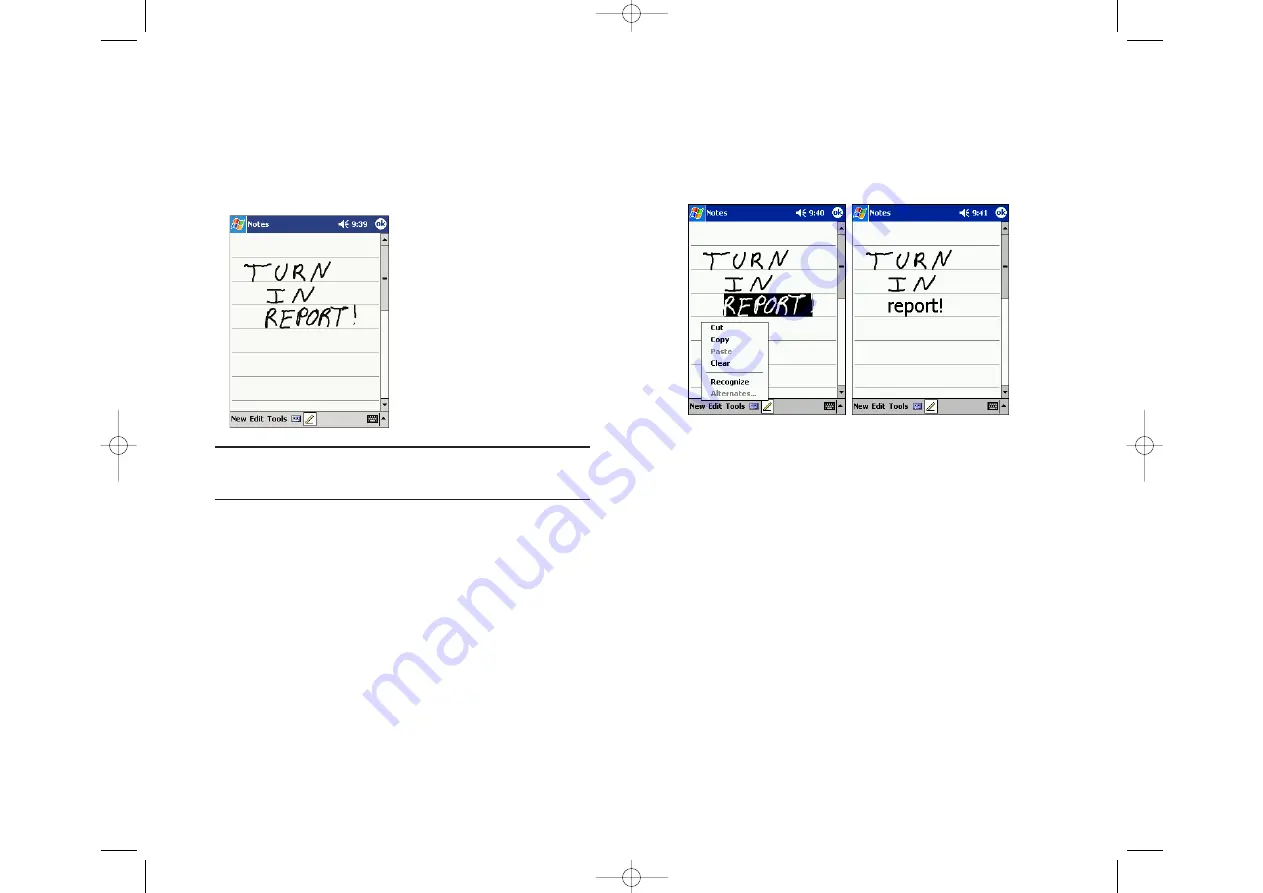
Converting writing to text:
Tap
Tools
and then
Recognize
.
If you want to convert only certain words, select them before tapping
Recognize
on the
Tools
menu (or tap and hold the selected words and
then tap
Recognize
on the pop-up menu). If a word is not recognized, it is
left as writing.
Writing on the Screen
To write on the screen, write the same way do on paper. The text can be edited,
formatted or converted at a later time.
Writing on the screen:
To switch to the writing mode, tap the
Pen
button. Lines will appear
on the screen to help you write.
Note:
Not all programs that accept writing feature the
Pen
button. Refer
to that program’s documentation to find out how to switch to writing.
If you accidentally write on the screen, tap
Edit
, then
Undo
and try again.
To select writing:
If you want to edit or format writing, you must select it first.
1.
Tap the
Pen
button to cancel the writing mode.
2.
Drag the stylus across the text you want to select.
You can cut, copy, and paste written text in the same way you work with
typed text: tap and hold the selected words and then tap an editing
command on the pop-up menu, or tap the command on the
Edit
menu.
Section 2: Understanding Your Device
2A: Your Device - The Basics
37
Section 2: Understanding Your Device
36
2A: Your Device - The Basics
SPRINT~1-S2Aa.QXD 02.8.6 5:58 PM Page 36






























