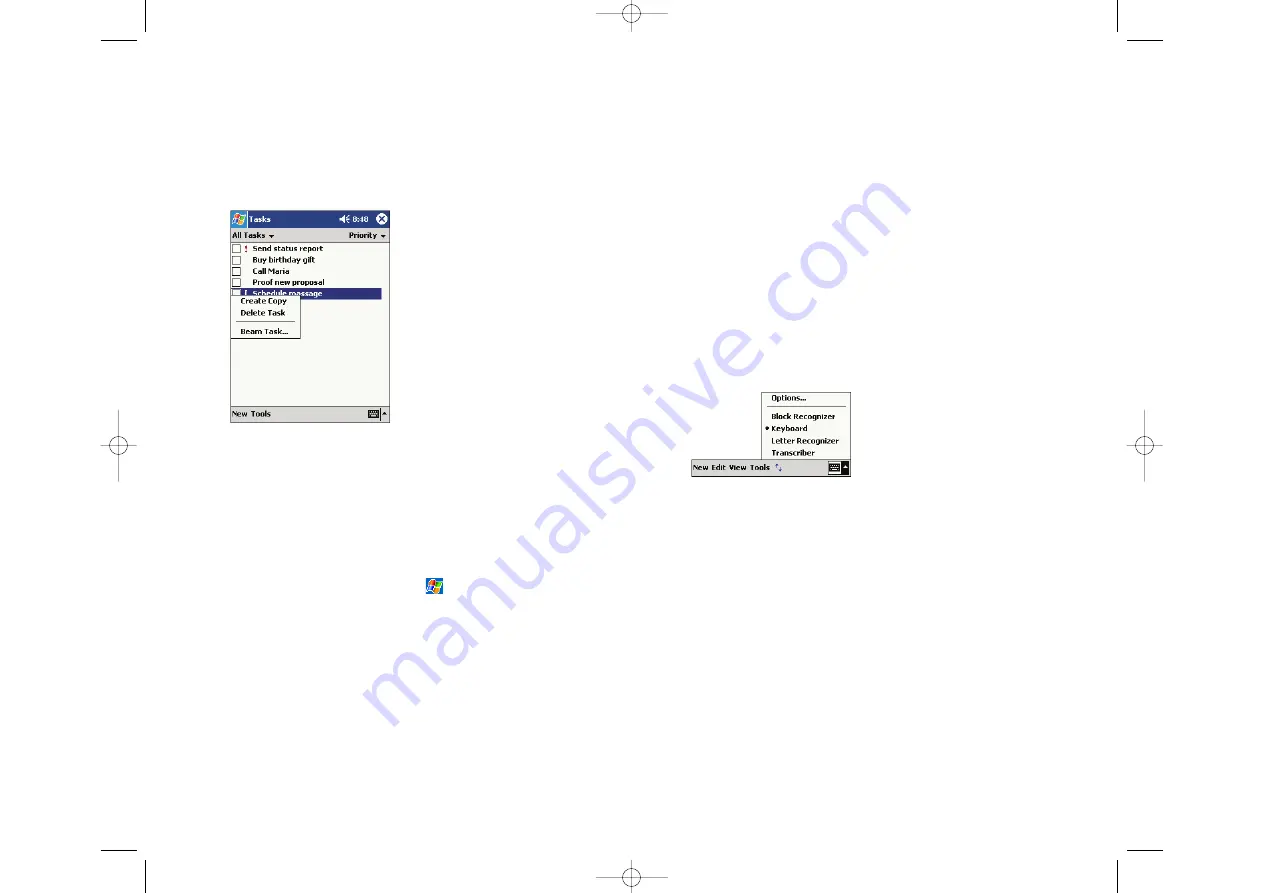
Section 2: Understanding Your Device
2A: Your Device - The Basics
33
Section 2: Understanding Your Device
32
2A: Your Device - The Basics
Entering Information
Options for entering new information include:
Using the input panel to enter typed text.
Writing or drawing pictures directly on the screen.
Recording a message by speaking into the microphone.
Using Microsoft
®
ActiveSync
®
to synchronize or copy information
from your computer to the your device.
Entering Text Using the Input Panel
Use the input panel to enter information in any program by either typing
using the soft keyboard, or by writing using the Letter Recognizer, Block
Recognizer or Transcriber. With either option the characters will appear as
typed text on the screen.
To view/hide the input panel, tap the Input Panel button. Tap the arrow
next to it to see your options.
Pop-up Menus
Pop-up menus provide quick access to select an action for an item, and
vary with each program. To access a pop-up menu, tap and hold the stylus
on the item you want to perform the action on. When the menu appears,
lift the stylus and tap the desired action. Tap anywhere outside the menu
to close it.
Notifications
Your device can remind you when you have an appointment or task
scheduled, or serve as an alarm clock. Notification options include:
A message box on the screen
A sound (which you select)
A flashing light
To select reminder types and sounds, tap
, and then
Settings
. In the
Personal
tab, tap
Sounds & Notifications
. The selected options will apply
for the entire device.
SPRINT~1-S2Aa.QXD 02.8.6 5:58 PM Page 32






























