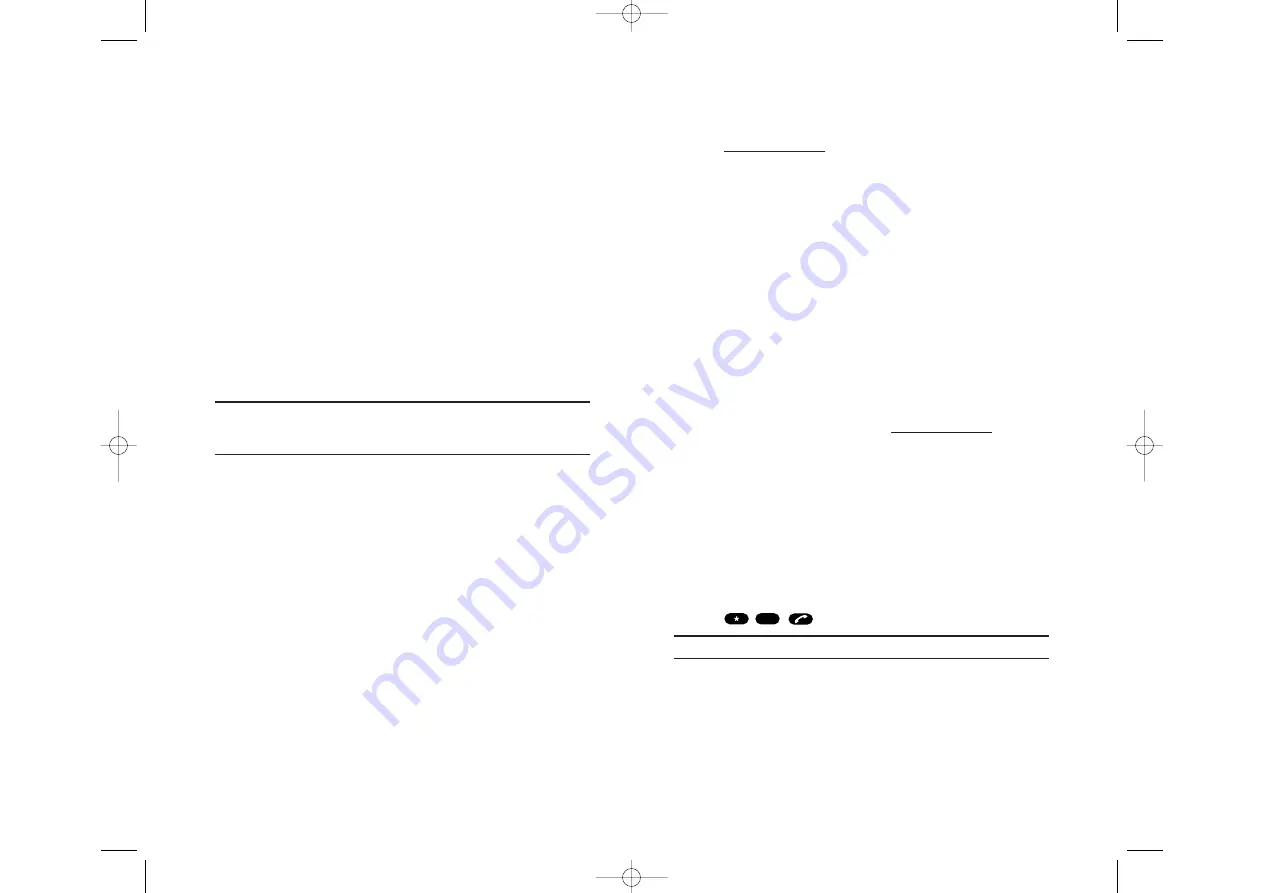
Getting Help
Visiting Our Web Site
Stop by
www.sprintpcs.com
and log on to get up-to-date information on
PCS Services, options and more.
You can also:
Review coverage maps
Learn how to use voicemail
Access your account information
Purchase accessories
Add additional options to your service plan
Check out frequently asked questions
And more
PCS Customer Solutions
Claire, your virtual service representative is available to assist you 24
hours a day, seven days a week. Visit her at
www.sprintpcs.com
by logging
on and clicking on Claire’s Directory for Service Solutions.
Receiving Automated Invoicing Information
For your convenience, your device gives you access to invoicing
information on your PCS Account. This information includes balance
due, payment received, invoicing cycle and the amount of minutes and/or
data used since your last invoicing cycle. (A nominal fee and/or airtime
charges may apply.)
To access this information:
Tap .
Note:
This service may not be available in all Affiliate markets.
4
Section 1: Getting Started
1A: Setting Up Service
9
Getting Started With PCS Service
Determine if the Phone Function is Already Activated
If you received your device in the mail or purchased it at a Sprint Store, it
probably has been activated. All you need to do is unlock the phone function.
If the phone function is not activated, please refer to the Start Here Guide
included with your device.
Unlocking the Phone Function
Follow these steps to unlock the phone function:
1.
Slide the Radio Standby Switch to the upper side to turn the phone
function on.
2.
Tap
Tools
.
3.
Select
Unlock Modem
.
4.
Enter your 4-digit lock code and tap
OK
.
Tip:
If you can’t recall your lock code, try using the last four digits of
either your Social Security number or PCS Phone Number or try 0000. If
none of these work, call PCS Customer Solutions at 1-888-211-4PCS (4727).
Activating the Phone Function
To activate the phone function, follow the directions in the Start Here
Guide that was included with your device.
Section 1: Getting Started
8
1A: Setting Up Service
SPRINT~Section1.QXD 02.8.6 5:57 PM Page 8
























