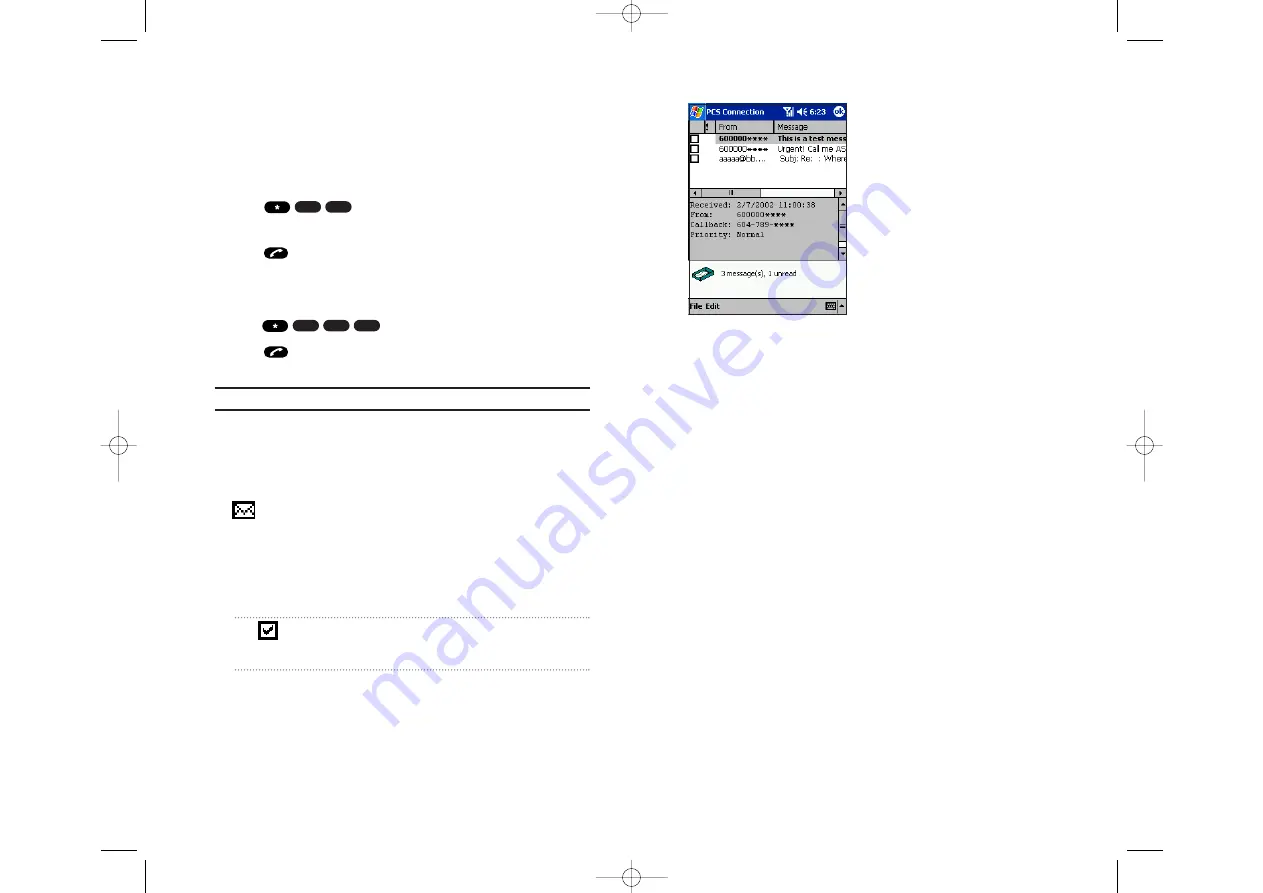
Using Call Forwarding
Call Forwarding lets you forward all your incoming calls to another
phone number – even when your phone function is turned off. You can
continue to make calls from your device with Call Forwarding activated.
To Activate Call Forwarding
1.
Tap
, followed by the area code and phone number to
which your calls should be forwarded.
2.
Tap
. You will hear a tone confirming the activation of Call
Forwarding.
To Deactivate Call Forwarding
1.
Tap
.
2.
Tap
. You will see a message and hear a tone to confirm
the deactivation.
Note:
You are charged a higher rate for calls you have forwarded.
Messaging
Contact your service provider before using this function.
Tap
Messaging
on the
Tools
menu to display the message screen.
appears on the display when you receive a message.
Tap this indicator to open the message screen.
The following is a list of the icons displayed with the Message function.
Icon
Meaning
Messages marked with this check will be deleted when
Delete
is selected from the
Edit
menu.
0
2
7
2
7
Section 3: Using PCS Service Features
156 3A: The Basics
Message Screen
The message that was received is displayed.
Unread messages displayed in bold.
The following options can be selected through the
File
menu:
Call back Sender
: Calls the sender back.
The following options can be selected through the
Edit
menu:
Delete
: Deletes checked messages.
Delete All
: Deletes all messages in box, regardless of whether or not they
are checked.
Add to New Contact
: You can do a first time registration of selected
telephone numbers or email addresses.
Add to Existing Contact
: You can add selected telephone numbers or
email addresses to contacts that have already been registered in
Contacts.
Section 3: Using PCS Service Features
3A: The Basics 157
SPRINT~Section3.QXD 02.8.6 6:58 PM Page 156






























