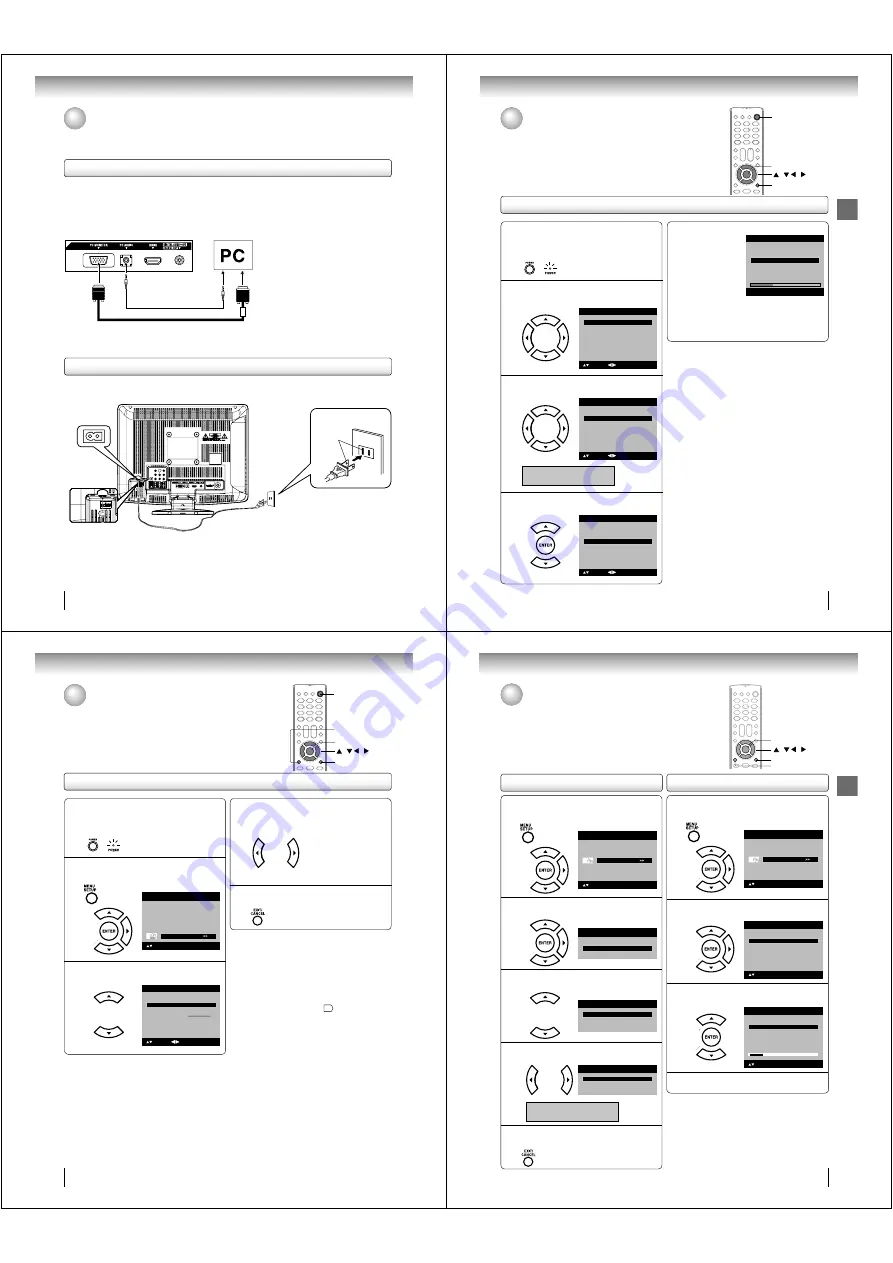
Connections
Connecting to optional equipment (Continued)/
Power source
Connections
20
Power source
Note:
Never connect the AC line cord plug to other than the specified voltage (120V 60Hz). Use the attached power cord only.
If the polarized AC cord does not fit into a non-polarized AC outlet, do not attempt to file or cut the blade. It is the user’s
responsibility to have an electrician replace the obsolete outlet.
If you cause a static discharge when touching the unit and the unit fails to function, simply unplug the unit from the AC outlet
and plug it back in. The unit should return to normal operation.
If the AC cord plug is plugged in for the first time, wait for approx. 5 seconds before pressing
POWER
.
•
•
•
•
Connecting to a PC (Personal Computer)
Before you connect this TV/DVD to your PC, change the adjustment of your PC’s Resolution and Refresh rate (60 Hz).
Connect one end of a (male to male) VGA cable to the video card of the computer and the other end to the VGA connector PC
MONITOR on the rear of the TV/DVD. Attach the connectors firmly with the screws on the plug. In case of a Multimedia computer,
connect the audio cord to the audio output of your Multimedia computer and to the AUDIO connector of the PC AUDIO IN jack of
the TV/DVD.
Select “PC” by pressing
INPUT
repeatedly.
Switch on the computer. The TV/DVD can operate as the computer monitor
Monitor Display modes
MODE Resolution
Refresh
rate
VGA 640x480
60Hz
VGA
720x400
70Hz
SVGA
800x600
60Hz
XGA
1024x768
60Hz
WXGA
1280x768
60Hz
WXGA
1280x720
60Hz
WXGA
1360x768
60Hz
To return to normal mode
Press
INPUT
again.
Note:
The on-screen displays will have a different appearance in PC mode than in TV mode.
If there is no video signal from the PC when the unit is in PC mode, “No signal” will appear on the TV/DVD-screen.
•
•
VGA cable (not supplied)
To PC AUDIO IN jack
To PC
MONITOR IN
Audio cord (not supplied)
Back side
To use AC power source
Connect the AC cord plug into this TV/DVD’s AC INPUT jack.
Connect the AC cord into an AC outlet.
1.
2.
AC cord (supplied)
AC 120V, 60Hz
Wider Hole
and Blade
AC Outlet
Illustration of
19LV505
J50S0101A.indb 20
1/19/08 2:41:22 PM
21
Basic setup
Basic setup
Auto Setup
Auto Setup
The Auto Setup function helps to install your TV/DVD easily.
It leads you the Language selection, Air/Cable selection and Automatic
channel search.
IMPORTANT: Make sure that the antenna or cable TV system
connection is made!
POWER
EXIT/CANCEL
/ / /
ENTER
1
To turn on the TV/DVD, press POWER.
POWER indicator on the front of the unit
changes green. It may take approx. 10 seconds
for a picture to appear on screen.
•
2
Auto Setup menu appears on the screen.
Press
• •
or
• •
to select “Language”, then
press
• •
or
• •
to select your desired language.
Automatic Search
Auto Setup
Language
Signal Type
Cable
Start
English
: Adjust
: Select
3
Press
• •
or
• •
to select “Signal Type”, then
press
• •
or
• •
to select “Air” or “Cable”.
Automatic Search
Auto Setup
Language
Signal Type
Cable
Start
English
: Adjust
: Select
Air
- VHF/UHF channels
Cable - Cable TV channels
4
Press
• •
or
• •
to select “Automatic Search”,
then press ENTER.
Auto Setup
Language
Signal Type
Cable
Start
English
: Adjust
: Select
Automatic Search
5
Now the “Automatic Search” starts.
Auto Setup
Language
Signal Type
Cable
Start
Digtal Channel Found :
Analog Channel Found : 0
0
English
EXIT : End
Automatic Search
If you press
EXIT/CANCEL
, the Automatic
Search stops and changes to the TV screen.
After the starting setup is completed,
the TV
channel appears on the screen.
•
•
Note:
The Auto Setup function will work only when you
press
POWER
for the first time.
The process of “Automatic Search” may take 15 to
30 minutes to complete, depending on your regional
cable service.
•
•
J50S0101A.indb 21
1/19/08 2:41:23 PM
22
Basic setup
Setting the language
Setting the language
This TV/DVD can display the on screen language in English, French or
Spanish.
Select the language you prefer fi rst, then proceed with the other menu options.
EXIT/CANCEL
1
To turn on the TV/DVD, press POWER.
POWER indicator on the front of the unit
changes green. It may take approx. 10 seconds
for a picture to appear on screen.
•
2
Press MENU. The TV menu screen will
appear. Press
• •
or
• •
to select “Setup”, then
press
• •
or ENTER.
Picture
Audio
Channel
Lock
Setup
Main Menu
: Select
ENTER:Set
3
Press
• •
or
• •
to select “Language”.
Video Label
>>
Backlight
Auto Shut Off
Off
On
Aspect
Reset
>>
16
Setup
Closed Caption
>>
Language
English
: Adjust
: Select
4
Press
• •
or
• •
to select the desired language:
English, French (Français) or Spanish
(Español).
5
Press EXIT/CANCEL to return to the normal
screen.
Note:
If the unit does not operate properly, or No key
operation (by the unit and/or the remote control):
Static electricity, etc., may affect the TV/DVD’s
operation. In such case, disconnect the AC cord once,
then connect it again.
If no buttons are pressed for more than about 60
seconds, the MENU screen will return to normal
operation automatically.
The TV section has its own menu and the DVD
section also has its own menu
60
.
•
•
•
MENU
/ / /
ENTER
POWER
J50S0101A.indb 22
1/19/08 2:41:24 PM
23
Basic setup
/ / /
To memorize channels
This TV/DVD is equipped with a channel memory feature which allows channels
to skip up or down to the next channel set into memory, skipping over unwanted
channels. Before selecting channels, they must be programmed into the
TV/DVD
••
s memory. To use this TV/DVD with an antenna, set the Tuning Band
menu option to the Air mode. When shipped from the factory, this menu option
is in the Cable mode.
Air/Cable selection
MENU
EXIT/CANCEL
ENTER
1
Press MENU in the TV mode. The TV menu
screen will appear. Press
• •
or
• •
to select
“Channel”, then press
• •
or ENTER.
Picture
Audio
Channel
Lock
Setup
Main Menu
: Select
ENTER:Set
2
Press
• •
or
• •
to select “Auto Ch Memory”,
then press
• •
or ENTER.
Ch Label
>>
Channel
Add/Delete
>>
>>
Auto Ch Memory
3
Press
• •
or
• •
to select “Signal Type”.
Automatic Search
Start
Auto Ch Memory
Signal Type
Cable
4
Press
• •
or
• •
to select “Air” or “Cable”.
Automatic Search
Start
Auto Ch Memory
Signal Type
Air
Air
- VHF/UHF channels
Cable - Cable TV channels
5
Press EXIT/CANCEL to return to the normal
screen.
1
Press MENU in the TV mode. The TV menu
screen will appear. Press
• •
or
• •
to select
“Channel”, then press
• •
or ENTER.
Picture
Audio
Channel
Lock
Setup
Main Menu
: Select
ENTER:Set
2
Press
• •
or
• •
to select “Auto Ch Memory”,
then press
• •
or ENTER.
: Select
ENTER:Set
Ch Label
>>
Channel
Add/Delete
>>
>>
Auto Ch Memory
3
Press
• •
or
• •
to select “Automatic Search”,
then press ENTER.
Auto Ch Memory
Signal Type
Cable
Digital Channel Found : 0
Analog Channel Found : 0
: Select
ENTER:Cancel
Automatic Search
Stop
4
The TV/DVD will begin memorizing all the
channels available in your area.
Automatic search
J50S0101A.indb 23
1/19/08 2:41:26 PM























