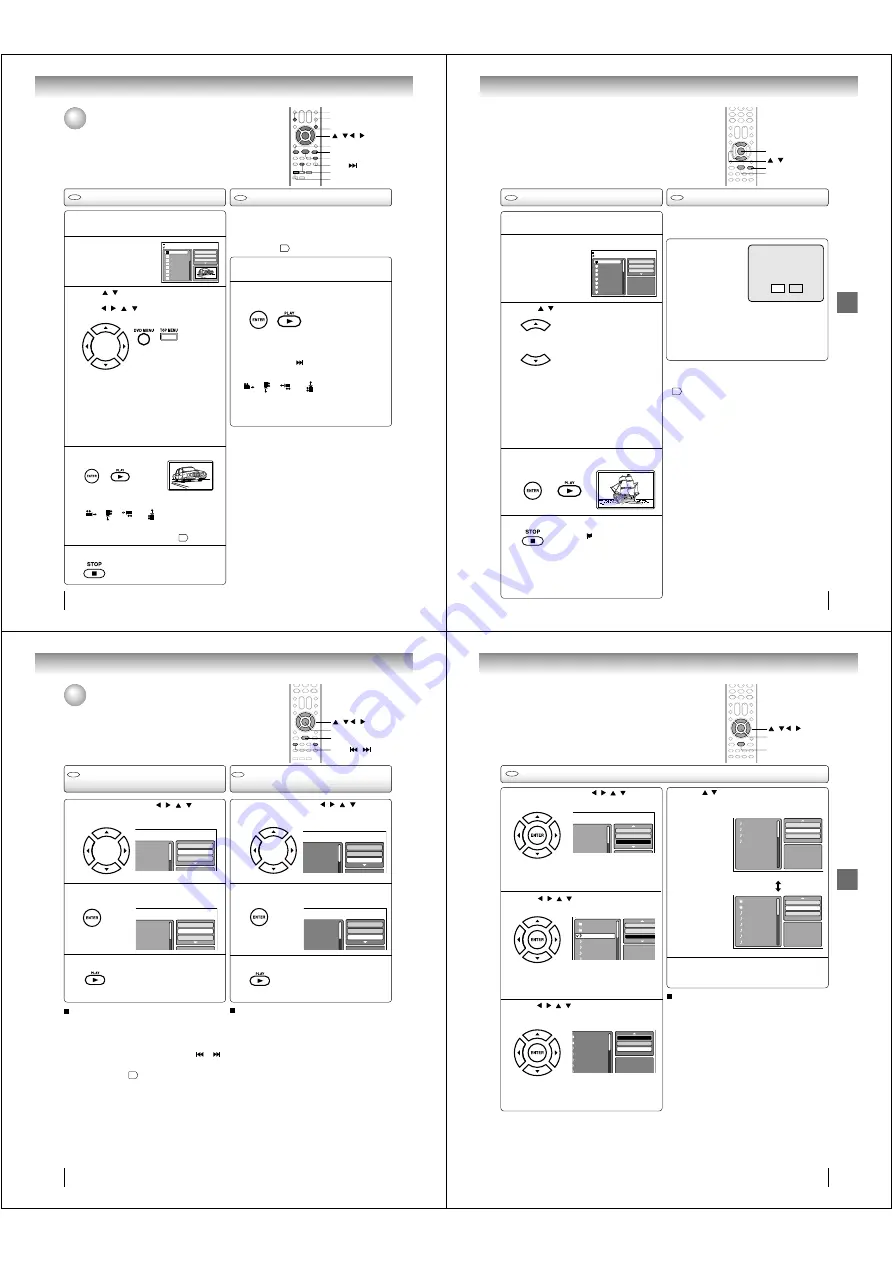
Advanced playback
56
MP3/WMA/JPEG/DivX
®
and Audio CD
operation (Continued)
The slide show enables you to view pictures (fi les) one after
another automatically.
Preparation:
• Set “JPEG Interval” setting to “5 Seconds”, “10 Seconds”
or “15 Seconds”
63
.
Load a JPEG disc in the disc slot.
1
A fi le browser screen
will appear on the
screen.
2
Press
/
to select the fi le.
To display a thumbnail list, press
DVD MENU
.
Press
/
/ / to select the desired fi le.
(To return to the fi le browser, press
TOP MENU
.)
3
4
Press STOP to end playback
.
5
JPEG playback
Select your desired starting fi le for the slide
show in the step 3 on left.
Press ENTER or PLAY to start slide show from
the selected fi le.
Slide show playback
1
• When
PLAY
is pressed after the fi le browser
displayed, playback begins automatically
starting from the fi rst fi le. In this case, if the
fi rst fi le is a JPEG fi le, the fi rst JPEG fi le is
played back. If the fi rst fi le is a DivX
®
fi le, the
fi rst DivX
®
fi le is played back. If the fi rst fi le
is an MP3/WMA fi le, only MP3/WMA fi les
are played back in order. If there is no fi le
at a root directory, playback does not begin
automatically.
2
CD
CD
Picture-01
Picture-02
Picture-03
Picture-04
Picture-05
Picture-06
Picture-07
Picture-08
JPEG Preview
Select Files
Repeat :Off
Mode :Off
W: 2048 H: 1536
/Picture-01.JPG
Rotating an image
You can rotate an image by 90 degrees.
Press
ANGLE
during playback of the image.
“
”, “
”, “
” or “
” appears on the screen.
Zooming an image
Zoom function also can be used in viewing JPEG
fi les. Press
ZOOM
(See “Zooming”
47
).
•
If you press
PAUSE
during the slide show, the slide
show stops temporary. “
••••
” appears briefl y on the TV
screen.
Press
PLAY
or
SKIP
again to resume the slide show.
•
If the picture appears upside down or sideways, press
ANGLE
repeatedly until it
••
s right side up.
“
”, “
”, “
” or “
” appears on the TV screen.
•
When the slide show playback fi nished, the fi le list
appears.
•
To stop the slide show, press
STOP
. The fi le browser
appears.
Note:
• During JPEG playback, you cannot use Jump and A-B
Repeat functions.
• When an image exceeds 5760 x 3840 pixels, the entire
image may not be displayed on a screen, preview window
or thumbnail list.
• It may have a longer interval due to the size of data.
/ / /
TOP MENU
ANGLE
PLAY
SKIP
PAUSE
STOP
ENTER
DVD MENU
Press ENTER or PLAY. The selected picture
appears on the screen.
Advanced playback
The fi le browser appears on the
screen. If you want to watch the
other fi le, repeat steps 3 ~ 4.
ZOOM
J50S0101A.indb 56
1/19/08 2:42:09 PM
Advanced playback
57
Load a disc on which DivX
®
fi les have been
recorded in the disc slot.
1
A fi le browser screen will appear on the TV
screen.
2
Press
/
to select fi le.
3
Press ENTER or PLAY. The selected DivX
®
movie will be played back on the TV screen.
Press STOP to end playback.
• The unit records the stopped
point. “
” appears on the TV
screen. Press
PLAY
to resume
playback (from the scene
point).
• If you press
STOP
again or un
load the disc, the unit will clear
the stopped point. To want to
watch the other fi le, repeat steps
3 ~ 4.
5
• When
PLAY
has been pressed after the
fi le browser displayed, playback begins
automatically starting from the fi rst fi le. In this
case, if the fi rst fi le is a JPEG fi le, the fi rst JPEG
fi le is played back. If the fi rst fi le is a DivX
®
fi le, the fi rst DivX
®
fi le is played back. If the
fi rst fi le is an MP3/WMA fi le, only MP3/WMA
fi le are played back in order. If there is no fi le
at a root directory, playback does not begin
automatically.
4
DivX
®
playback
CD
Playing DivX
®
VOD content
CD
DivX
®
VOD content is protected by DRM (Digital Rights
Management) system. This restricts playback of content
to specifi c registered devices.
If the incorrect DRM fi le
is loaded, “Authorization
Error This player is not
authorized to play this
video.” will appear on the
screen.
When you attempt to play
DivX
®
VOD, the number
of plays is limited and the
right message will appear on the screen. If you wish to
play it, select “Yes”.
• If the number of plays goes over the limit, then “Rental
Expired” will be displayed. In this case, the fi le will not
be played.
View DivX
®
VOD Rental
This rental has 5 views left.
Do you want to use one
of your 5 views now?
No
Yes
Movie-01
Movie-02
Movie-03
Movie-04
Movie-05
Movie-06
Movie-07
Movie-08
Select Files
Repeat
:Off
Mode
:Off
/Movie-01.DIVX
JPEG Preview
/
PLAY
STOP
ENTER
Note:
• In order to play DivX
®
VOD content on this unit, you fi rst
need to register the unit with registration code. See page
64
.
• Depending on the recording conditions of DivX
®
fi le, you
may not be able to use FF, REV or JUMP function.
J50S0101A.indb 57
1/19/08 2:42:10 PM
Advanced playback
58
Repeat, random and program playback
using file browser
Press PLAY.
The random playback will start.
Folder-1
Folder-2
MP3-1
MP3-2
MP3-3
Select Files
Repeat
:Off
Mode
:Off
CD
CD
Folder-1
Folder-2
MP3-1
MP3-2
MP3-3
Select Files
Repeat :Off
Mode :Off
Folder-1
Folder-2
MP3-1
MP3-2
MP3 3
Select Files
Repeat :Track
Mode :Off
Folder-1
Folder-2
MP3-1
MP3-2
MP3-3
Select Files
Repeat
:Off
Mode
:Random
Repeat playback (Audio CD/
MP3/WMA/JPEG/DivX
®
)
In the fi le browser, press
/
/
/
to select
“Repeat” during stop mode.
Press ENTER repeatedly to select “Track” or
“All”.
Press PLAY.
The unit automatically starts repeat
playback after fi nishing the current
track.
Random playback (Audio CD/
MP3/WMA/JPEG/DivX
®
)
To resume normal playback
Select Repeat : “Off” in step 2.
In the fi le browser, press
/
/
/
to select
“Mode” during stop mode.
Press ENTER to select “Random”.
To resume normal playback
Select Mode : “Off” in step 2.
Note:
• The repeat function is cancelled when you eject the disc
or turn the power off.
• Track repeat function is canceled whenever
SKIP
or
is pressed.
• The function of A-B Repeat can be used for DivX
®
CD. See
“A-B Repeat playback”
49
.
1
3
1
3
ENTER
PLAY
2
2
/ / /
SKIP
/
Note:
• The random function is cancelled when you eject the disc
or turn the power off.
J50S0101A.indb 58
1/19/08 2:42:11 PM
Advanced playback
59
JPEG Preview
Edit Mode
Browser View
Clear Program
MP3-1
MP3-2
MP3-3
WMA-3
In the fi le browser, press /
/
/
to select
“Edit Mode”, then press ENTER.
Press
/
/
/
to select fi le you want to
add into the program list.
Press
/
/
/
to select “Add To Program”.
Then press ENTER. All marked fi les are added
into the program list.
When you fi nish storing the fi les
which you want into the Program
list, select “Edit Mode” and press
ENTER
to release edit mode.
CD
Folder-1
Folder-2
MP3-1
MP3-2
MP3 3
Repeat :Off
Mode :Off
Edit Mode
Folder-1
Folder-2
MP3-1
MP3-2
MP3-3
WMA-1
WMA 2
JPEG Preview
Repeat :Off
Mode :Off
Edit Mode
Folder-1
Folder-2
MP3-1
MP3-2
MP3-3
WMA-1
WMA 2
JPEG Preview
Edit Mode
Program View
Add To Program
Program playback (Audio CD/MP3/WMA/JPEG/DivX
®
)
Press
/
to select “Program View”, then press
ENTER. Program View shows only the
programmed fi les that you have added in step 2.
Program View
In the Program View, press PLAY. The fi les
start to playback in programed order that were
added by you.
To remove fi le from program list in stop mode
In the Edit Mode, switch to Program View. Select fi le
you want to remove, then press
ENTER
. Select “Clear
Program” and press
ENTER
. Marked fi le is removed
from program list.
1
3
4
5
Browser View
JPEG Preview
Edit Mode
Program View
Add To Program
Folder-1
Folder-2
MP3-1
MP3-2
MP3-3
WMA-1
WMA-2
WMA-3
/ / /
PLAY
ENTER
When “Edit Mode” is black
color, you can mark the fi les
which you want to add into
Program list.
2
Press
ENTER
. Selected fi le
was marked.
Repeat this procedure to
select the other fi les.
Note:
•
The program function is cancelled when you eject the disc
or turn the power off.
J50S0101A.indb 59
1/19/08 2:42:12 PM






























