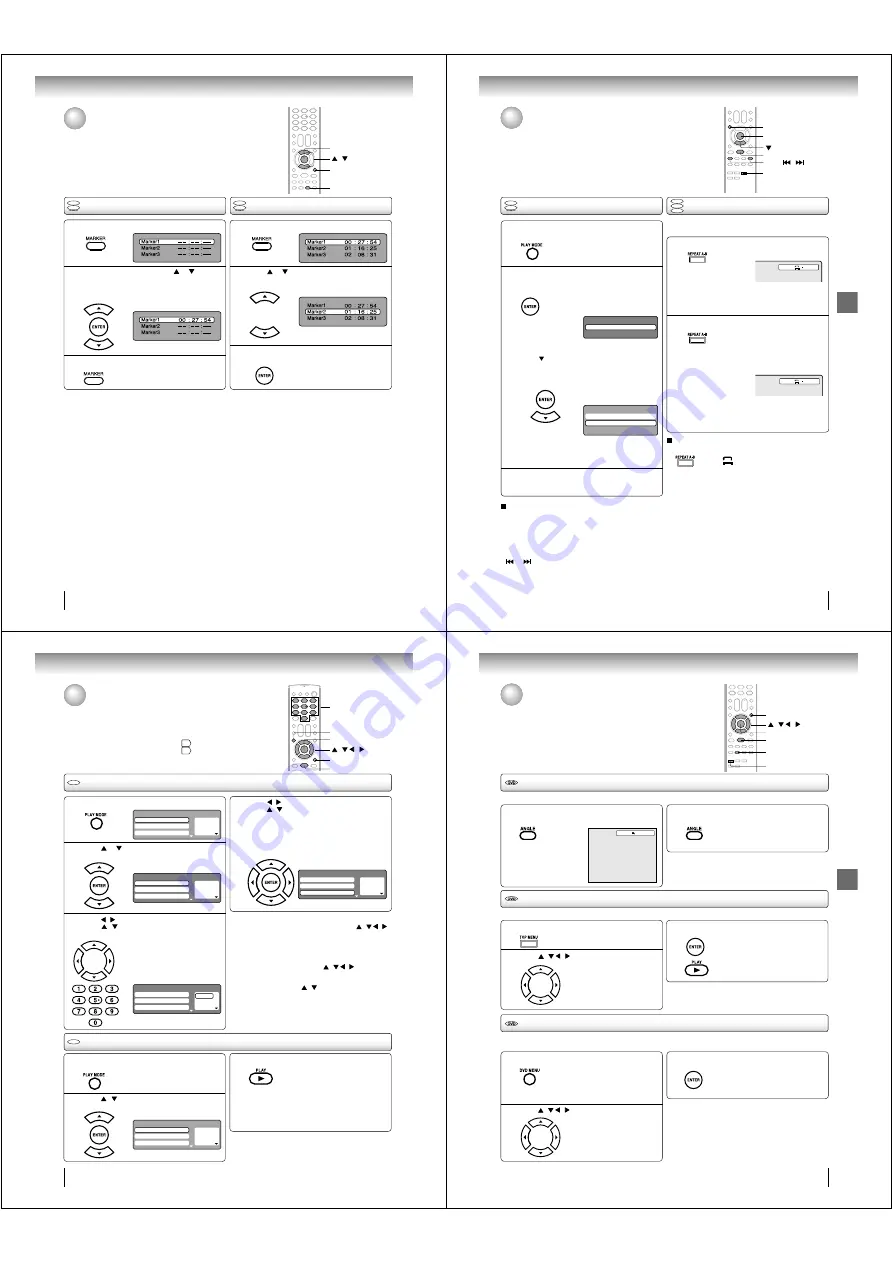
Advanced playback
48
Press MARKER during playback.
Select the blank Marker using
or
.
Then press ENTER to mark the desired scene.
• Repeat this procedure to mark the
other 2 scenes.
Marking desired scenes
The unit stores the points that you want to watch again up to 3 points.
You can resume playback from each scene.
/
MARKER
ENTER
Marking the scenes
Returning to the scenes
1
2
Press MARKER to clear the display.
3
Note:
• Some discs may not work with the marking operation.
• The marking is cancelled when you eject the disc or turn the
power off.
• Some subtitles recorded around the marker may fail to
appear.
• In case of Video CD with PBC, Marker function is prohibited.
Press MARKER during playback or stop mode.
Press
or
to select the Marker 1-3.
1
2
Press ENTER.
Playback starts from the marked
scene.
3
• •
To cancel the Marker
Follow the above steps 1~2, then press
EXIT/CANCEL.
EXIT/CANCEL
DVD
VCD
DVD
VCD
J50S0101A.indb 48
1/19/08 2:42:01 PM
49
Advanced playback
Press REPEAT A-B during playback.
The start point is selected.
Press REPEAT A-B again.
The end point is selected. Playback
starts at the point that you selected.
Playback stops at the end point and
returns to Point A automatically, then
starts again.
[DVD]
Press ENTER repeatedly to select “Chapter”
or “Title”.
The unit automatically starts
repeat playback after fi nishing
the current title or chapter.
[Video CD]
Press
to select “Repeat”.
Press ENTER repeatedly to select “Track” or
“All”.
The unit automatically starts
repeat playback after fi nishing
the current track.
• If you set the repeat mode during stop mode,
press
PLAY
to start Repeat playback.
A-B Repeat playback
Repeat playback
A-B repeat playback allows you to repeat a section between
two selected points.
Note:
• In A-B Repeat mode, subtitles near the A or B locations
may not be displayed.
• You cannot set the A-B Repeat for the scenes that include
multiple
angles.
• A-B Repeat playback does not work when Repeat playback
is
activated.
• You may not be able to set A-B Repeat during certain
scenes of the DVD.
• A-B Repeat does not work with an interactive DVD and
MP3/WMA/JPEG
CD.
• In case of Video CD with PBC, A-B Repeat is prohibited.
To resume normal playback
Press
REPEAT A-B
again.
“
Off
” appears on the screen.
Press PLAY MODE during playback or stop
mode.
Press PLAY MODE again to clear the screen.
Note:
• Some discs may not work with the repeat operation.
• In case of Video CD with PBC, Repeat function is
prohibited during playback.
• Chapter/Track repeat function is canceled whenever
SKIP
or
is pressed.
To resume normal playback
Select Repeat : “Off” in step 2.
Repeat playback/A-B Repeat playback
A
Play Mode
Repeat
: Off
A B
Play Mode
Repeat :
Off
Mode :
Off
DVD
VCD
DVD
VCD
CD
ENTER
PLAY MODE
PLAY
REPEAT A-B
1
2
1
2
3
SKIP
/
J50S0101A.indb 49
1/19/08 2:42:02 PM
Advanced playback
50
3
2
VCD
CD
1
1
2
Press
/
to return to the left column, then
press
/
to select the “Program Playback”
and press ENTER.
The programs you selected will start to playback in order.
• To resume normal playback,
select Mode: “Off” in step 2.
Program playback
Press PLAY MODE in the stop mode.
4
Note:
• In playing back the Video CD with PBC, you cannot set
Program playback.
• The program is cancelled when you eject the disc or turn the
power off.
• •
To change the program
1. Select Mode to “Program” (as step 2), press / / /
to select the track number you want to change, then
press
EXIT/CANCEL
.
2.
Press
Number buttons (0–9)
to input the new track
number.
• •
To clear the program one by one
Select Mode to “Program”, press / / /
to select the
track number. Then press
EXIT/CANCEL
.
• •
To clear all the programs
At the left column, press / to select “Clear Program”.
Then press
ENTER
.
Random playback
Press
/
to select “Mode”, then press
ENTER repeatedly to select “Random”.
Press
PLAY.
The Random Playback will start.
3
Note:
• In case of Video CD with PBC, you cannot set Random
function during playback.
• The random playback is cancelled when you eject the disc or
turn the power off.
Press PLAY MODE during playback or stop
mode.
• If you set “Random” during playback mode,
Random playback will begin after the track that is
currently being played has ended.
• To resume normal playback,
select Mode: “Off” in step 2.
1 – – –
2 – – –
3 – – –
Play Mode
Repeat :
Off
Program Playback
Mode :
Off
1
– – –
2
– – –
3
– – –
Play Mode
Repeat
: Off
Program Playback
Mode
: Program
1
9
2
– – –
3
– – –
Play Mode
Repeat
: Off
Program Playback
Mode
: Program
1
9
2
3
3
11
Play Mode
Repeat
: Off
Program Playback
Mode
: Program
1 – – –
2 – – –
3 – – –
Play Mode
Repeat :
Off
Program Playback
Mode :
Random
Press
/
to select the programming position.
Press
/ and then use
Number buttons (0–9)
to input the track.
• To program others, repeat this step.
• If you input a wrong number, press
EXIT/CANCEL.
Press
or
to select “Mode”, then press
ENTER repeatedly to select “Program”.
Program playback/Random playback
You can arrange the playback order of tracks on the disc. And the
unit can also select tracks at random and playback them. These
features work for Video CD.
For Audio CD and MP3/WMA CD, please see “Random playback”
(Audio CD/MP3/WMA/JPEG/DivX
®
)
58
and “Program playback”
(Audio CD/MP3/WMA/JPEG/DivX
®
)
59
.
0–9
/ / /
PLAY
EXIT/CANCEL
PLAY MODE
ENTER
VCD
VCD
J50S0101A.indb 50
1/19/08 2:42:03 PM
51
Advanced playback
Changing angles
Title selection
DVD menu
Press ANGLE during playback.
The current angle will appear.
When playing back a disc recorded with multi-angle facility, you can change the angle that you are viewing the scene from.
1
Press ANGLE repeatedly until the desired angle
is selected.
2
Note:
• Depending on the DVD, you may not be able to change the
angle even if multi-angles are recorded on the DVD.
Press TOP MENU during playback.
Title menu appears on the screen.
Two or more titles are recorded on some discs. If the title menu is recorded on the disc, you can select the desired title.
1
Press ENTER or PLAY.
The playback of the selected title will
start.
3
Note:
• Depending on the DVD, you may not be able to select the title.
• Depending on the DVD, a “title menu” may simply be called a
“menu” or “title” in the instructions supplied with the disc.
2
Press DVD MENU during playback.
Some DVDs allow you to select the disc contents using the menu.
When you playback these DVDs, you can select the subtitle language, soundtrack language, etc, using the menu.
1
Press ENTER.
The menu continues to another
screen. Repeat steps 2 and 3 to set
the item completely.
3
2
Changing angles/Title selection/DVD menu
Note:
• Depending on the DVD, you may not be able to resume
playback from the scene point when you press
DVD MENU
.
Press
/ / / to select the desired title.
1/2
/ / /
TOP MENU
ANGLE
PLAY
DVD MENU
The DVD menu appears on the TV
screen.
• Press
DVD MENU
again to resume
playback at the scene when you
pressed
DVD MENU
.
Press
/ / / to select the desired item.
ENTER
J50S0101A.indb 51
1/19/08 2:42:05 PM






























