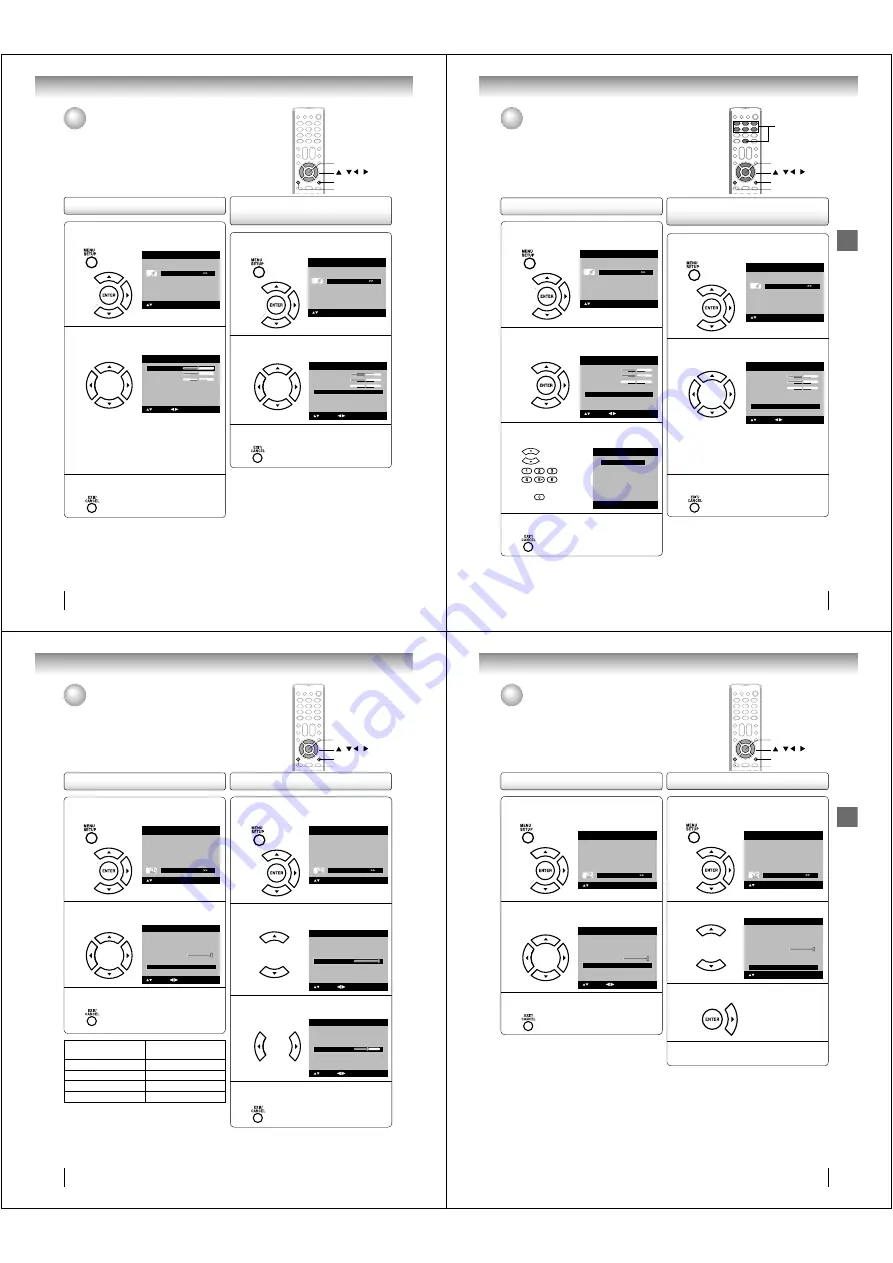
40
TV operation
1
Press MENU in the TV mode. Press
• •
or
• •
to
select “Audio”, then press
• •
or ENTER.
Picture
Audio
Channel
Lock
Setup
Main Menu
: Select
ENTER:Set
2
Press
• •
or
• •
to select “MTS”, then press
• •
or
• •
to select “Stereo”.
Treble
Balance
MTS
Stereo
Audio Language
English
HDMI Audio
HDMI
Audio
15
0
: Adjust
Bass
: Select
15
3
Press EXIT/CANCEL to return to the normal
screen.
Note:
Generally you can leave your TV in stereo mode
because the TV automatically outputs the type of
sound being broadcast (stereo or mono).
If the stereo sound is noisy, select “Mono” to reduce
the noise.
•
•
To listen to a second audio program (SAP)
Press
• •
or
• •
to select “SAP” in step 2 above. The TV
speakers will output the second audio program instead
of normal audio.
Selecting Stereo/Second
Audio Program (SAP)
Sound control adjustment
1
Press MENU in the TV mode. The TV menu
screen will appear. Press
• •
or
• •
to select
“Audio” , then press
• •
or ENTER.
Picture
Audio
Channel
Lock
Setup
Main Menu
: Select
ENTER:Set
2
Press
• •
or
• •
to select the item you want to
adjust. Then press
• •
or
• •
to adjust each
setting.
Treble
Balance
MTS
Stereo
Audio Language
English
HDMI Audio
HDMI
Audio
15
0
: Adjust
Bass
: Select
15
Bass:
Press
• •
or
• •
to adjust the bass sound.
Treble:
Press
• •
or
• •
to adjust the treble
sound.
Balance:
Press
• •
or
• •
to obtain an equal sound
level from both speakers.
3
After you desired setting, press EXIT/CANCEL
to return to the normal screen.
/ / /
MENU
EXIT/CANCEL
ENTER
Sound control adjustment/
Selecting Stereo/Second Audio Program (SAP)
The multi-channel TV sound (MTS) feature provides high-fidelity stereo sound.
MTS also can transmit a second audio program (SAP) containing a second
language or other audio information.
When the TV/DVD receives a stereo or SAP broadcast, the word “Stereo” or
“SAP” displays on-screen every time you press DISPLAY.
J50S0101A.indb 40
1/19/08 2:41:50 PM
41
TV operation
1
Press MENU in the TV mode. Then press
• •
or
• •
to select “Audio” , then press
• •
or ENTER.
Picture
Audio
Channel
Lock
Setup
Main Menu
: Select
ENTER:Set
2
Press
• •
or
• •
to select “Audio Language”,
then press
• •
or ENTER to display the Audio
Language menu.
Treble
Balance
MTS
Stereo
Audio Language
English
HDMI Audio
HDMI
Audio
15
0
: Adjust
Bass
: Select
15
3
Press
• •
/
• •
or Number buttons (0-6) to select
your desired language.
Audio Language
0. English
1. Language 1
2. Language 2
3. French
4. Language 3
5. Spanish
6. No Info
[0-6]: Select
4
After you desired setting, press EXIT/CANCEL
to return to the normal screen.
Selecting the audio language
Selecting the audio language/
Selecting the HDMI audio input source
When two or more audio languages are included in a digital signal, you can
select one of the audio language. (This function is available only for digital
broadcast.)
When you use PC AUDIO IN jacks with HDMI or DVI device, you must select
HDMI audio input source from “HDMI” or “DVI”.
Selecting the HDMI audio input
source
1
Press MENU in the TV mode. The TV menu
screen will appear. Press
• •
or
• •
to select
“Audio” , then press
• •
or ENTER.
Picture
Audio
Channel
Lock
Setup
Main Menu
: Select
ENTER:Set
2
Press
• •
or
• •
to select “HDMI Audio”. Then
press
• •
or
• •
to select “HDMI” or “DVI”.
Treble
Balance
MTS
Stereo
Audio Language
No Info.
HDMI Audio
HDMI
Audio
15
0
: Adjust
Bass
: Select
15
HDMI:
When you connect the HDMI device to
the TV, select this setting.
DVI:
When you connect the DVI device to the
TV with analog audio cords, select this
setting.
3
Press EXIT/CANCEL to return to the normal
screen.
/ / /
MENU
EXIT/CANCEL
ENTER
0-6
J50S0101A.indb 41
1/19/08 2:41:51 PM
42
TV operation
Using the aspect feature/
Adjusting the back lighting
When the Aspect feature is set to On and the TV receives a 480i signal, the
picture size is automatically selected (as described in the following table).
The Backlight feature adjusts the screen brightness for improved picture
clarity.
1
Press MENU in the TV mode. The TV menu
screen will appear. Press
• •
or
• •
to select
“Setup” , then press
• •
or ENTER.
Picture
Audio
Channel
Lock
Setup
Main Menu
: Select
ENTER:Set
2
Press
• •
or
• •
to select “Backlight”.
Video Label
>>
Backlight
Auto Shut Off
Off
Reset
>>
16
Setup
Closed Caption
>>
Language
English
On
Aspect
: Adjust
: Select
3
Press
• •
or
• •
to adjust the setting.
Video Label
>>
Backlight
Auto Shut Off
Off
Reset
>>
8
Setup
Closed Caption
>>
Language
English
On
Aspect
: Adjust
: Select
4
After you desired setting, press EXIT/CANCEL
to return to the normal screen.
Adjusting the back lighting
Using the aspect feature
/ / /
MENU
EXIT/CANCEL
ENTER
1
Press MENU in the TV mode. The TV menu
screen will appear. Press
• •
or
• •
to select
“Setup” , then press
• •
or ENTER.
Picture
Audio
Channel
Lock
Setup
Main Menu
: Select
ENTER:Set
2
Press
• •
or
• •
to select “Aspect”.
Press
• •
or
• •
to select “On” or “Off”.
Video Label
>>
Backlight
Auto Shut Off
Off
Reset
>>
16
Setup
Closed Caption
>>
Language
English
: Adjust
: Select
On
Aspect
3
After you desired setting, press EXIT/CANCEL
to return to the normal screen.
Aspect ratio of signal
source
Automatic aspect size
(When Aspect is On)
4:3 Normal
Natural
16:9 Full
Full
4:3 Letter box
Theater Wide2
Not defi ned
User-set mode
J50S0101A P36-43.indd 42
1/21/08 10:09:44 AM
43
TV operation
Resetting your settings
Setting the Auto Shut Off
Setting the Auto Shut Off/
Resetting your settings
If the Auto Shut Off feature is On, a station being viewed stops broadcasting
and the TV is not operated, the TV will automatically shut itself off after 15
minutes.
The Reset function returns your settings to the factory settings.
/ / /
MENU
EXIT/CANCEL
ENTER
1
Press MENU in the TV mode. The TV menu
screen will appear. Press
• •
or
• •
to select
“Setup” , then press
• •
or ENTER.
Picture
Audio
Channel
Lock
Setup
Main Menu
: Select
ENTER:Set
2
Press
• •
or
• •
to select “Reset”.
Video Label
>>
Backlight
Auto Shut Off
Off
Reset
>>
16
Setup
Closed Caption
>>
Language
English
: Select
ENTER:Set
On
Aspect
3
Press
• •
or ENTER to return your settings to
the factory settings.
4
“Reset” will appear on the screen approx. 3
seconds, then it returns to the normal
1
Press MENU in the TV mode. The TV menu
screen will appear. Press
• •
or
• •
to select
“Setup” , then press
• •
or ENTER.
Picture
Audio
Channel
Lock
Setup
Main Menu
: Select
ENTER:Set
2
Press
• •
or
• •
to select “Auto Shut Off”.
Press
• •
or
• •
to select “On” or “Off”.
Video Label
>>
Backlight
Auto Shut Off
Off
Reset
>>
16
Setup
Closed Caption
>>
Language
English
: Adjust
: Select
On
Aspect
3
After you desired setting, press EXIT/CANCEL
to return to the normal screen.
Note:
The Reset function returns your adjustments to the
following factory settings:
•
Picture Setting
Brightness ...... center (25)
Contrast ............ max (50)
Sharpness...... center (25)
Color .............. center (25)
Tint ................... center (0)
Color Temperature ... Cool
Picture Preference .... Sports
Film Mode .......................On
PC Setting
Hor Position ... center (25)
Ver Position.... center (25)
Clock ................ center (0)
Phase............. center (25)
Bass................... center (15)
Treble ................ center (15)
Balance................ center (0)
J50S0101A P36-43.indd 43
1/21/08 10:09:45 AM




























