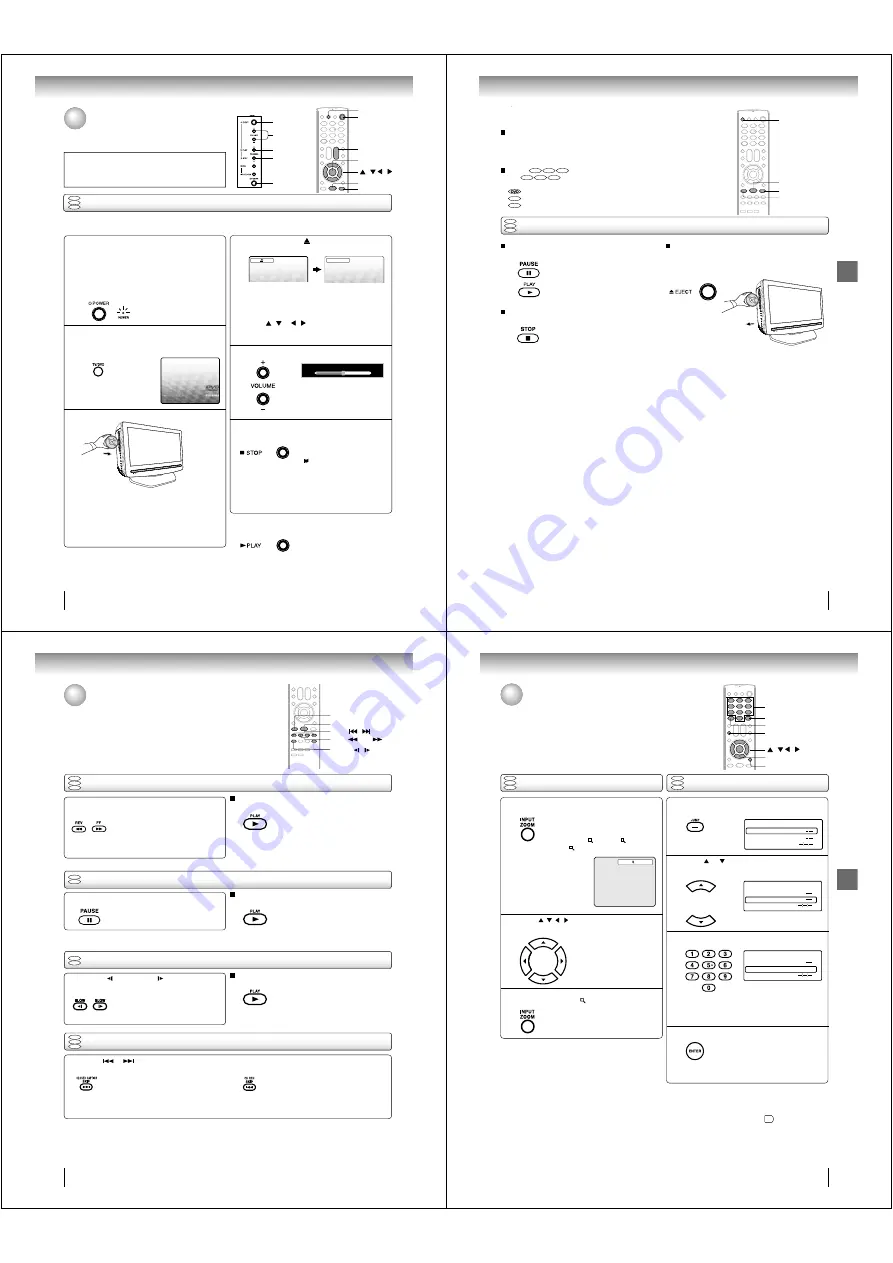
44
Basic playback
Press STOP to end playback.
• •••
Resuming facility
• The unit records the stopped
point, depending on the disc.
“
” appears on the screen.
Press
PLAY
to resume playback
(from the scene point).
• If you press
STOP
again
(“
• •
” appears on the TV screen.),
the unit will clear the stopped
point.
On the TV screen, “
” changes to “Reading” and
then playback commences.
DVD
VCD
CD
Preparations:
• When connecting to other equipment, turn the power off.
1
Press POWER on the unit or on the remote con-
trol to turn on the unit
.
• POWER indicator on the front of the unit changes
green. It may take approx. 10 seconds for a picture
to appear on screen.
• Every time you press
POWER
, the TV/DVD starts
from TV mode.
• When using an amplifi er, switch on the amplifi er.
4
2
Press TV/DVD on the remote control to select DVD
mode.
The DVD startup screen will appear on the TV screen.
3
Load a disc in the disc slot.
Basic playback
• Load the disc in the disc slot with the label side fac-
ing forward. (If the disc has a label.) Hold the disc
without touching either of its surfaces, align it with
the guides, and place it in position.
• If a disc is inserted during some modes other than
DVD mode, it may switch to DVD mode and then
playback may be begun automatically.
A menu screen will appear on the TV screen if the
disc has a menu feature.
Press
/ or / on the remote control
to
select title, then press
ENTER
. Title is selected and
play commences.
6
• •••
To start playback in the stop mode
Press
PLAY
.
Note:
If the unit does not operate properly:
Static electricity, etc., may affect the TV/DVD
••
s operation. In such
case, disconnect the AC cord, then connect it again.
Playing a disc
This section shows you the basics on how to play a disc.
CAUTION
Keep your fi ngers well clear of the disc slot when disc is
loading or unloading. Neglecting to do so may cause serious
personal injury.
Press or – to adjust the volume.
5
Reading
EJECT
POWER
PLAY
STOP
/–
ENTER
PLAY
STOP
TV/DVD
/ / /
POWER
VOL
+/–
Volume : 25
J50S0101A.indb 44
1/19/08 2:41:56 PM
Basic playback
45
To pause playback (still mode)
Press
PAUSE
during playback.
To resume normal playback,
press
PLAY
.
• The sound is muted during still
mode.
To stop playback
Press
STOP
.
To remove the disc
Press
EJECT
.
Remove the disc after the disc comes
out.
Note:
•
If a non-compatible disc is loaded, “Incorrect Disc”, “Region Code Error” or “Parental Error” will appear on the TV screen
according to the type of loaded disc. In this case, check your disc again (see pages 7 and 64).
•
Some discs may take a minute or so to start playback.
•
When you set a single-faced disc label downwards (ie. the wrong way up), “Reading” will appear on the display for a few
minutes and then “Incorrect Disc” will continue to be displayed.
•
Some discs may not work the resuming facility.
•
Resuming cannot function when you play a PBC-featured Video CD while the PBC is on. To turn off the PBC, see page 53.
•
Some playback operations of DVDs may be intentionally fi xed by software producers. Since this unit plays DVDs according
to the disc contents the software producers designed, some playback features may not be available. Also refer to the
instructions supplied with the DVDs.
•
Do not move the unit during playback. Doing so may damage the disc.
•
Use the
EJECT
to unload and eject the disc.
•
Do not put any objects other than discs on the disc slot. Doing so may cause the unit to malfunctions.
•
In many instances, a menu screen will appear after playback of a movie is completed. Prolonged display of an on-screen
menu may damage your television set, permanently etching that image onto its screen. To avoid this, be sure to press
POWER
on the remote control once the movie is completed.
•
There may be a slight delay between the button is pressed and the function activates.
To obtain a higher quality picture
Occasionally, some picture noise may appear on the TV screen while playing a
DVD video disc because the high resolution pictures on these discs include a
lot of information. In such case, you may reduce the Sharpness with the Picture
Setting menu (see page 36).
About
DVD
VCD
CD
The
DVD
VCD
CD
icons on the heading bar show the playable discs for the
function described under that heading.
: You can use this function with DVD video discs.
VCD
: You can use this functio n with Video CDs.
CD
: You can use this function with Audio CDs and CD-R/RW CDs.
DVD
VCD
CD
Basic playback (continued)
PAUSE
STOP
PLAY
EJECT
J50S0101A.indb 45
1/19/08 2:41:58 PM
46
Basic playback
Playing frame by frame
Playing in fast reverse or fast forward directions
Press REV or FF during playback.
REV
: Fast reverse playback
FF
: Fast forward playback
Each time you press
REV
or
FF
button, the playback speed changes.
To resume normal playback
Press
PLAY
.
Press PAUSE during still playback.
Each time you press
PAUSE
, the
picture advances one frame.
To resume normal playback
Press
PLAY
.
Note:
• The sound is muted during frame by frame playback.
• You can use frame by frame playback for DivX
®
CD.
Press SLOW
(REVERSE) or
(FORWARD)
during playback.
Each time you press the button, the
slow-motion speed changes.
To resume normal playback
Press
PLAY
.
Note:
• The sound is muted during slow-motion playback.
• The Video CD cannot play Reverse Slow.
Press SKIP
or
repeatedly to display the chapter or track number you want.
Playback starts from the selected chapter or track.
Playback starts from the beginning of
the current chapter or track.
When you press twice in quick successions,
playback starts from the beginning of
the preceding chapter or track.
Note:
• A “Prohibition” symbol “
• •
” may appear at the upper right of the screen. This symbol means either the feature you tried is not
available on the disc, or the TV/DVD cannot access the feature at this time. This does not indicate a problem with the
TV/DVD.
DVD
VCD
CD
DVD
VCD
CD
Playing in slow-motion
Locating a chapter or track
DVD
VCD
DVD
VCD
Note:
• The TV/DVD mutes sound during reverse and forward scan
of DVD/VCD/Audio CD discs.
• The playback speed may differ depending on the disc.
• You can use fast reverse/fast forward playback for DivX
®
CD.
SLOW
/
PAUSE
PLAY
REV
/ FF
To locate succeeding chapters or tracks.
SKIP
/
Playing a disc (Continued)
J50S0101A.indb 46
1/19/08 2:41:59 PM
47
Advanced playback
Advanced playback
Press
/
/
/
to view a different part of the
frame.
You may move the frame from
the center position to UP, DOWN,
LEFT or RIGHT direction.
In the zoom mode, press ZOOM repeatedly to
return to a 1:1 view (
Off).
Zooming
Press ZOOM during playback.
The center part of the image will be
zoomed in.
Each press of
ZOOM
will change
the ZOOM
1 (x 1.3),
2 (x 1.5)
and
3 (x 2.0).
Zooming/Locating desired scene
This unit will allow you to zoom in on the frame image. You can then make
selections by switching the position of the frame.
Use the title, chapter and time recorded on the DVD disc to locate the
desired point to playback. In the case of VCD/Audio CD discs, time and
track are used to locate the desired point to playback.
To check the title/track, chapter/track and time, press
DISPLAY
.
1
Note:
•
In case of the Audio CD and Video-CD, only Track and Time
can be selected.
• In case of the Video-CD playback with PBC, the JUMP does
not work. To turn off PBC, see page
53
.
•
Only Time search function can be used for DivX® CD.
Locating desired scene
DVD
VCD
CD
Press Number buttons (0–9) to input the number.
Note:
• You can select the Pause, Slow or Search playback in the
zoom
mode.
• Some discs may not respond to zoom feature.
• Zoom function can be used for DivX
®
CD.
Press JUMP during playback or resume stop mode.
Press
or
to select the “Title/Track”, “Chap-
ter” or “Time”.
1
Time
Title
Chapter
Jump
Time
Title
Chapter
Jump
Time
Title
Chapter
12
Jump
DVD
VCD
CD
1
2
3
• If you input a wrong number, press
EXIT/CANCEL
.
• Refer to the package supplied with
the disc to check the numbers.
2
3
4
Press ENTER. Playback starts.
• When you change the title,
playback starts from Chapter 1 of
the selected title.
• Some discs may not work in the
above
operation.
0–9
/ / /
ZOOM
EXIT/CANCEL
DISPLAY
JUMP
ENTER
J50S0101A.indb 47
1/19/08 2:42:00 PM





























