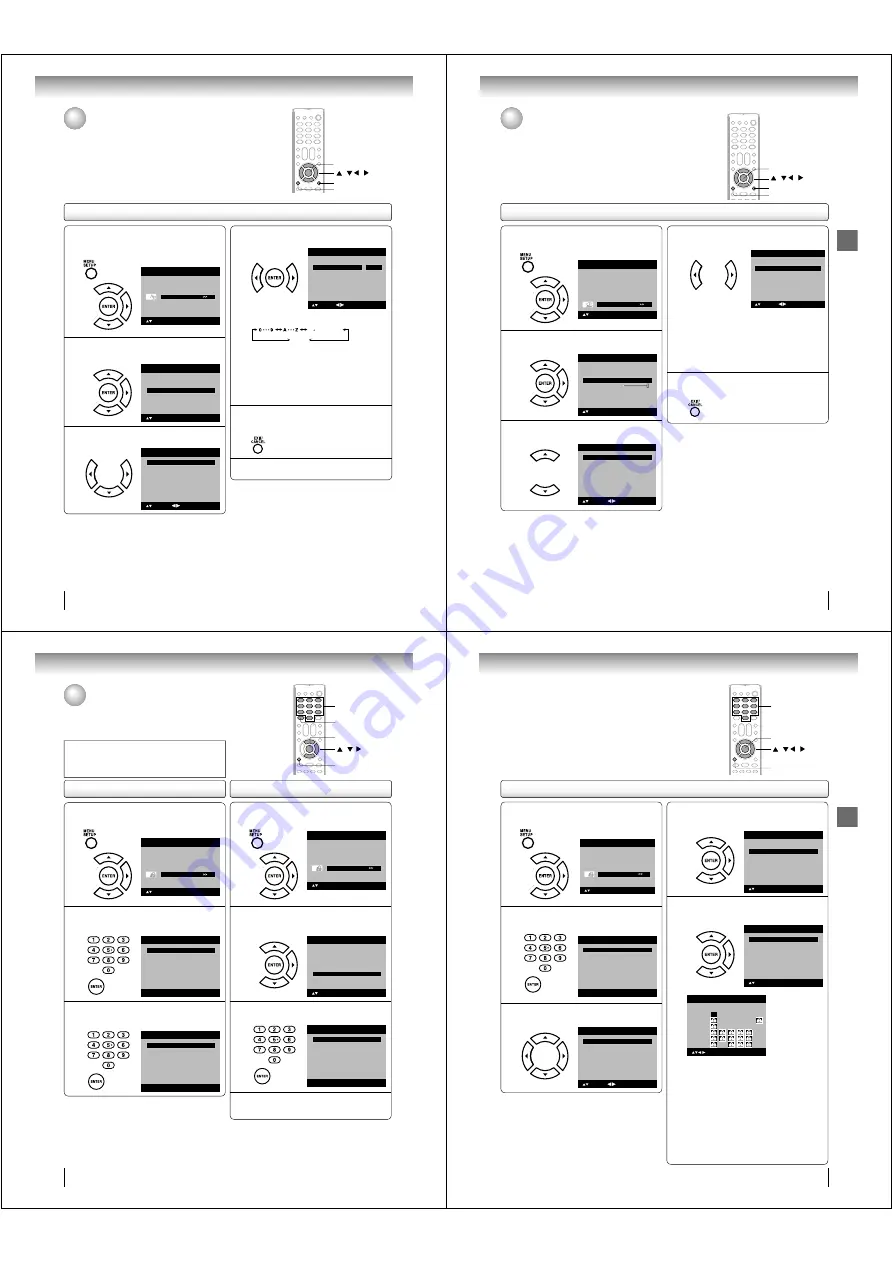
28
Labeling channels
1
Press MENU in the TV mode. The TV menu
screen will appear. Press then press
• •
or
• •
to select “Channel” menu, then press
• •
or
ENTER.
Picture
Audio
Channel
Lock
Setup
Main Menu
: Select
ENTER:Set
2
Press
• •
or
• •
to select “Ch Label”, then
press
• •
or ENTER.
The “Ch Label” menu will appear.
: Select
ENTER:Set
Channel
Add/Delete
>>
>>
Ch Label
>>
Auto Ch Memory
3
Press
• •
or
• •
to select a channel you want to
label, then press
• •
.
Ch Label
Label Clear
>>
: Adjust
Ch Label
Channel Number
15-1
: Select
4
Press
• •
or
• •
repeatedly until the character
you want appears in the first space.
Label Clear
>>
: Adjust
Ch Label
Channel Number
15-1
: Select
Ch Label
A
ENTER:Set
The characters rotation as follows:
SPACE
- , () @ / + = -
If the character which you desire appears, press
ENTER
.
Repeat this step to enter the rest of the
characters.
If you would like a blank space in the label name,
you must choose the empty space from the list of
characters.
5
When you finish inputting the label name,
press EXIT/CANCEL to return to the normal
screen.
6
Repeat steps 3-5 for other channel. You can
assign a label to each channel.
To clear a Ch Label
After step 3 above, press
• •
or
• •
to select “Label Clear”,
then press
• •
or
ENTER
.
Note:
The channel labels will be reset after “Automatic
Search” on page 23.
•
Labeling channels
Channel label appear with the channel number display each time you turn on the
TV/DVD, select a channel, or press DISPLAY.
You can choose any four characters to identify a channel.
/ / /
MENU
EXIT/CANCEL
ENTER
TV operation
J50S0101A.indb 28
1/19/08 2:41:34 PM
TV operation
29
Labeling video inputs
The Video Label feature allows you to label each input source for your TV/DVD.
/ / /
MENU
EXIT/CANCEL
ENTER
Labeling video inputs
1
Press MENU in the TV mode. The TV menu
screen will appear. Press
• •
or
• •
to select
“Setup”, then press
• •
or ENTER.
Picture
Audio
Channel
Lock
Setup
Main Menu
: Select
ENTER:Set
2
Press
• •
or
• •
to select “Video Label”, then
press
• •
or ENTER.
Video Label
>>
Backlight
Auto Shut Off
Off
On
Aspect
Reset
>>
16
Setup
Closed Caption
>>
Language
English
: Select
ENTER:Set
3
Press
• •
or
• •
to select an input which you
want to label.
ColorStream HD
-
HDMI
-
Video Label
: Adjust
: Select
Video
-
4
Press
• •
or
• •
to select the desired label for that
input source.
HDMI
-
Video Label
: Adjust
ColorStream HD
SAT
: Select
Video
-
–
: Uses the default label name
VCR
: Video cassette recorder
DVD
: DVD video
DTV
: Digital TV set-top box
SAT
: Satellite box
CBL
: Cable box
HD
: HDMI (only for HDMI input)
5
Press EXIT/CANCEL to return to the normal
screen.
J50S0101A.indb 29
1/19/08 2:41:36 PM
TV operation
30
Setting the V-Chip
An age limitation can be set to restrict children from viewing or hearing
violent scenes or pictures that you may choose to exclude. The restriction
applies to “TV Rating” and “Movie Rating” if this data is transmitted. You may
set this restriction separately. To use the V-Chip function, you must register
a password.
0–9
/ /
MENU
ENTER
To register a password
1
Press MENU in the TV mode. The TV menu
screen will appear. Press
• •
or
• •
to select
“Lock”, then press
• •
or ENTER.
Picture
Audio
Channel
Lock
Setup
Main Menu
: Select
ENTER:Set
2
Select and enter your password (4 digits)
using Number buttons (0-9), then press
ENTER.
[0-9]
Lock
: Select
ENTER:Set
New Password
----
3
Enter the same password again to confirm,
then press ENTER.
The password is now registered.
[0-9]
Lock
: Select
ENTER:Set
Confirm Password
----
1
Press MENU in the TV mode. The TV menu
screen will appear. Press
• •
or
• •
to select
“Lock”, then press
• •
or ENTER.
Picture
Audio
Channel
Lock
Setup
Main Menu
: Select
ENTER:Set
2
Press
• •
or
• •
to select “Change Password”,
then press
• •
or ENTER.
The Change Password screen will appear.
V-Chip Set
>>
Lock
V-Chip
Off
: Select
ENTER: Set
V-Chip Set (DTV)
>>
Update
>>
Change Password
>>
3
Enter a new password using Number buttons
(0-9), then press ENTER.
[0-9]
Change Password
Confirm Password
: Select
ENTER:Set
New Password
----
----
4
Enter the same password again to confirm,
then press ENTER.
The new password is now registered.
To change a password
Notes:
If you forget the password, press
DISPLAY
four times within
fi ve seconds while the TV is in password entering mode. This
allows you to reset your password.
Note:
The V-Chip feature is available only for the U.S. V-Chip
system. The Canadian V-Chip system is not supported.
•
DISPLAY
J50S0101A.indb 30
1/19/08 2:41:37 PM
TV operation
31
To set the V-Chip
1
Press MENU in the TV mode. The TV menu
screen will appear. Press
• •
or
• •
to select
“Lock”, then press
• •
or ENTER.
Picture
Audio
Channel
Lock
Setup
Main Menu
: Select
ENTER:Set
2
Use Number buttons (0-9) to enter your pass-
word, then press ENTER. Then Lock menu will
appear.
[0-9]
Lock
: Select
ENTER:Set
Password
----
3
Press
• •
or
• •
to select “V-Chip”, then press
• •
or
• •
to select “On” .
V-Chip Set
>>
Lock
V-Chip
On
: Select
V-Chip Set (DTV)
>>
Update
>>
Change Password
>>
: Adjust
4
Press
• •
or
• •
to select “V-Chip Set”, then
press
• •
or ENTER.
The V-Chip Set Menu appears.
Lock
V-Chip
On
: Select
ENTER: Set
V-Chip Set (DTV)
>>
Update
>>
Change Password
>>
V-Chip Set
>>
5
Press
• •
or
• •
to select which rating will be
used, then press
• •
or ENTER. Each rating
below will appear.
V-Chip Set
TV Rating
>>
: Select
ENTER: Set
Movie Rating
>>
TV Rating
ALL
D
L
S
V
FV
TV-Y
TV-Y7
TV-G
TV-PG
TV-14
TV-MA
ENTER:Set
TV Rating
: Select
You can set the rating using age level and genre.
Age:
TV-Y
:
All children
TV-Y7
:
7 years old and above
TV-G
:
General audience
TV-PG
:
Parental guidance
TV-14
:
14 years old and above
TV-MA
:
17 years old and above
Genre:
ALL
:
All
D
:
Dialogue
L
:
Language
S
:
Sex
V
:
Violence
FV
:
Fantasy Violence
0–9
/ / /
MENU
ENTER
J50S0101A.indb 31
1/19/08 2:41:38 PM

























