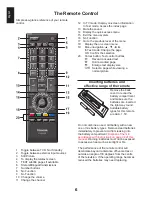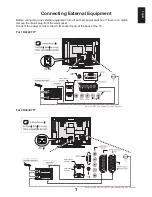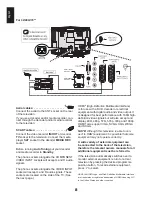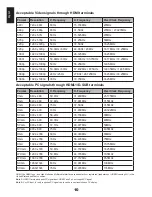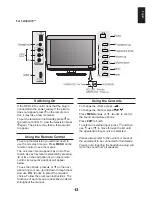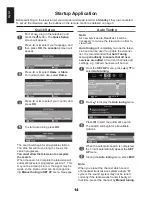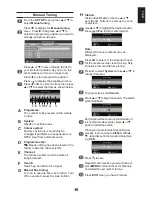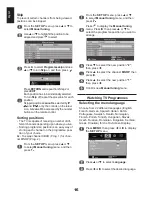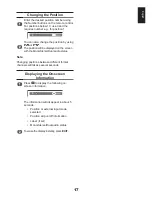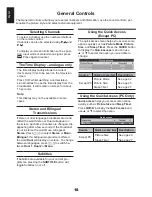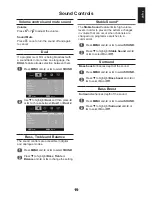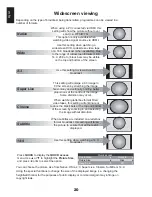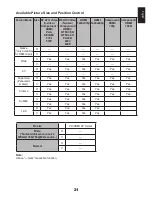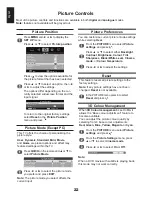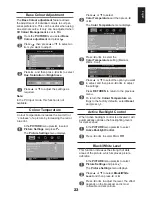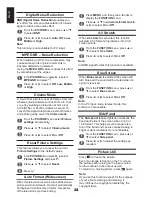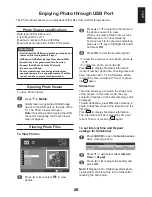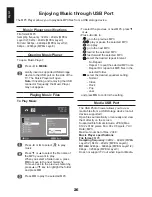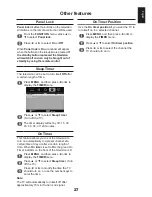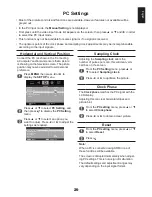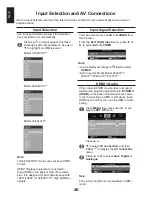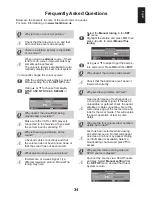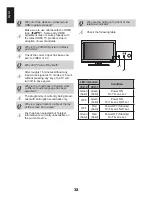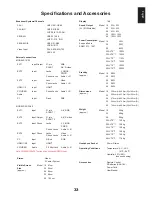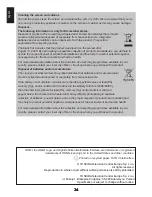0
English
Subtitle
Widescreen viewing
Depending on the type of broadcast being transmitted, programmes can be viewed in a
number of formats.
Native
When using a PC connected via HDMI this
setting will show the picture without over
scan, i.e. WYSIWYG.
This option is only available when
watching video signal source via HDMI.
Wide
Use this setting when watching a
widescreen DVD, widescreen video tape
or a 16:9 broadcast (when available). Due
to the range of widescreen formats (16:9,
14:9, 20:9 etc.) black bars may be visible
on the top and bottom of the screen.
4:3
Use this setting to view a true 4:3
broadcast.
Super Live
This setting will enlarge a 4:3 image to
fit the screen by stretching the image
horizontally and vertically, holding better
proportions at the centre of the image.
Some distortion may occur.
Cinema
When watching letterbox format films/
video tapes, this setting will eliminate or
reduce the black bars at the top and bottom
of the screen by zooming in and selecting
the image without distortion.
Subtitle
When subtitles are included on a letterbox
format broadcast, this setting will raise
the picture to ensure that all the text is
displayed.
14:9
Use this setting when watching a 14:9
broadcast.
Press
QUICK
to display the
QUICK
access
menu. Use ▲ or ▼ to highlight the
Picture Size
,
and press ◄ or ► to select the option.
d
r
a
d
n
a
t
S
e
d
o
M
e
r
u
t
c
i
P
Wide
Picture Size
Sleep Timer
Off
Quick access
You can choose the picture size from Native, Wide, 4:3, Super Live, Cinema, Subtitle or 14:9.
Using the special functions to change the size of the displayed image (i.e. changing the
height/width ratio) for the purposes of public display or commercial gain may infringe on
copyright laws.
Содержание 19AV703
Страница 1: ...AV 0 LV 0 ANALOGUE Series ...