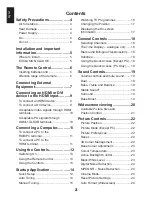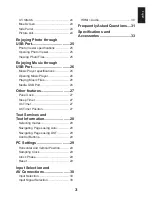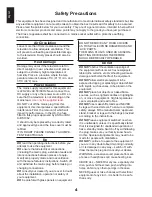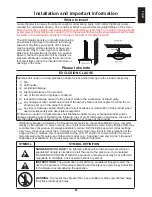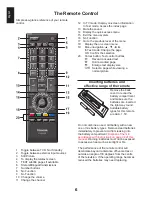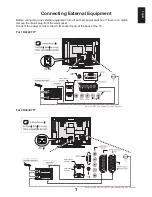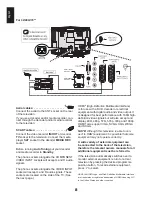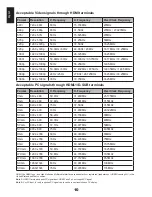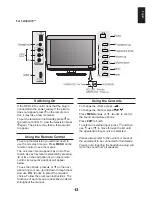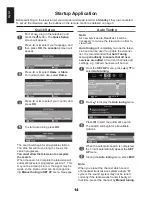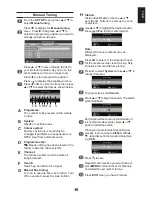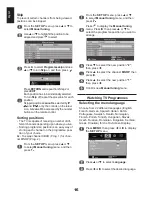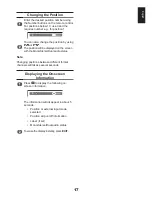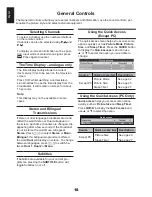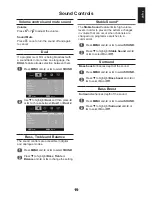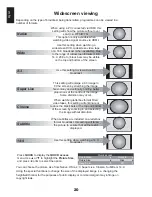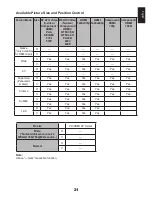English
12 In TV mode: Display on-screen information
In Text mode: Access the index page
13 Mute the sound
14 Display the quick access menu
15 Exit the menu system
16 No Function
17 Go to the previous level of the menu
18 Display the on-screen menu
19 Menu navigation: ▲, ▼, ◄, ►:
In Text mode: Change the page
OK: Confirm the selection
20 Colour button: Text control buttons
Reveal concealed text
Hold a wanted page
Enlarge text display size
Select a page while viewing a
normal picture
1 Toggle between TV ON or Standby
2 Toggle between external input sources
3 Still Picture
4 To display the teletext screen
5 TEXT subtitle pages if available
6 Stereo/Bilingual transmissions
7 Number buttons
8 No Function
9 No Function
10 Change the volume
11 Change the channel
The Remote Control
Simple at-a-glance reference of your remote
control.
Inserting batteries and
effective range of the remote
Do not combine a used, old battery with a new
one or mix battery types. Remove dead batteries
immediately to prevent acid from leaking into
the battery compartment.
Dispose of them in
accordance with instructions on page 34 of this
manual.
Warning: batteries must not be exposed
to excessive heat such as sunlight or fire.
The performance of the remote control will
deteriorate beyond a distance of five metres or
outside an angle of 30 degrees from the centre
of the television. If the operating range becomes
reduced the batteries may need replacing.
Remove the back
cover to reveal the
battery compartment
and make sure the
batteries are inserted
the right way round.
Suitable battery
types for this remote
are AAA, 1.5V.
Содержание 19AV703
Страница 1: ...AV 0 LV 0 ANALOGUE Series ...