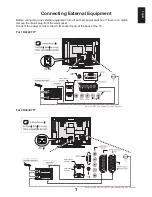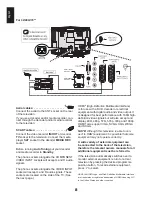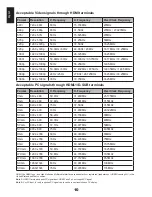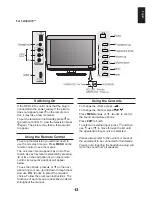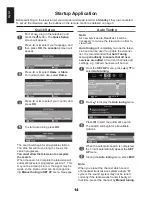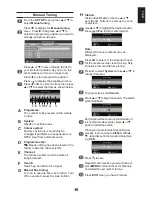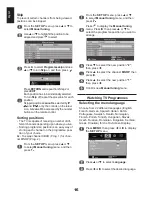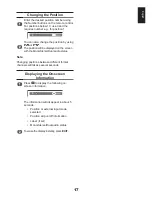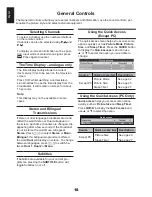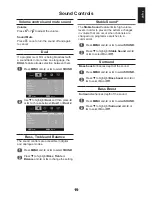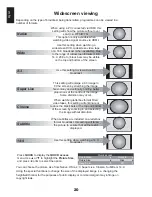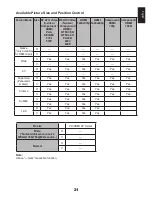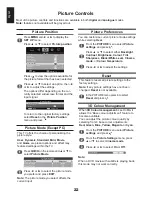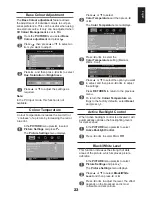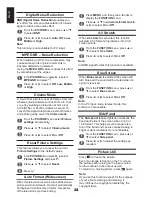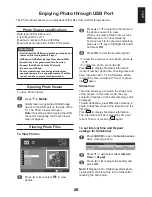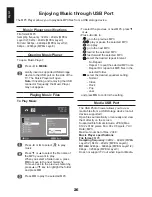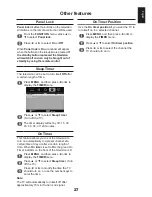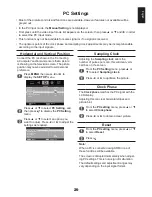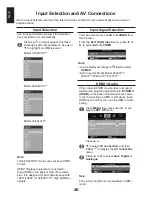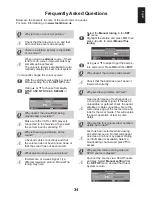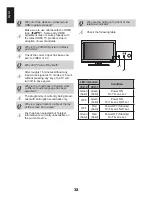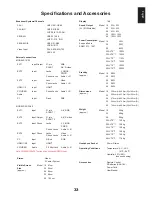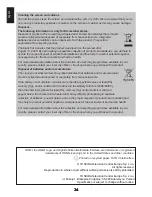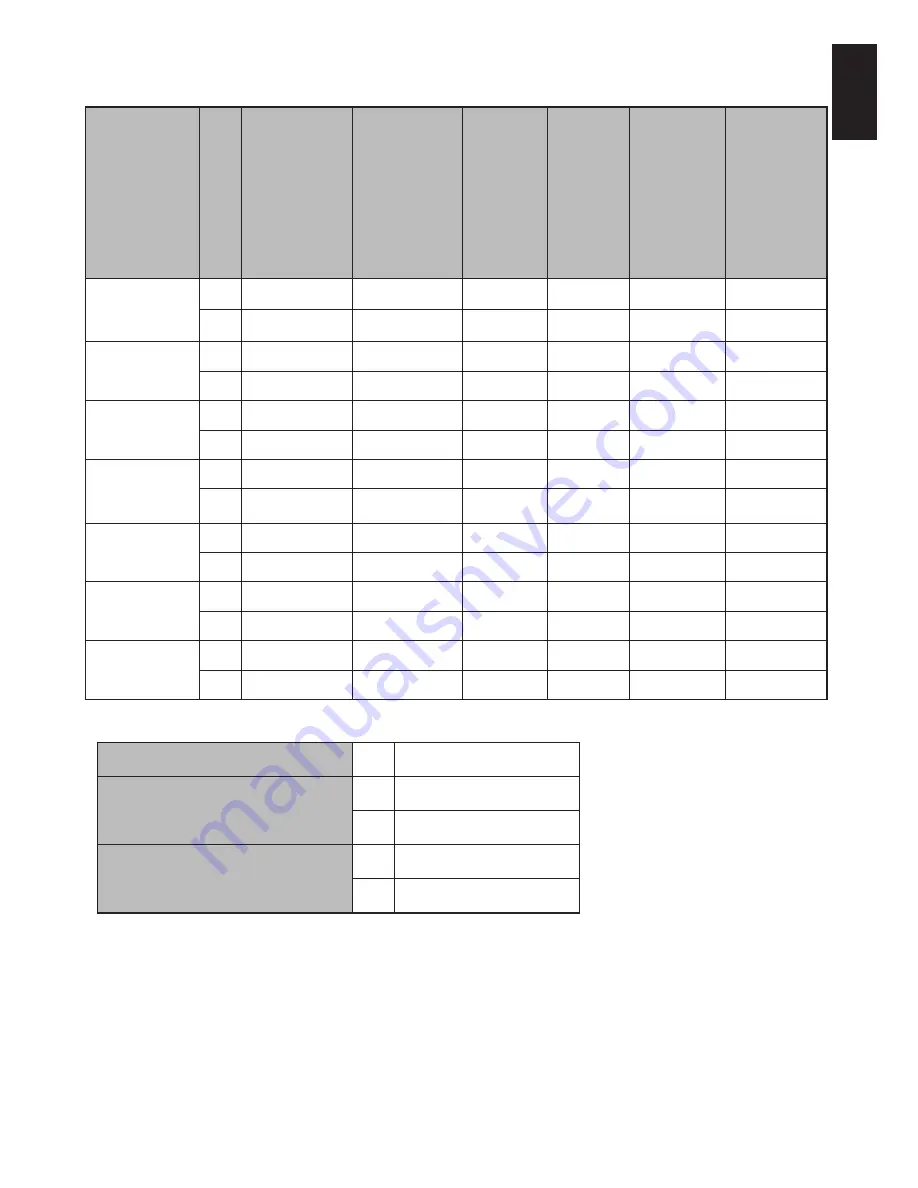
1
English
Screen Mode Size RF ATV/ Video
/S-video /
Compornent /
HDMI/
PAL/
SECAM/
576i/
576P
RF ATV/ Video
/S-video /
Compornent/
HDMI)/
NTSC3.58/
NTSC4.43/
PAL60/
480i/
480P
HDMI/
1440x576p
HDMI/
1440x480p
Component/
HDMI/
720p
Component/
HDMI/
1080i
Native
(*only available
for HDMI input)
H
—
—
—
—
—
—
V
—
—
—
—
—
—
Wide
H
Yes
Yes
Yes
Yes
Yes
Yes
V
—
—
—
—
—
—
4:3
H
Yes
Yes
Yes
Yes
Yes
Yes
V
—
—
—
—
—
—
Super Live
(Panoramic
scaled.)
H
Yes
Yes
Yes
Yes
Yes
Yes
V
Yes
Yes
Yes
Yes
Yes
Yes
Cinema
H
Yes
Yes
Yes
Yes
Yes
Yes
V
Yes
Yes
Yes
Yes
Yes
Yes
Subtitle
H
Yes
Yes
Yes
Yes
V
Yes
Yes
Yes
Yes
14:9
H
Yes
Yes
Yes
Yes
V
Yes
Yes
Yes
Yes
Available Picture Size and Position Control
Pic size
PC/HDMI PC format
Wide
(*Not available when receive
WXGA:1360x768@60Hz source. )
H
—
V
—
Normal
H
—
V
—
Note:
Above “— mark” means No function.
Содержание 19AV703
Страница 1: ...AV 0 LV 0 ANALOGUE Series ...