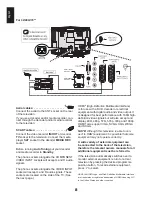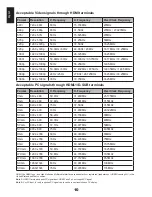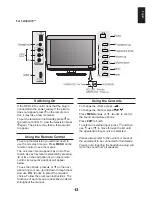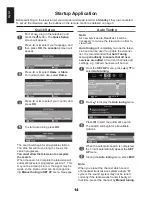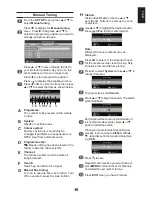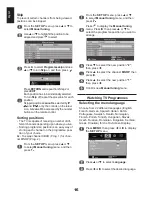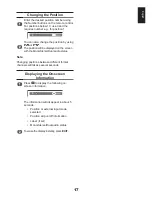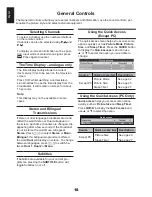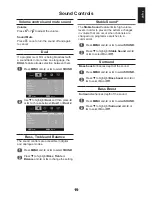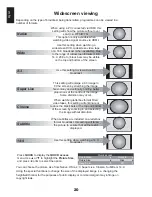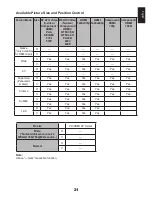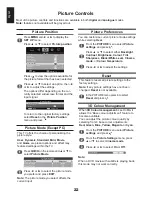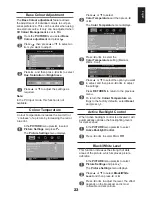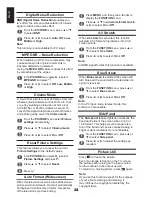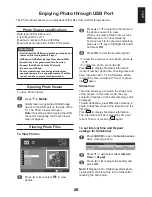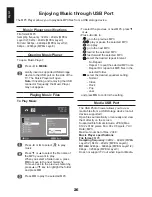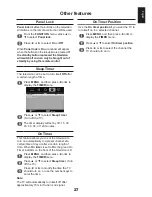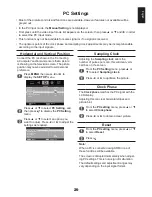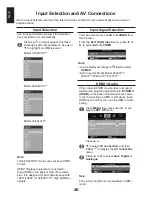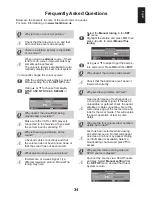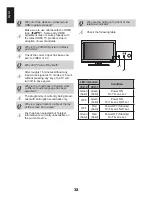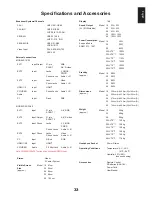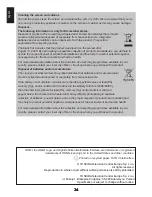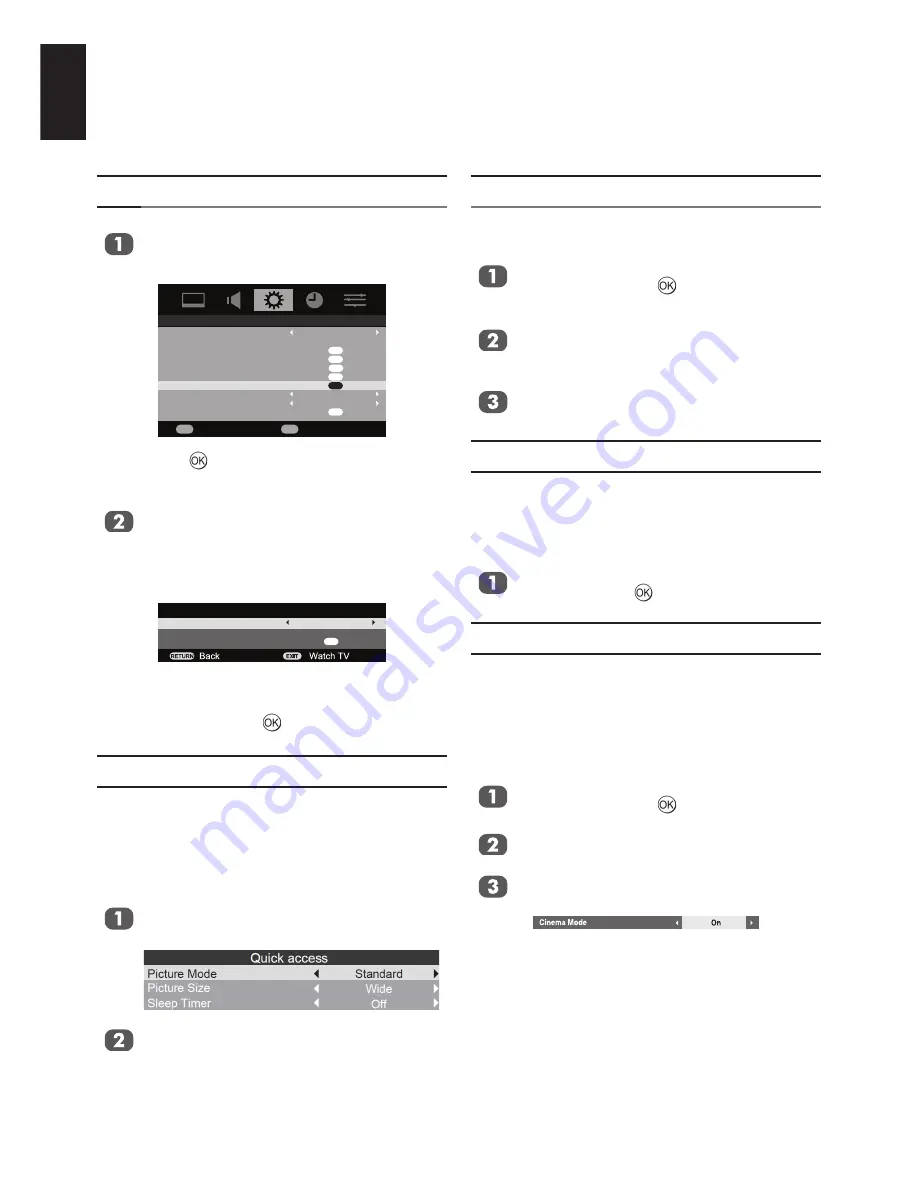
English
Picture Controls
Most of the picture controls and functions are available in both
digital
and
analogue
modes.
Note:
features not available will be greyed out.
Picture Position
Press
MENU
and
◄ or ►
to display the
SET UP
menu.
Press
▲ or ▼
to select
Picture position
.
SET UP
Language
Country
Auto tuning
Manual tuning
AV connection
Quick Setup
Picture position
Automatic Power Down
Location
Reset TV
English
UK
OK
OK
OK
OK
OK
On
Home
OK
Watch TV
Enter
OK
EXIT
Press to view the options available for
the picture format that has been selected.
Press
▲ or ▼
to select an option, then
◄
or ►
to adjust the settings.
The options differ depending on the cur-
rently selected widescreen format and the
input signal.
Picture Position
Horizontal position
Vertical position
Reset
0
0
OK
To return to the original factory settings
select
Reset
in the
Picture Position
menu and press .
Picture Mode (Except PC)
This TV offers the choice of personalising the
picture style.
User
,
Dynamic
,
Standard
,
Mild
,
Movie
,
and
Game
are preset options and affect may
features/settings within the TV.
Press
QUICK
on the remote and
▲ or ▼
to
select
Picture Mode
.
Press
◄ or ►
to select the picture mode
you prefer and press
EXIT
.
Note:
The picture mode you select affects the
current input.
Picture Preferences
You can customise current picture mode settings
while selecting
User
.
From the
PICTURE
menu select
Picture
settings
and press .
Press
▲ or ▼
to select either
Backlight
,
Contrast
,
Brightness
,
Colour
,
Tint
,
Sharpness
,
Black/White Level
,
Cinema
mode
, or
Colour Temperature
.
Press
◄ or ►
to adjust the settings.
Reset
This feature resets all picture settings to the
factory settings.
Note:
If any picture settings have not been
changed,
Reset
is not available.
In the PICTURE menu press b to select
Reset
and press .
3D Colour Management
When
3D Colour management
is set to
On
it
allows the ”Base colour adjustment” feature to
become available.
You can adjust the picture colour quality by
selecting from 6 base colour adjustments :
Red, Green, Blue, Yellow, Magenta
or
Cyan
.
From the
PICTURE
menu select
Picture
settings
and press .
From the
Picture Settings
menu, press
▲ or ▼
to select
Cinema mode
.
Press
◄ or ►
to select
On
or
Off
.
Note:
When a DVD movie with subtitle is playing back,
this mode may not work correctly.
Содержание 19AV703
Страница 1: ...AV 0 LV 0 ANALOGUE Series ...