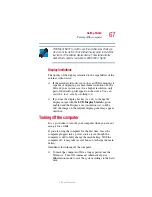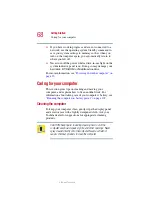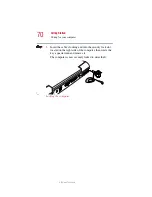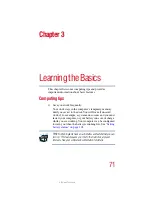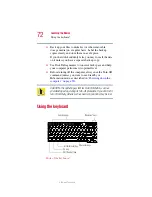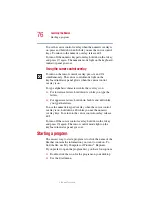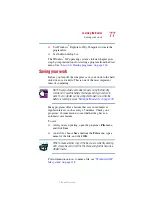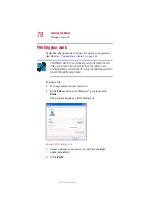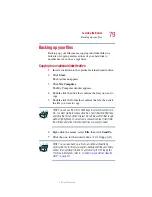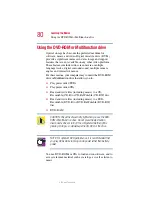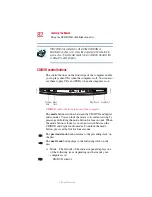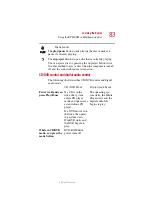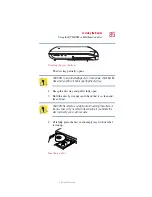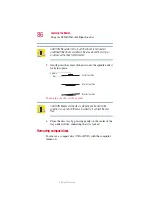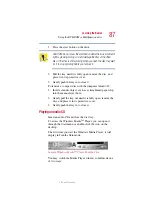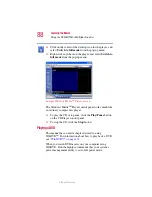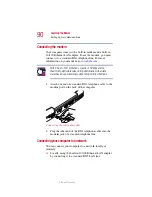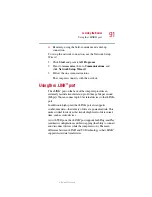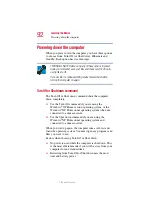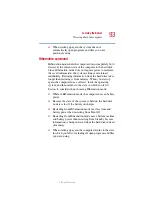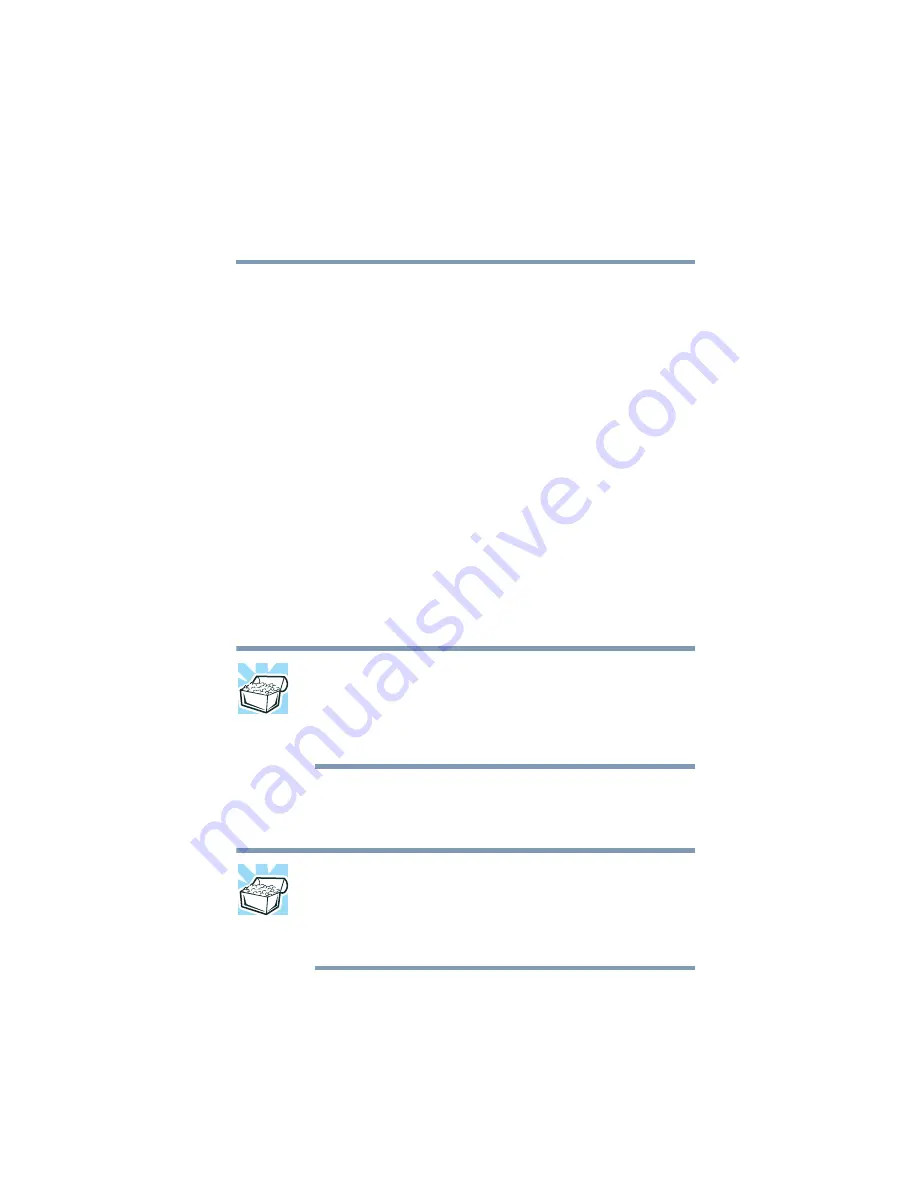
79
Learning the Basics
Backing up your files
5.375 x 8.375 ver 2.1.2
Backing up your files
Backing up your files means copying individual files to a
diskette or copying entire sections of your hard disk to
another device, such as a tape drive.
Copying to an optional diskette drive
1
Insert a diskette into the optional external diskette drive.
2
Click
Start
.
The Start menu appears.
3
Click
My Computer
.
The My Computer window appears.
4
Double-click the drive that contains the file you want to
copy.
5
Double-click the folder that contains the file, then click
the file you want to copy.
HINT: You can use the Ctrl
or Shift keys to select more than one
file. To select multiple consecutive files, hold down the Shift key
and click the first and then the last file (all files within that range
will be highlighted). To select non-consecutive files, hold down
the Ctrl key and click the individual files you want to select.
6
Right-click the mouse, select
File
, then click
Send To
.
7
Click the icon for the diskette drive (3 1/2 floppy [A:]).
HINT: You can also back up a file to an optional diskette by
clicking the file (or files) you want to backup with the secondary
button, then pointing to
Send To
and clicking
3 1/2 Floppy (A:)
.
For more information, refer to