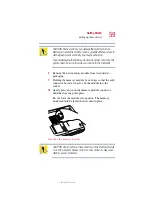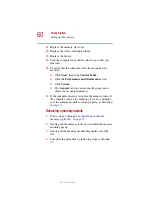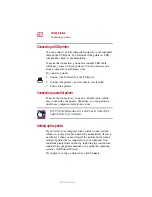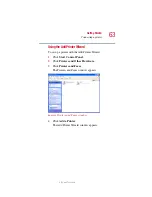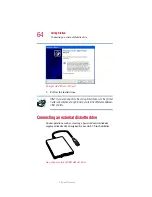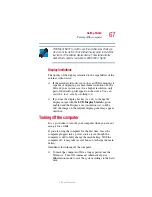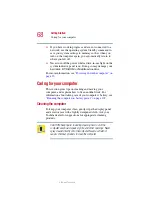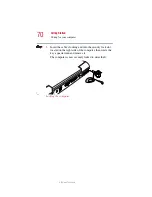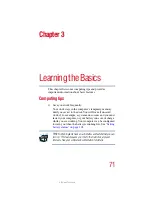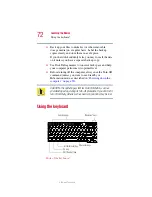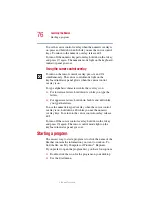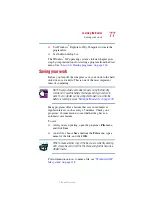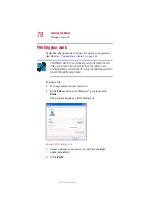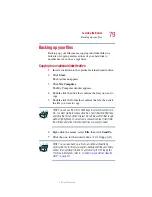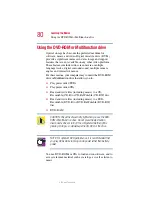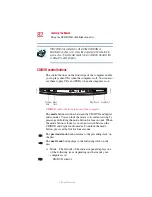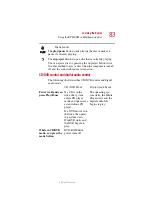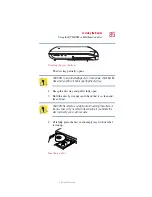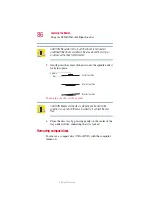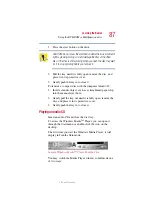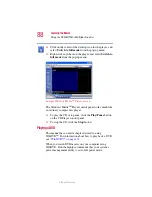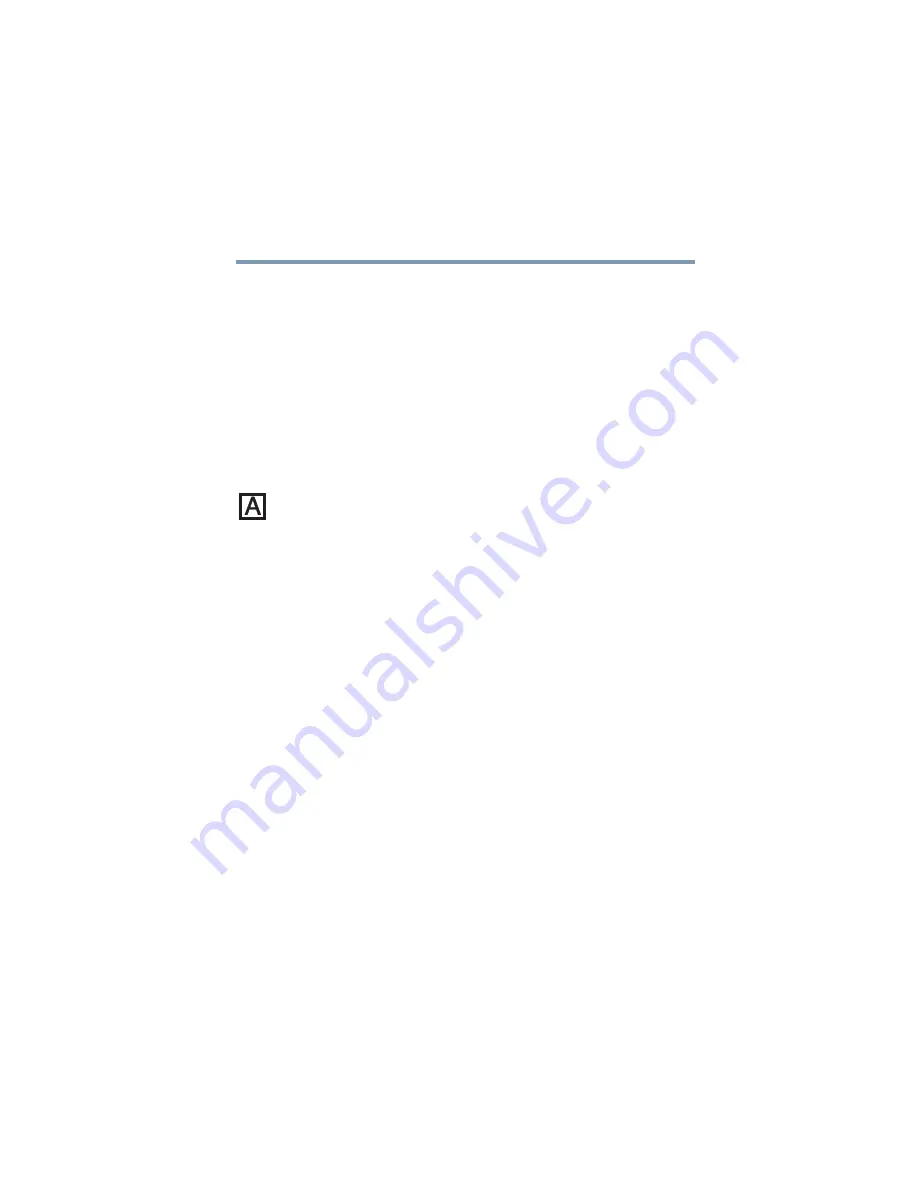
73
Learning the Basics
Using the keyboard
5.375 x 8.375 ver 2.1.2
Character keys
Typing with the character keys is very much like typing on a
typewriter, except that:
❖
The spacebar creates a space character instead of just
passing over an area of the page.
❖
The lowercase letter l (el) and the number 1 are not
interchangeable.
❖
The uppercase letter O and the number 0 are not
interchangeable.
❖
The
Caps Lock
key changes only the alphabet keys to upper
case — the number and symbol keys are not affected.
Making your keyboard emulate a full-size keyboard
Although your computer’s keyboard layout is compatible
with a standard full-size keyboard, it has fewer keys.
A standard full-size keyboard has two
Enter
,
Ctrl
, and
Alt
keys,
editing keys, cursor positioning keys, and a numeric keypad.
Pressing the
Fn
key simultaneously in combination with one
of the specially marked keys allows you to emulate a full-size
keyboard.
Your computer’s keyboard has only one
Enter
and one
Ctrl
key.
Most of the time this doesn’t matter. However, some
programs assign separate functions to the right and left
Ctrl
and
Alt
keys, or to the regular and numeric pad
Enter
keys on
the full-sized keyboard. Using the
Fn
key you can simulate
these separate keys, as follows:
❖
Press
Fn
and
Ctrl
simultaneously to simulate the
Ctrl
key on
the right side of the enhanced keyboard.
❖
Press
Fn
and
Enter
simultaneously to simulate the
Enter
key
on the numeric pad of the enhanced keyboard.