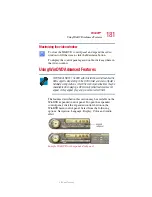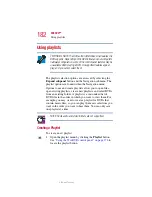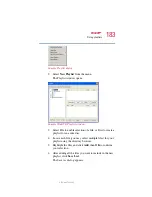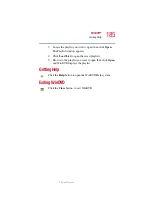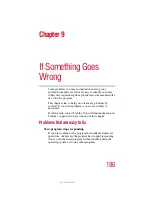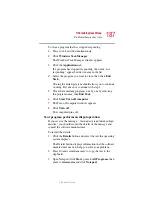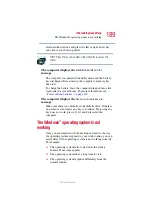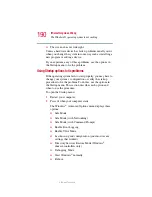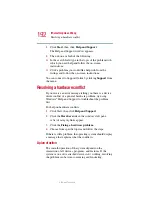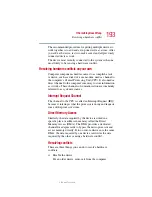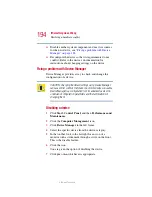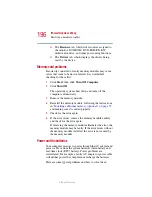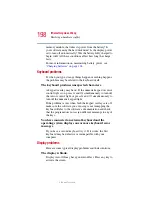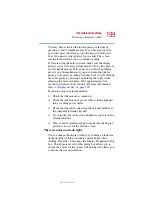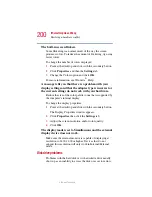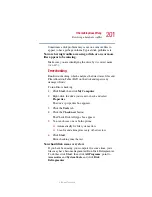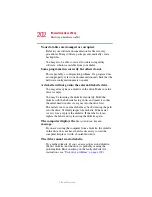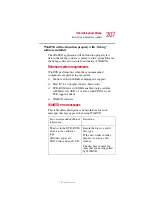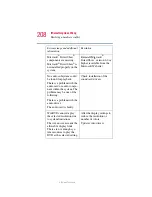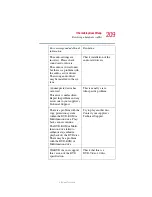195
If Something Goes Wrong
Resolving a hardware conflict
5.375 x 8.375 ver 2.1.2
Checking device properties
Device Manager provides a way to view the properties of a
device. Properties include the name of the manufacturer, the
type of device, the drivers installed, and the system resources
assigned to the device.
To check a device’s properties:
1
Click
Start, Control Panel, Performance and
Maintenance
, and then
Administrative Tools
.
2
Click the
Computer Management
icon.
3
Click the
Device Manager
button.
4
To view the device(s) installed, double-click the device
type.
5
To view the properties, double-click the device.
The operating system displays the Device Properties
dialog box, which provides an array of tabs. They
include:
❖
The
General
tab, which provides basic information
about the device.
❖
The
Resource
tab, which lists resources assigned to
the monitor, DVD-ROM or Multifunction drive and
other power-using functions.
❖
The
Drivers
tab, which displays the drivers being
used by the device and lists some ways to fix a
problem.
A Troubleshooting button is also present.
Click
troubleshooting.
A Help and Support window for that device appears.
For more information about Device Manager, refer to
Windows
®
XP online help.