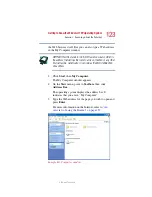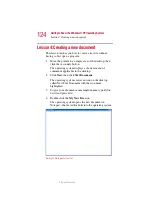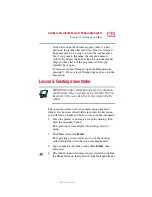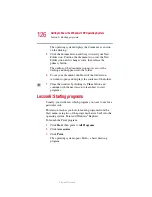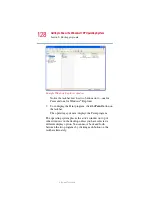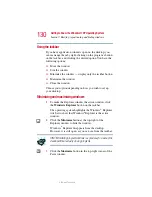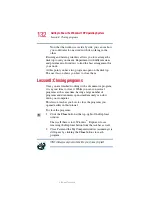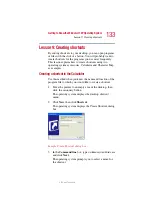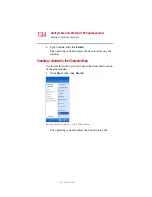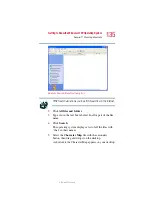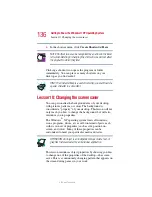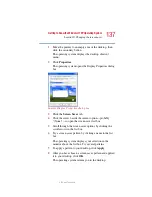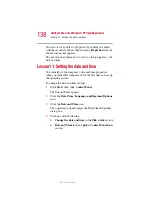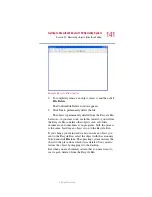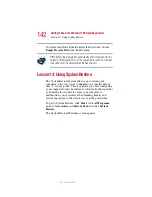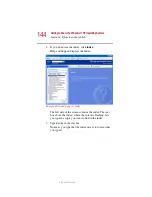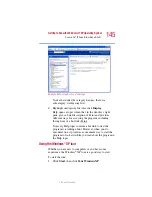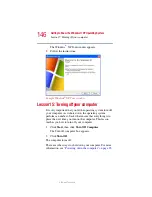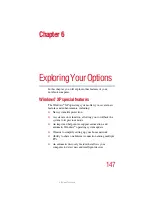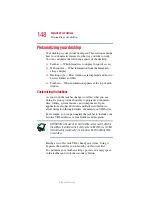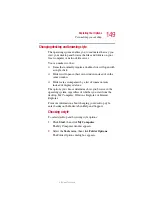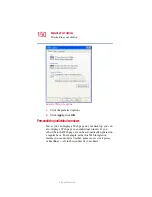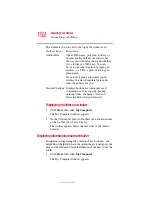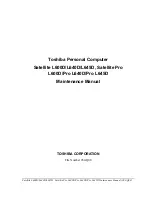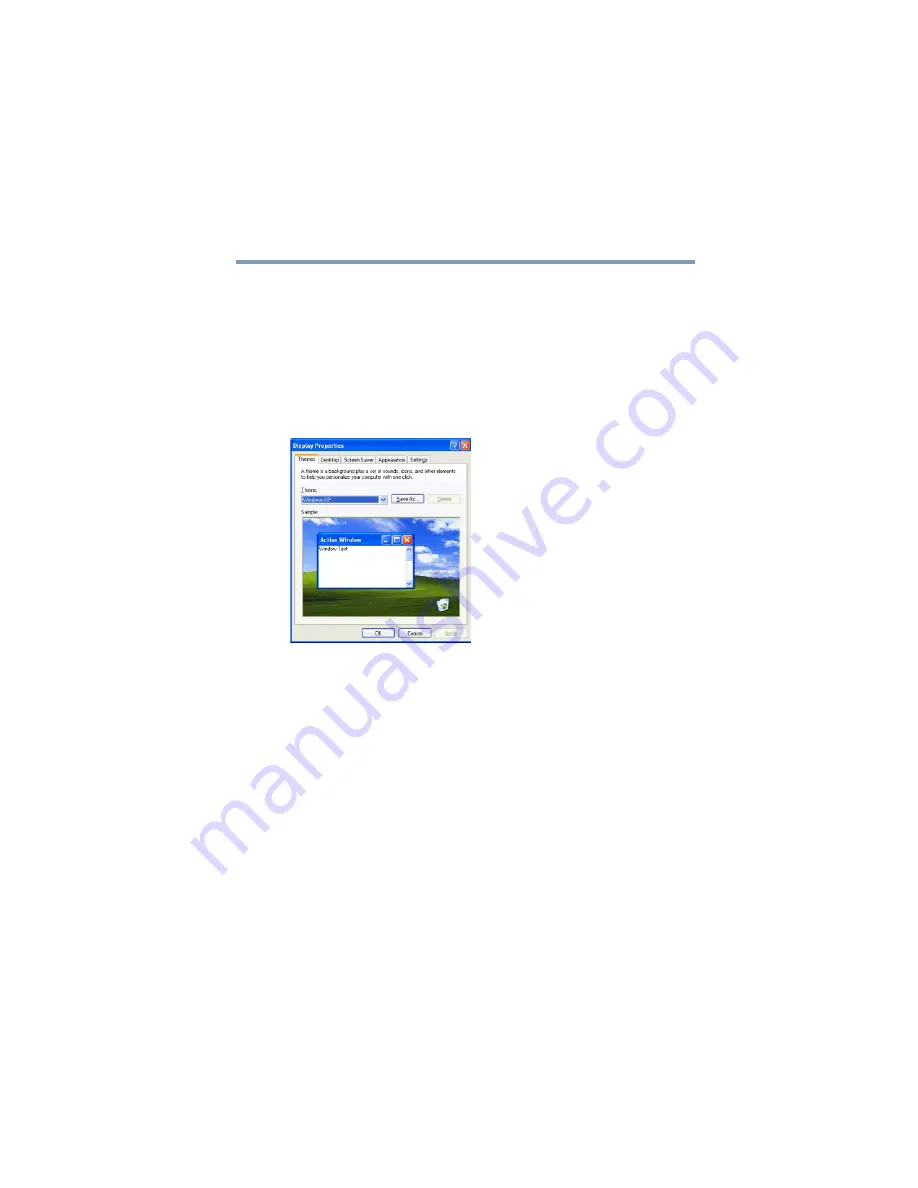
137
Getting to Know the Windows® XP Operating System
Lesson 10: Changing the screen saver
5.375 x 8.375 ver 2.1.2
1
Move the pointer to an empty area of the desktop, then
click the secondary button.
The operating system displays the desktop shortcut
menu.
2
Click
Properties
.
The operating system opens the Display Properties dialog
box.
Sample Display Properties dialog box
3
Click the
Screen Saver
tab.
4
Click the arrow beside the current option—probably
“(None)”—to open the screen saver list box.
5
Scroll through the screen saver options by clicking the
scroll arrows in the list box.
6
Try a screen saver pattern by clicking a name in the list
box.
The operating system displays your selection in the
monitor above the list box. Try several patterns.
7
To apply a pattern to your desktop, click
Apply
.
8
After you have chosen a screen saver pattern and applied
it to your desktop, click
OK
.
The operating system returns you to the desktop.