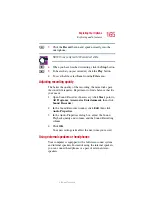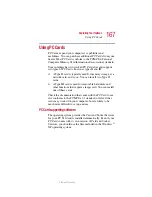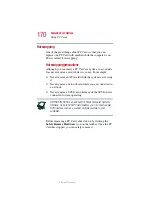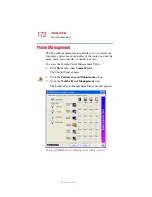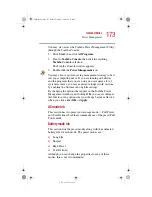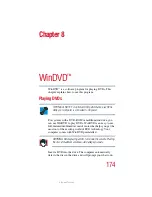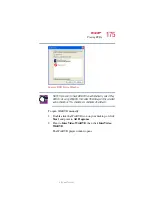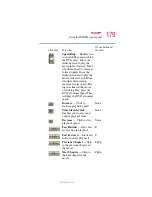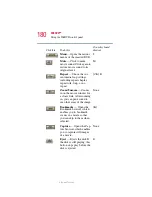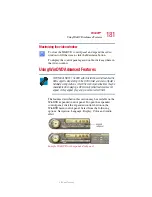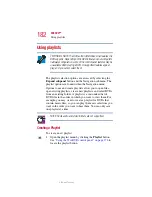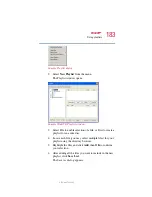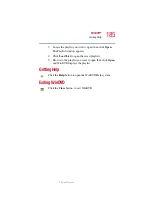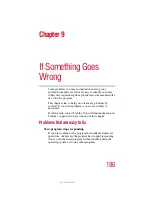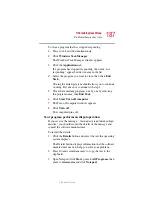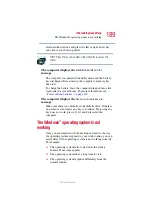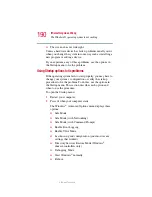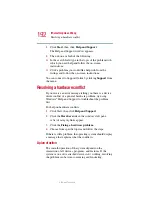177
WinDVD™
Using the WinDVD control panel
5.375 x 8.375 ver 2.3
Sample WinDVD control panel
You can open a shortcut menu by positioning the cursor over
the WinDVD window (other than over the control panel),
then clicking the secondary button. The shortcut menu
contains the same features as the control panel, plus the
enable caption feature, which displays captions for the
hearing impaired.
You can also create a playlist, to customize the order in which
the DVD content plays. Once a DVD is playing, the counter
displays the current chapter and elapsed time, in
hours:minutes:seconds
format.
From the WinDVD control panel, you can open an expanded
control panel by clicking the
expanded controls button
. The
expanded control panel contains several advanced features.
See
“Using WinDVD Advanced Features” on page 181
for an
explanation of these features.
Using the control panel playback buttons
Once you have inserted a DVD and started WinDVD, you are
ready to play the disc. Using the control panel, you can play a
DVD from the beginning, or move to a desired location then
begin playing.
Step forward
Play
Stop
Title Menu
Eject
Open
Minimize
Maximize
Close
Volume
Step backward
Pause
Help
Mute
Bookmarks
Repeat
Capture
Time Control
Clock
Time shift
Zoom
Subpanels
Fast forward
Fast back
Next Chapter
Previous Chapter
Speed Ring
Playlist