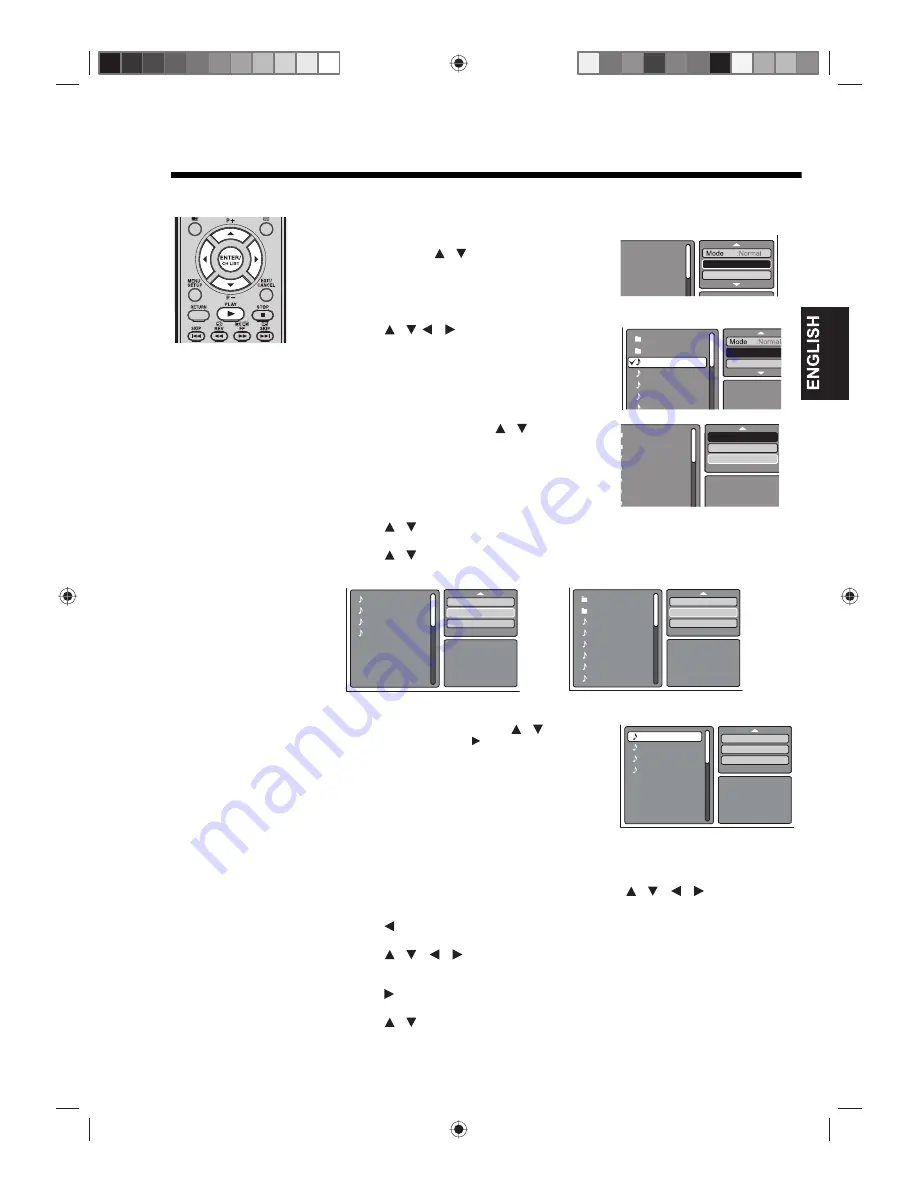
47
MP3 / JPEG / DivX
®
and Audio CD playback modes
Enabling program playback
You can customize the file playback sequence.
1
During stop mode, in the Option panel of the file
browser, press
to select “Edit Mode”,
then press
ENTER
.
Once the Edit Mode button is highlighted in
black, you can now select files to add into the
program playlist.
2
Press
/
to select a file, then press
ENTER
to mark it for inclusion in the program
playlist.
A check mark will appear next to the file. Repeat
this step to mark any other files you want to add
in the program playlist.
3
In the Option panel, press
to select “Add
To Program”, then press
ENTER
to add the
marked files in the programmed playlist.
4
Press
to select “Edit Mode”, then press
ENTER
to disable it.
5
Press
to select “Program View”, then press
ENTER
.
In Program View, only the files you added in step 3 are displayed.
6
In the program file list, press
to select a
file, then press
PLAY
to start playback.
Removing a file from the program list
1
During stop mode, switch to Program view, press
/
to select “Edit
Mode” on the Option panel, then press
ENTER
to enable it.
2
Press
to go to the program list.
3
Press
/
to select the file you want to remove, then press
ENTER
.
Repeat this step 3 to mark any other files you want to remove from the list.
4
Press to go to the Option panel.
5
Press
to select “Clear Program”, then press
ENTER
.
Note:
The program
playback mode is only
applicable during the
current session. Once
you eject the disc or
turn off the unit, this
mode will be disabled.
/
Edit Mode
Program View
Folder-1
Folder-2
MP3-1
MP3-2
MP3-3
/
/
Edit Mode
Program View
Folder-1
Folder-2
MP3-1
MP3-2
MP3-3
/
Edit Mode
Program View
Add To Program
Folder-1
Folder-2
MP3-1
MP3-2
MP3-3
/
/
Program View
Browser View
Edit Mode
Browser View
Clear Program
MP3-1
MP3-2
MP3-3
MP3-4
Edit Mode
Program View
Add To Program
Folder-1
Folder-2
MP3-1
MP3-2
MP3-3
MP3-4
MP3-5
MP3-6
/
Edit Mode
Browser View
Clear Program
MP3-1
MP3-2
MP3-3
MP3-4
/
/
/
/
/



























