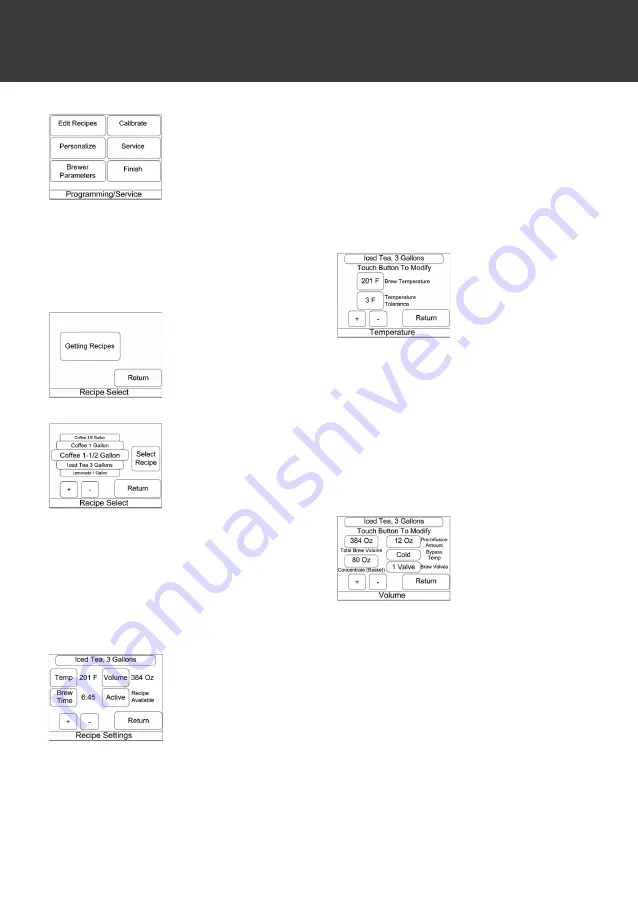
10
Successful password
entry will bring you
to the ‘Programming/
Service’ menu screen.
These are the cate-
gories of programma-
ble options. There are
submenus within these items. Pressing Fin-
ish returns you to the main selection screen.
EDIT RECIPES
Press Edit Recipes to set active status or to
edit recipe information.
The ‘Recipe Select’
screen displays “Get-
ting Recipes” while
the recipe information
is loaded into the dis-
play.
The
‘recipe
select’
screen then shows
the recipe names on
a rotatable wheel. The
selected recipe name
displayed in the cen-
trally located target
box on the wheel may be changed by either
swiping vertically up or down over the rec-
ipe name bars or by using the + and – key.
When the desired recipe is displayed in the
target box, press the “Select Recipe” button.
You will be taken to the ‘recipe settings’
summary screen for the recipe selected.
You are now in the
‘Recipe
Settings’
screen for the recipe
selected previously. A
summary of brew set-
tings is shown on this
screen.
Pressing one of the
brew attribute buttons provides a greater
level of detail of the feature and provides
access for editing the programmed values.
Note:
using the + or – on this screen will
allow scrolling through all programmed
recipes in sequence. This is a conven-
ient way to quickly change status to ac-
tive or inactive on multiple recipes.
Pressing the “Active” button will toggle the
status of the recipe between available and
not available. A recipe will not be shown on
the brew selection screens unlessit is set to
Recipe Available.
Press
the
“Temp”
key to display the
‘Temperature’
detail
screen. Both the brew
temperature and the
recipe specifi c tem-
perature
tolerance
may be adjusted here. To change either of
these two items, fi rst select the item to be
adjusted and then use the + and – keys to
change value. Note that if autoarm is set to
use a global value in the ‘Personalize, Other
Settings’ screen, the temperature tolerance
shown on this screen will have no effect.
Likewise if autoarm has been disabled on
that screen, the setting here will also have
no effect. Press return to return to the Reci-
pe Settings screen.
Press the “Volume”
key to access the ‘Vol-
ume’ detail screen.
Note
the
multiple
volumes
associated
with the brew cycle
are all simultaneous-
ly displayed for convenience. Various math
checks are done and enable or disable oth-
er programming selections based on input.
The example recipe below shows a total
brew volume of 10.886 g (3 gallons). 2.267
g of that volume will be delivered from the
hot water tank through the sprayhead into
the brew basket (concentrate). Of the 2.267
g of hot water, 340 g will be delivered at
the start of the brew cycle as a pre-infusion
delivery. A pause between the pre-infusion
volume and the continuation of the brew cy-
cleis programmable in the brew time screen.
The temperature of the balance (bypass) of
the 10.886 g of total brew volume is select-
ed as cold since this is an ice tea recipe. The
cold water will be delivered from a separate
PROCESS/WORKFLOW






















