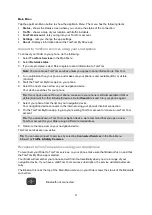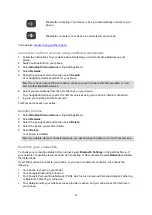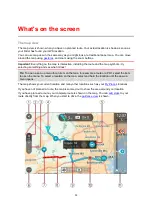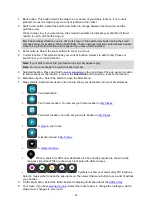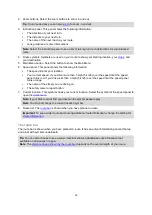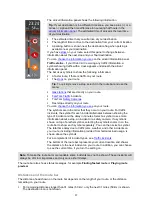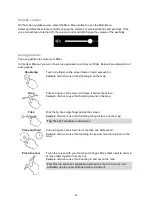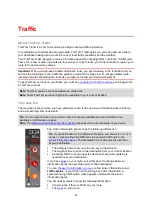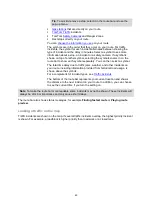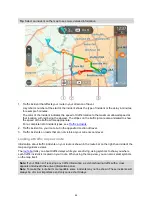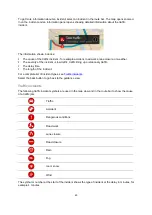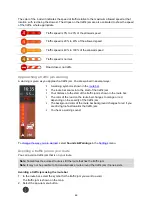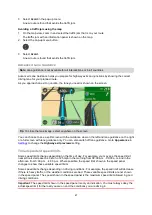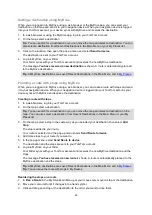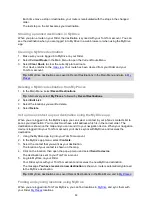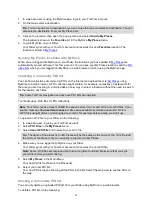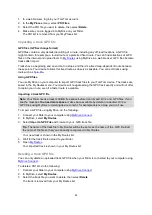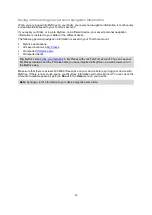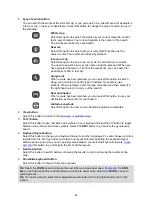43
Tip
: To quickly remove a stop, select it in the route bar and use the
pop-up menu.
that are directly on your route.
Rest stops directly on your route.
You can
choose the information you see
The symbols are in the order that they occur on your route. For traffic
incidents, the symbol for each incident alternates between showing the
type of incident and the delay in minutes. Select a symbol to see more
information about a stop, an incident or a safety camera. If a symbol is
shown on top of another symbol, selecting the symbols zooms in on the
route bar to show each symbol separately. You can then select a symbol.
The total time delay due to traffic jams, weather, and other incidents on
your route, including information provided from historical road usage, is
shown above the symbols.
For a complete list of incident types, see
The bottom of the route bar represents your current location and shows
the distance to the next incident on your route. In addition, you can choose
to see the current time if you turn the setting on.
Note
: To make the route bar more readable some incidents may not be shown. These incidents will
always be of minor importance and only cause short delays.
The route bar also shows status messages, for example
Finding fastest route
or
Playing route
preview
.
Looking at traffic on the map
Traffic incidents are shown on the map. If several traffic incidents overlap, the highest priority incident
is shown. For example, a roadblock is higher priority than road work or a closed lane.
Содержание Rider 400
Страница 1: ...TomTom Rider User Manual 17 1 ...
Страница 6: ...6 Addendum 146 Copyright notices 153 ...