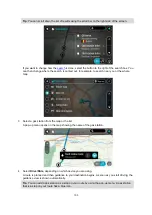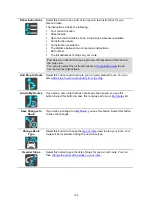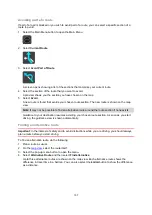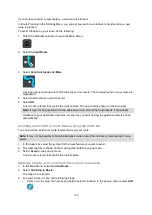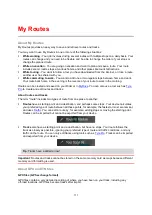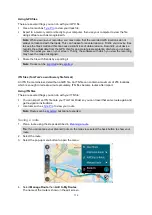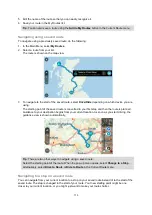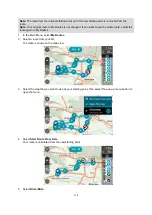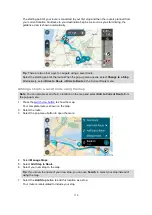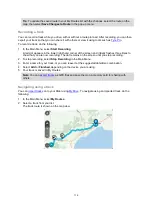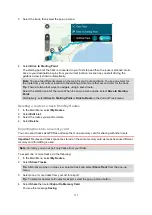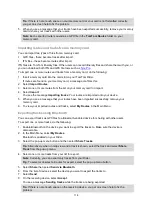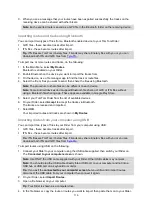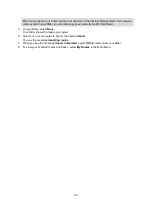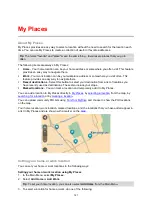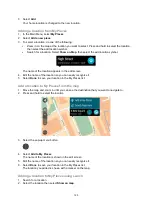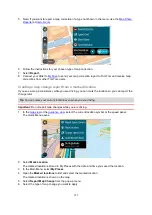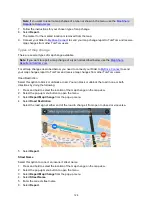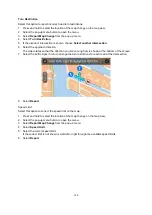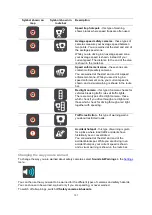117
3. Select the track, then select the pop-up menu.
4. Select
Drive to Starting Point
.
The starting point of the track is converted to your first stop and then the route is planned. Guid-
ance to your destination begins from your current location. As soon as you start driving, the
guidance view is shown automatically.
Note
: You see two different colours on the map for your route and track. You see one color for
the route from your current location to the starting point and another second color for the track.
Tip
: There are two other ways to navigate using a saved route:
Select the starting point of the route. When the pop-up menu opens, select
Drive to Starting
Point
.
Alternatively, select
Drive to Starting Point
or
Ride to Route
in the Current Track menu.
Deleting a route or a track from My Routes
1. In the Main Menu, select
My Routes
.
2. Select
Edit List
.
3. Select the routes you want to delete.
4. Select
Delete
.
Exporting tracks to a memory card
You can export tracks as GPX files and save them on a memory card for sharing with other users.
Important
: Routes and tracks cannot be stored on the same memory card as maps because different
memory card formatting is used.
Note
: Currently, you can export only tracks from your Rider.
To export one or more tracks, do the following:
1. In the Main Menu, select
My Routes
.
2. Select
Share Tracks
.
Tip
: Alternatively, when in map view, select a track and select
Share Track
from the pop-up
menu.
3. Select one or more tracks from your list for export.
Tip
: To select or deselect all routes for export, select the pop-up menu button.
4. Select
Share
then select
Export to Memory Card
.
You see the message
Saving
.
Содержание Rider 400
Страница 1: ...TomTom Rider User Manual 17 1 ...
Страница 6: ...6 Addendum 146 Copyright notices 153 ...