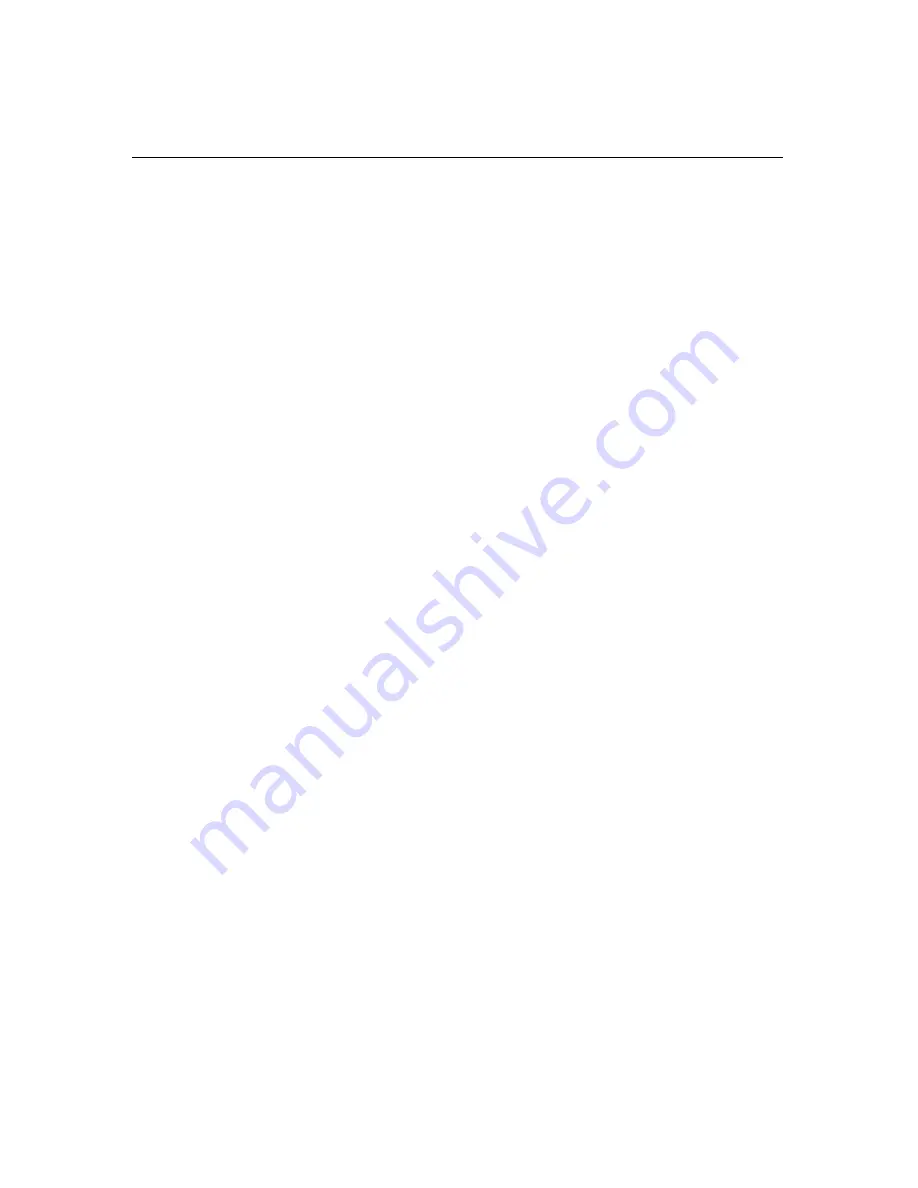
72
Palm Tips
The following section will help you become more familiar with your
Palm
and help you perform
common
Palm
tasks.
Graffiti
To enter data in a field, tap on the field. You will see a blinking cursor there. To replace the
existing data, if any, run the stylus over the entire field to highlight the information. Then press
on the letters
ABC
at the bottom of the screen to bring up an onscreen keyboard. Type letters by
tapping on them. Tap the
Done
button when you are finished. If you are familiar with the
Palm
handwriting recognition system
Graffiti
, you can also enter letters in the box at the bottom of
the screen.
To customize
Palm
buttons:
Step 1.
Go to the Applications screen for
All
or
System
Step 2.
Tap on
Prefs
. Use the down arrow in the upper right corner and select
Buttons
.
Step 3.
Use the down arrows to select a program to customize the buttons. If you tap
Default,
the buttons will be set back to the factory settings.
To change the
Date and Time
:
Step 1.
Tap on the
Applications
button
Step 2.
In the upper right-hand corner use the pull-down list to select
General
Step 3.
Tap anywhere in the
Date
or
Time
fields to change the information
To turn the
Sound On/Off
:
Step 1.
To change the
Sound
settings, tap on the
Applications
button
Step 2.
In the upper right-hand corner use the pull-down list to select
General
Step 3.
Tap on any of the
Sound Options
to change them
To
Add
an
Application Category
:
Step 1.
Go to the
Applications
screen
Step 2.
In the upper right-hand corner, tap the down arrow
Step 3.
Select
Edit Categories
. You may create a
New
category,
Rename
a
category, or
Delete
a category.
To
Add
Programs
to an
Application Category
:
Step 1.
Go to the
Applications
screen
Step 2.
Tap the
Menu
icon at the lower left of the permanent screen
Step 3.
From the
Menu
, tap
Category
Step 4.
By using the down arrows on the right side of the programs, select the
Category
that you want to display that program icon for
Step 5.
You can scroll through the
Application Categories
by tapping on the
Application
icon, or you can go to the different categories by selecting them
from the pull-down list
To view
Applications
by
List
or
Icons
:
Step 1.
Go to the
Applications
screen
Step 2.
Tap the
Menu
icon at the lower left of the permanent screen
Step 3.
Tap
Options
Step 4.
Tap
Preferences
. View By:
Select List
or
Icon
. If you check
Remember
Last Category
, the same
Category
will display when exiting a program
Содержание Inspection Manager FLX
Страница 1: ...Inspection Manager FLX Basic User s Guide ...



















